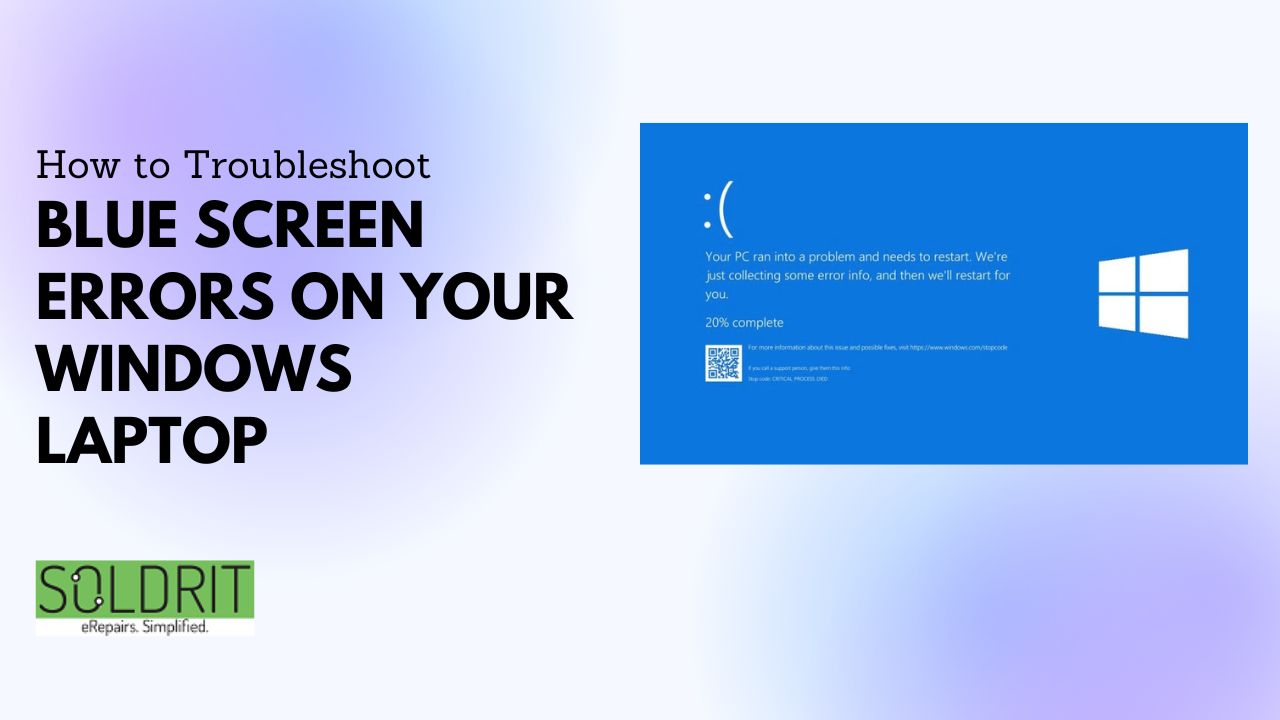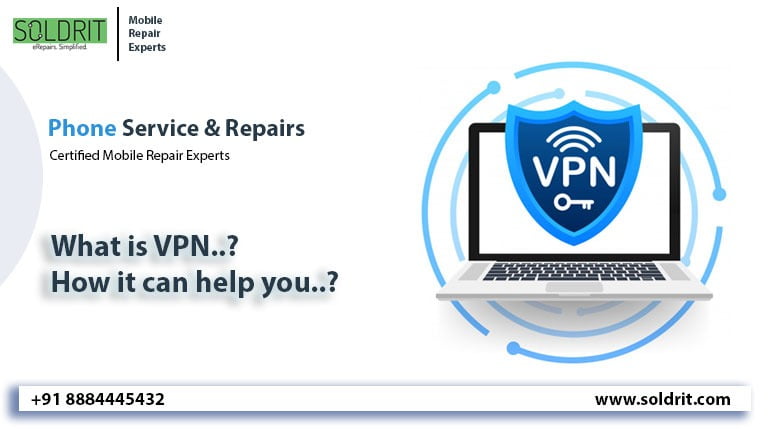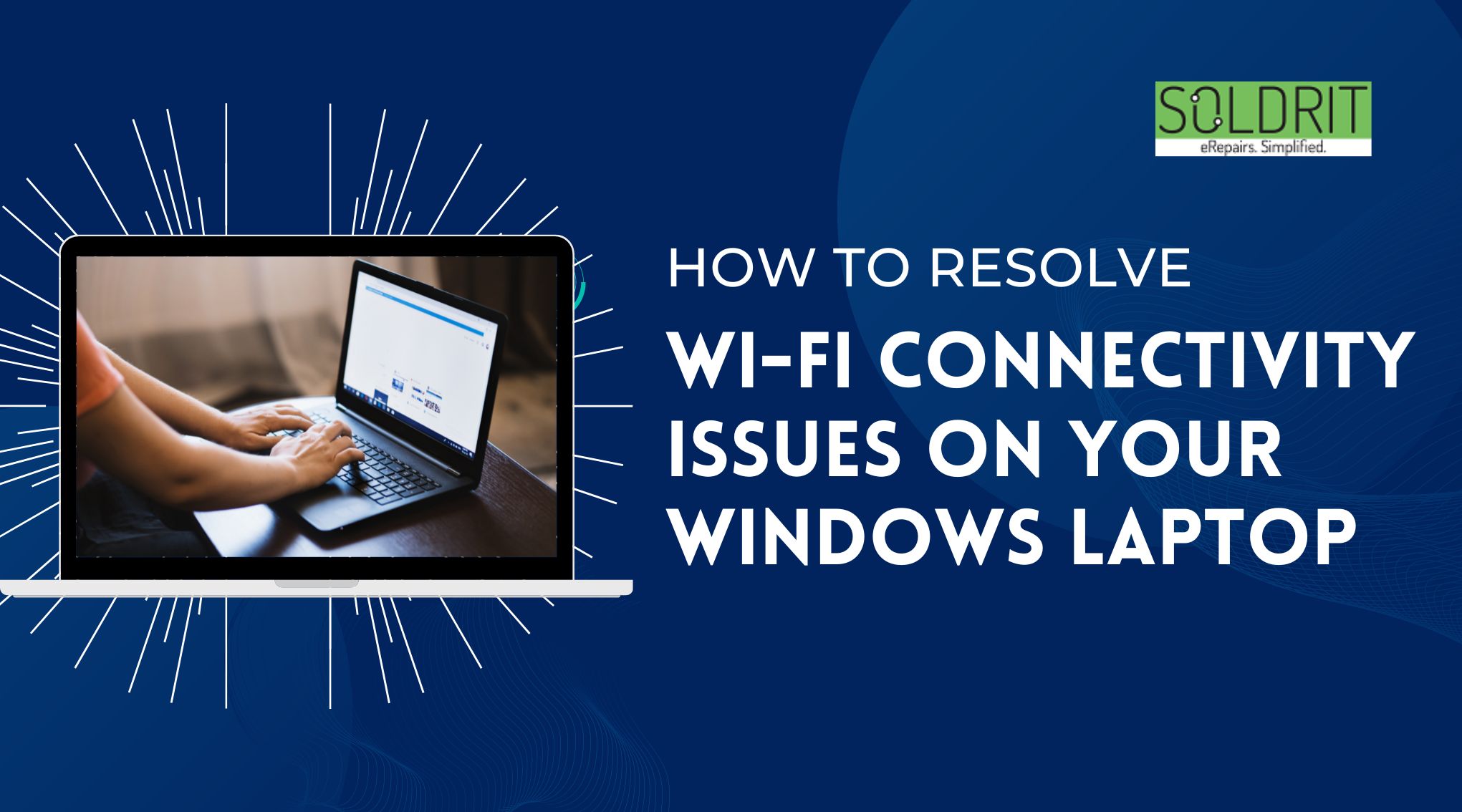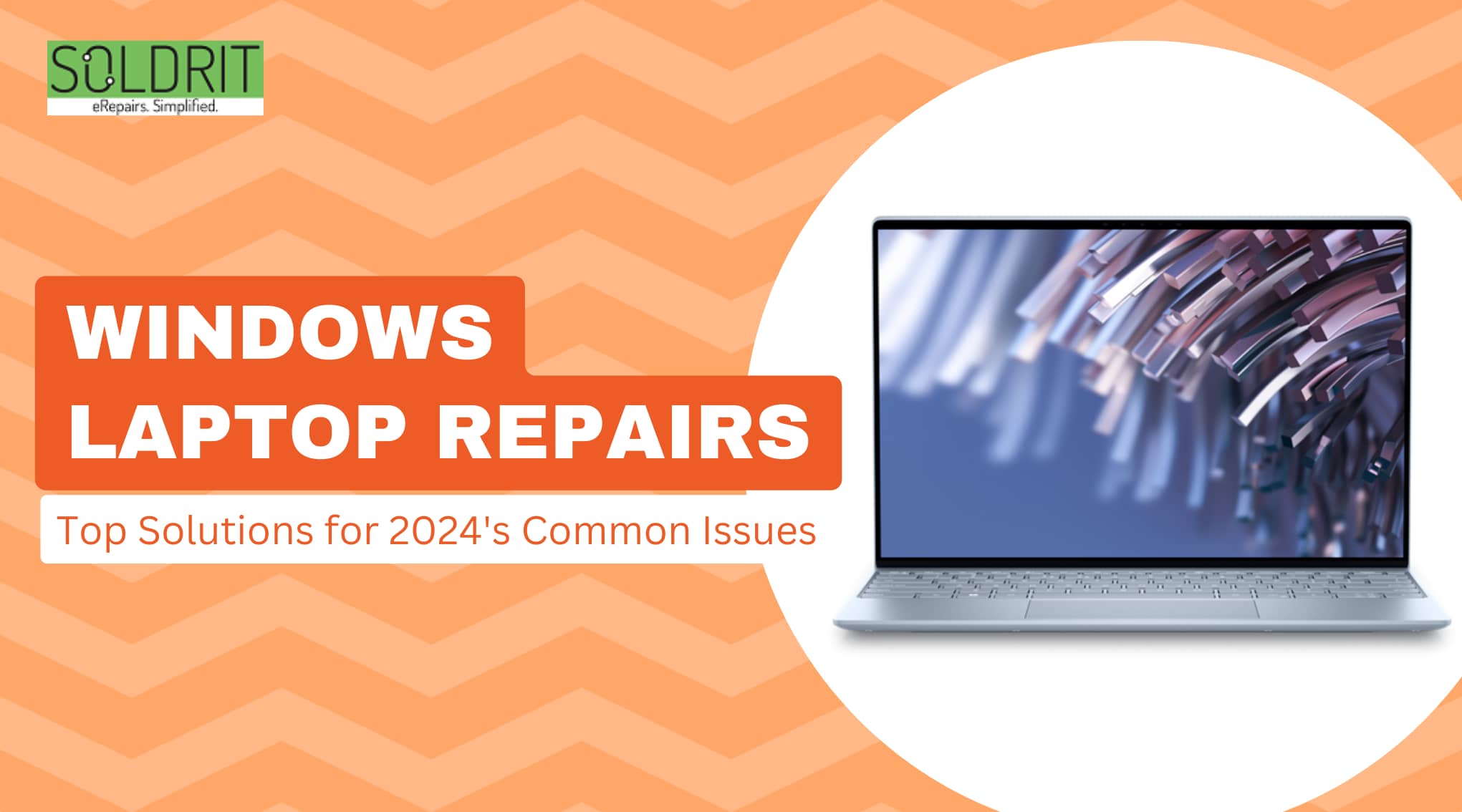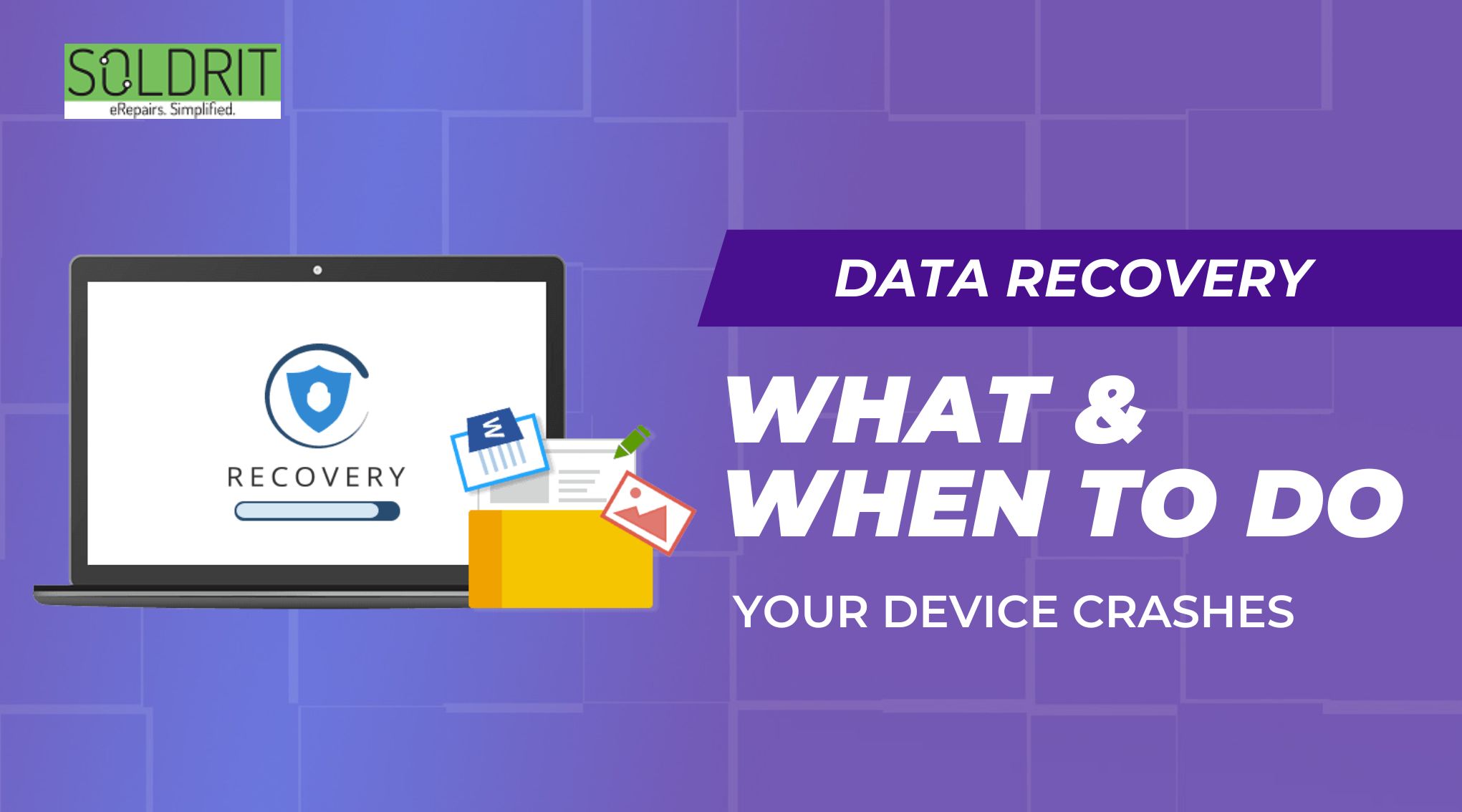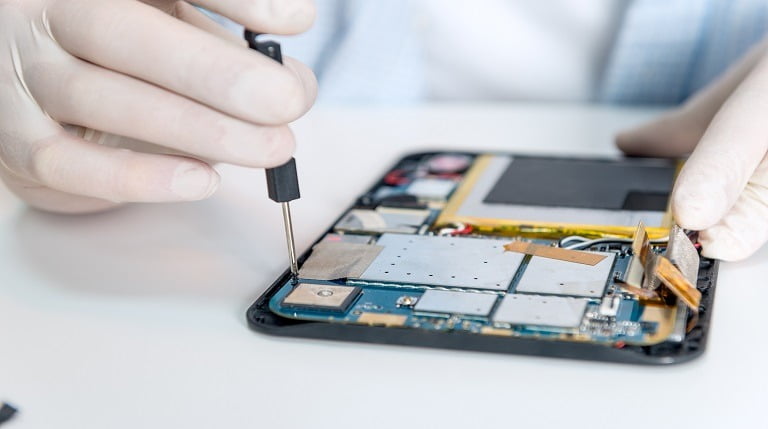Are you experiencing Blue screen of Death? The name itself might sound a little scary. The actual issue might be quite harmful to the devices. Laptops and computers play a vital role in our daily lives. The repairs in the device can be financially straining and even stressful. It is important to resolve them to protect the data and the device. One of the common problems encountered by the laptop is blue screen error. Blue screen error also referred to as black screen error or stop code error arises when your Windows restarts or shuts down on its own. They may occur due to both hardware and software problems. The error arises all of a sudden resulting in loss of unsaved data. It can also be cause the device to fail or face major complications.
Also Read: Troubleshooting Windows: Common Problems and Effective Solutions for Optimal Performance
What is Windows Blue screen error?
This issue is quite prominent as it causes the system to crash. The system will close suddenly without warning and display a blue screen. This page would contain certain codes that would be an indication of the type of problem. Though the device might restart by itself and resume functionality, it can cause various repairs. When this happens repeatedly, it would impact the overall health of the device.
What are the Causes of Windows blue screen of death?
It might be quite difficult to understand the reason without technical expertise. However, the reason might be an underlying problem of the one of the below reasons.
- Installing a new hardware
- Old or damaged hardware
- Overheating
- Software issue
Users would sometimes notice a code that would indicate the cause of the problem. However, it is imperative to seek expert assistance.
CRITICAL_PROCESS_DIED – System file is not functioning properly.
SYSTEM_THREAD_EXCEPTION_NOT_HANDLED – This occurs mainly due to faulty drivers. The driver may have become aged or damaged.
IRQL_NOT_LESS_OR_EQUAL- This is mainly caused due to less memory space.
VIDEO_TDR_TIMEOUT_DETECTED – The main reason is overflow of GPU which can store any more data.
PAGE_FAULT_IN_NONPAGED_AREA – A portion of RAM is not functioning, memory issue
SYSTEM_SERVICE_EXCEPTION – Error causing file will be displayed in blue screen
DPC_WATCHDOG_VIOLATION – Corruption of an essential file
NTFS_FILE_SYSTEM – Complication in hard drive
DATA_BUS_ERROR – Hardware related issues. Improper installation/ aged hardware
How can users address screen of death?
There is no need to panic when people experience this issue. There are certain blue screen fixes that can be quite effective.
Turn OFF your system
People can shut down the system and allow it to rest for sometime. If the issue happens due to overheating, then it will address the pc Blue screen issue.
Remove external devices
Certain external devices may be the reason for screen of death. Detach external devices except keyboard and mouse. If the issue happens after adding a new device, it is important to remove it to check if the condition persists.
Restart in safe mode
After windows restarts automatically users can start using safe mode. To enter into safe mode follow the below steps
- Press > Windows > msconfig > Enter
- In system configuration window click boot tab
- Tick Safe Boot and click minimal option
If any error occurs during booting switch off your computer and try again. Press F8 key and follow the above instructions
Uninstall the latest programs
Users can uninstall third party or suspicious applications while operating in safe mode. To uninstall program follow the below steps
- Choose Windows keys and type Add or remove programs
- In the applications listed uninstall the suspicious ones
If you come across any unknown applications, it is important to check if it is a system program before uninstall them
Update Drivers
Updating a driver will increase the speed of the system but in some cases the update will cause pc blue screen of death. It is best to disable or roll back the driver
- Windows key > Type Device Manager > Enter
- Right click on a hardware component and select properties from pop-up menu
- Click driver tab > Roll back driver or disable driver
Scan for malware
Malware may corrupt your files and cause blue screen error. It is important to install a proper antivirus that will identify and remove the malware
Run SFC scan
In order to check system files run a SFC (system file checker) scan
- Windows key > type cmd
- Right click Command prompt > Run as administrator
- Select yes if prompted
- In command prompt type “sfc/ scannow “
- Click enter to start the scan
Hard drive scan
It is also important to run a hard drive scan to ensure proper functioning of them
- Windows key > type cmd
- Right click Command prompt > Run as administrator
- Select yes if prompted
- In command prompt type “chkdsk”
- Click enter to start the scan
Check system RAM
If RAM is causing the problem it is important to check your RAM
- Windows key > Windows Memory Diagnostic
- Click Restart now and check for problems (recommended).
The results will be displayed after the boot up. It can reviewed in Windows Event Viewer
Restart your system
You can exit Safe Mode and restart the system to see if blue screen appears again. If no error occurs you have resolved the issue.
Reinstall windows
If you’re blue screen error has not been resolved after following the above steps you can reinstall windows. Before that it is necessary to back up your data and files. Because all the data will be completely erased at this stage.
What should you do if the issue persists?
If these windows blue screen fixes does not provide the expected results, then people must seek assistance from a trusted service provider like Soldrit. Our team is well-versed in the field and can resolve the problem for all laptop brands. We have a systematic approach that allows us to offer the best solutions for pc blue screen windows 10 problem.
Similar Blog: All That’s Changed with Windows 11