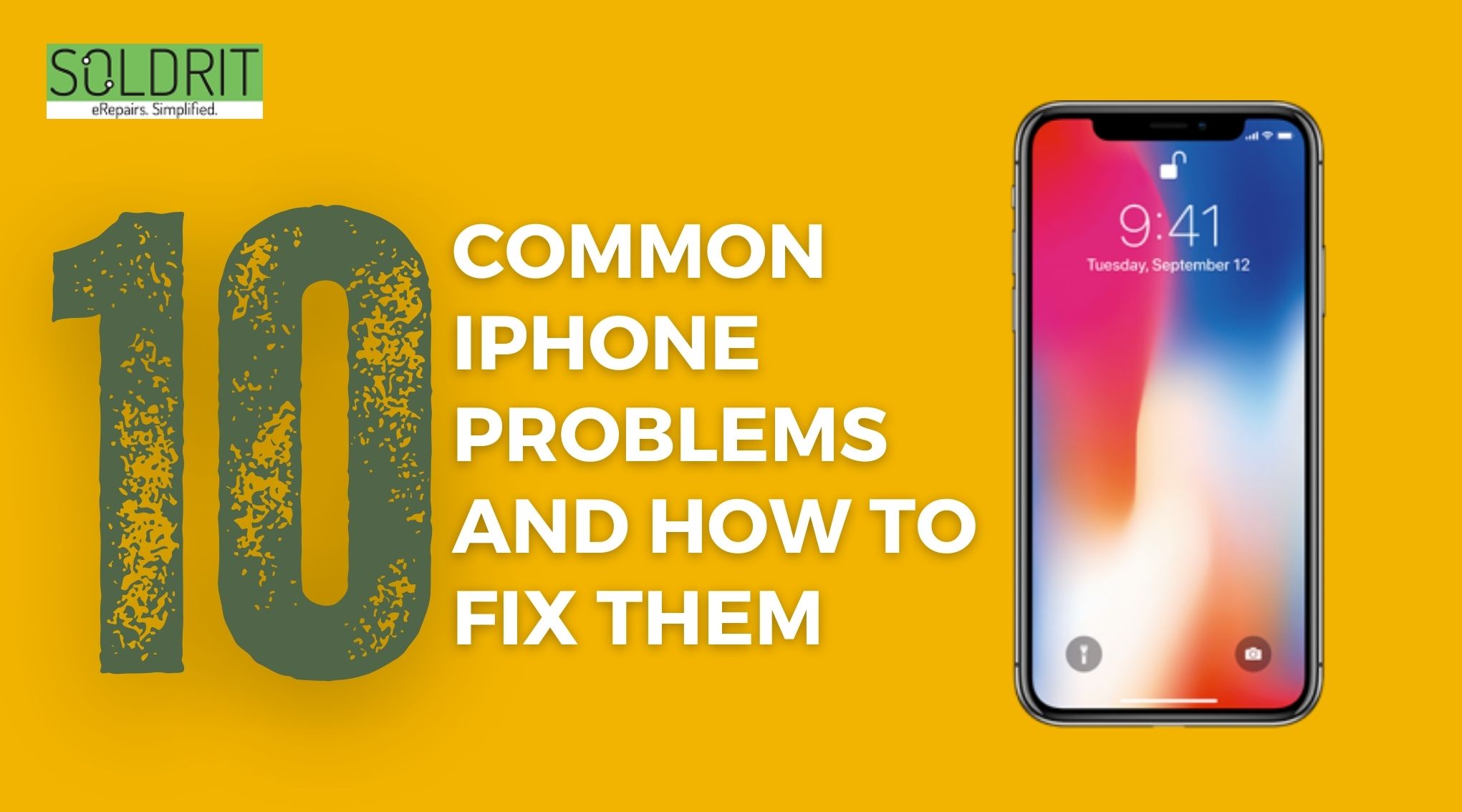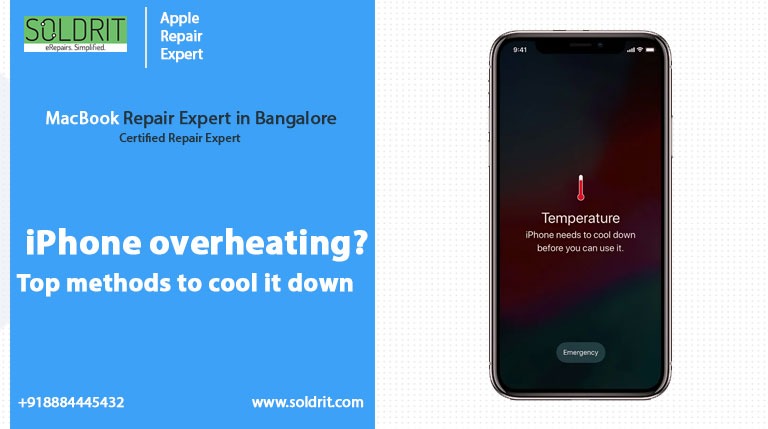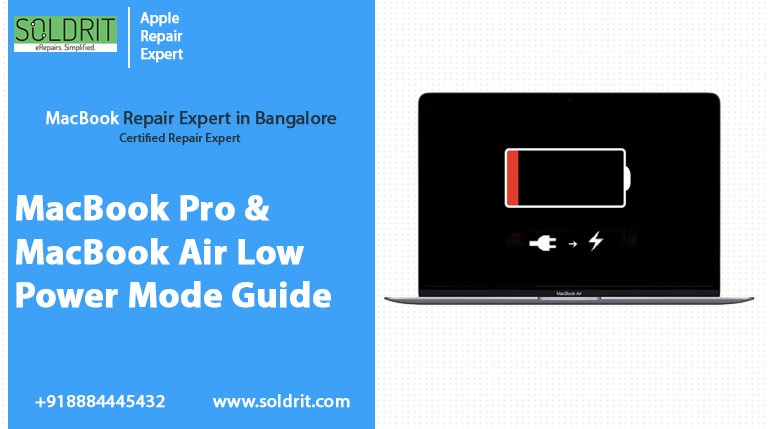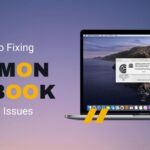Is your iPhone headphone jack not working? When people plug in their headphones, they expect to connect a call or listen to an audio. If the audio is unclear or inaudible, it can happen due to issues in the headset or the jack. The repairs in the former can be easily identified by connecting it to a different device. However, if the problem is with the jack, people must take the necessary proactive steps. These issues can be caused due to hardware or software issues. Here are some DIY tips to help users fix the iPhone headphone jack not working problem.
How do you fix the iPhone headphone jack problem?
Update iOS
Whenever a new software version is available, make sure to install them. It helps to resolve minor software glitches and hardware issues.
To update iOS, go to settings> General > Software Update. If any update is available, download and install them.
Restart the device
Although it might seem simple and even repetitive, restarting the phone will cause the glitches to resolve.
Try different Headphones
Try connecting your iPhone to a different headphone. If the new headphone works perfectly, the issue is caused by the headphone and not due to the iPhone headphone jack.
Clean Dust
Dust / Dirt may have been accumulated in your headphone port. Inspect them using a torch light and clean them carefully using a small clean and dry brush. It is imperative to avoid sharp objects as they might complicate the iPhone audio jack’s not working issues. Also, ensure that your headphone is not worn out or damaged. An iPhone case might limit exposure to dust.
Use Apple Headphones
When you use third-party headphones, they may strike in the port and damage them in the process. Hence, using iPhone headphones or inserting third-party headphones with utmost care is best.
Aeroplane Mode
When you turn Flight mode on and off a few times, it will help to solve connectivity issues and reset audio settings.
Check if the External Speaker is connected.
Check whether your iPhone is connected to an external speaker through Bluetooth/AirDrop. If paired with an external speaker, headphones may not work.
To find out whether a speaker is connected, do the following
Control Center > Music Section > Airplay > Enable Headphone
Control Center > Disable Bluetooth
Now check whether your iPhone headphone is working
Volume Button
After plugging in the headphones, press the volume button. A small pop-up box will be displayed. If the word headphone is shown at the top of that box, your iPhone has detected the headphones. There will be no audio output if mute is displayed at the bottom of the box. Increase the volume in the volume bar.
If the box is not displayed, go to Settings > Sound & Haptics > Turn on the Change with buttons Switch.
Water
If you accidentally spill liquid in your iPhone or drop it inside a liquid, it can cause headphone issues. If the Liquid Contact Indicator on your iPhone’s side turns red, there is liquid damage. If the colour of it is white / silver, then there is no problem.
If your iPhone is damaged by water, immediately dry it. You can clean the water inside the headphone jack using a soft cloth or a hairdryer.
Reset iPhone
Before resetting, back up your data to protect all your important data.
To reset, go to Settings > General > Transfer or Reset iPhone > Reset > Reset all Settings. This will also reset all settings, including audio settings.
Another option that will erase all data is to go to Settings > General > Transfer or Reset iPhone > Erase all content and settings
If these techniques do not resolve the issue, it would be better to seek expert assistance from companies like Soldrit.