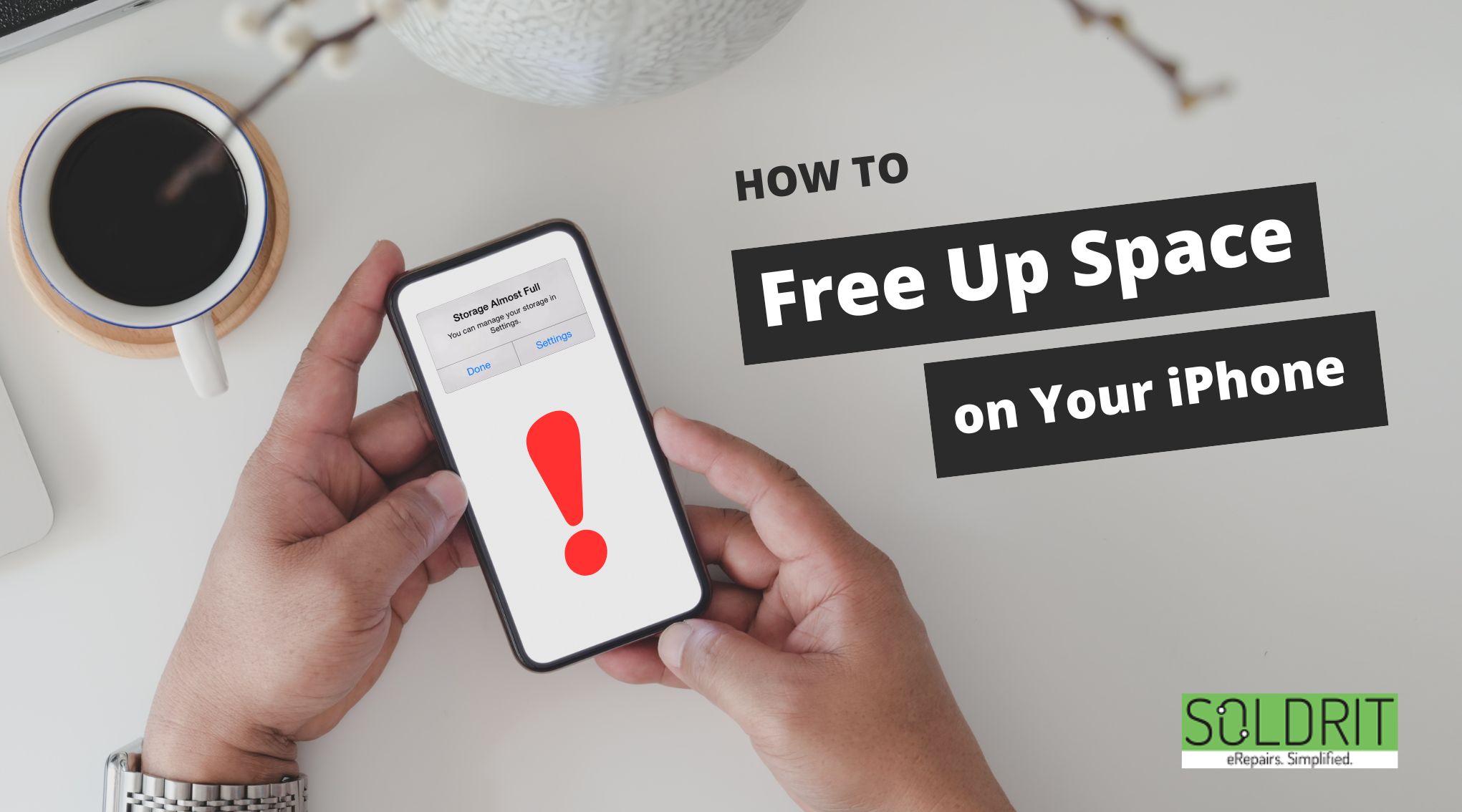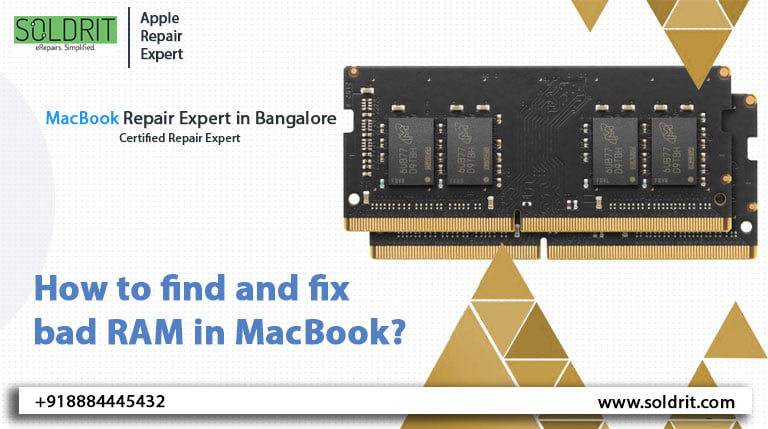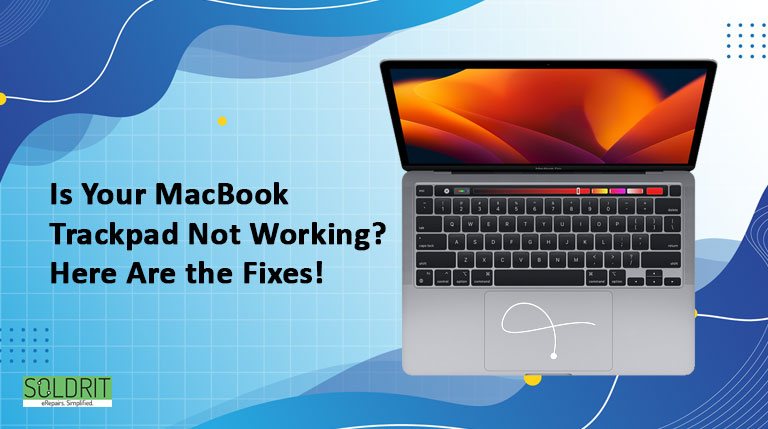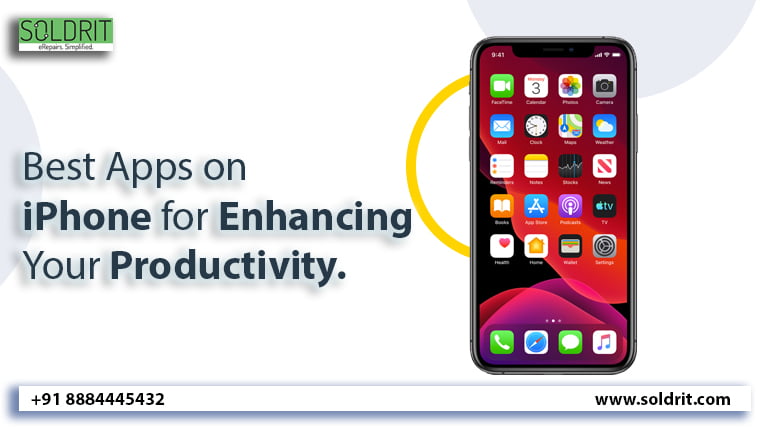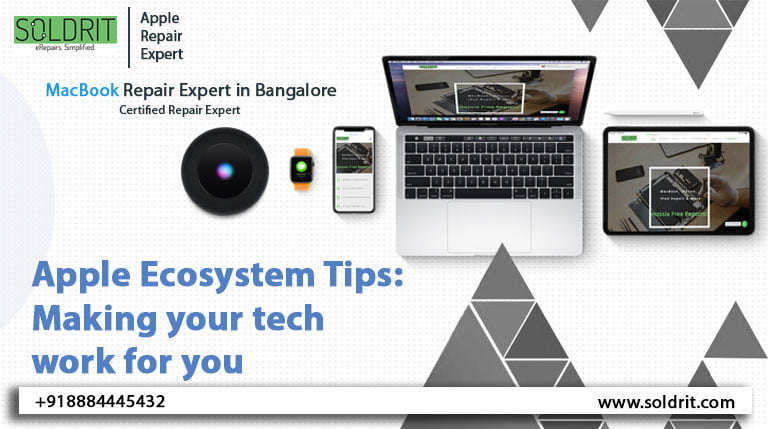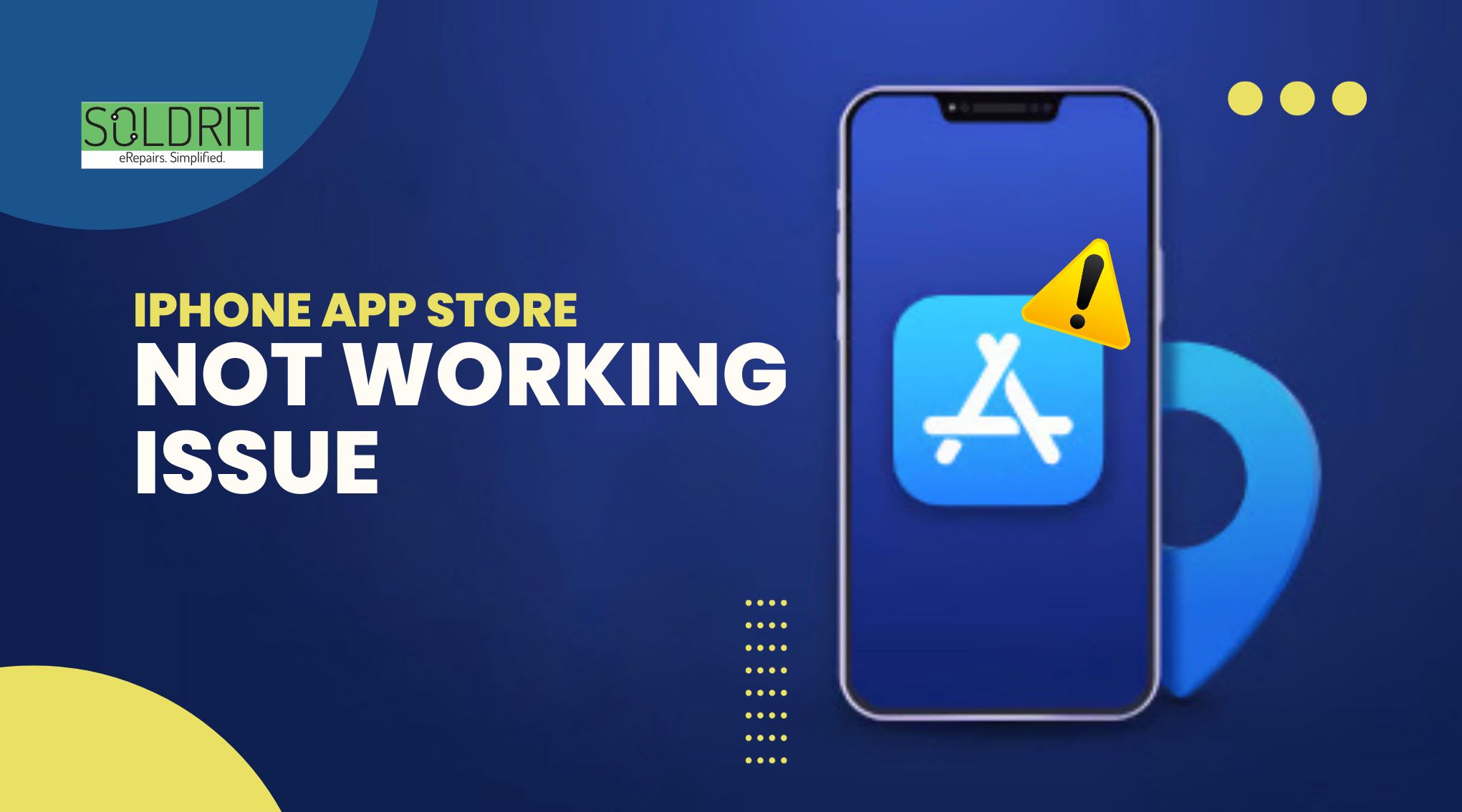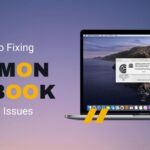The digital real estate in your iPhone or iPad is always valuable for proper functionality. All devices have a specific storage limit. The device performance can be severely tampered with when the space is almost full. People will have to learn how to free up space on iPhones. This will help them take the necessary steps to enhance performance and relish the complete benefits. However, this can be a challenge as every element in the phone might seem necessary. We are sharing some on how to clear iPhone space.
Also Read: How to Fix iPhone Bluetooth Connection Problems
How to find the amount of storage space left in your iPhone?
The foremost aspect of clearing space would be to understand the existing space. To get a clear idea of the storage space of your iPhone, Go to Settings > General > iPhone storage.
It will indicate the memory space used and left out. It will also show the storage space used by every app.
How to clear up storage on iPhone?
Uninstall unnecessary Apps
People tend to have many apps installed on their iPhones that may be no longer needed or not used in recent times. To delete unused apps, follow the below steps.
Settings > General > iPhone storage
Under the app list, find the unused apps and uninstall them
Also, clear the app cache iPhone to save space.
Take a backup of Photos
Every photo holds a special memory. High-clarity photos consume a lot of space on your iPhone. It is best to save your essential images in iCloud.
To turn it on, go to Settings > Photos > iCloud. Turn iCloud on.
Enable the “Optimize iPhone Storage” and “Upload to My Photo Stream” options.
Disable the “Download and keep the original on” option
Always take the time to delete unwanted, blurred, and duplicate photos. You may have accidentally taken too many screenshots, which can also be deleted.
Offload Apps
You can offload any apps if you do not want to delete them. You can reinstall them whenever needed and start over from where you left off. All the previous data associated with that app can be accessed.
Go to Settings > General > iPhone Storage > Apps
Select the appropriate app and select offload app. This will clean up iPhone storage.
Delete Text Messages
Many text messages, including spam, may have accumulated in your inbox. Delete unwanted messages and clear WhatsApp chat.
Clear Cache
Clearing cache and web extensions can clear a tiny portion of your iPhone storage.
Click the three dots in Google Chrome and select History > Clear Browsing History.
You will see many options that will help you to erase browsing history, caches, cookies, sites, and many more You can select the time range for clearing browsing data. If you are unclear, click to learn how to delete the cache on your iPhone.
Remove old Music / Videos / eBooks
Most of us have the habit of hoarding music, videos, and books. People can delete them to free up space on their iPhones. You may have downloaded videos on Netflix and other apps to watch offline. Do not forget to delete it after watching it. Also, erase unwanted audio files and videos sent and received through WhatsApp.
Clean Download
Document files and data downloaded through email and other apps may no longer be useful. Remove files that are not needed anymore.
High Efficiency Mode
Photos taken in high-efficiency mode will take less storage space without hindering the clarity of the picture.
Go to Settings > Camera > Format > Enable High-Efficiency mode
This will help to save storage space
If you have followed these measures yet struggle to free space, connect with the proficient team at Soldrit, iPhone repair in Bangalore. We will help the customers remove unnecessary files and even allow clear storage on their iPhones.
Similar Blog: Why Is Your iPhone So Slow: Tips to Speed It Up