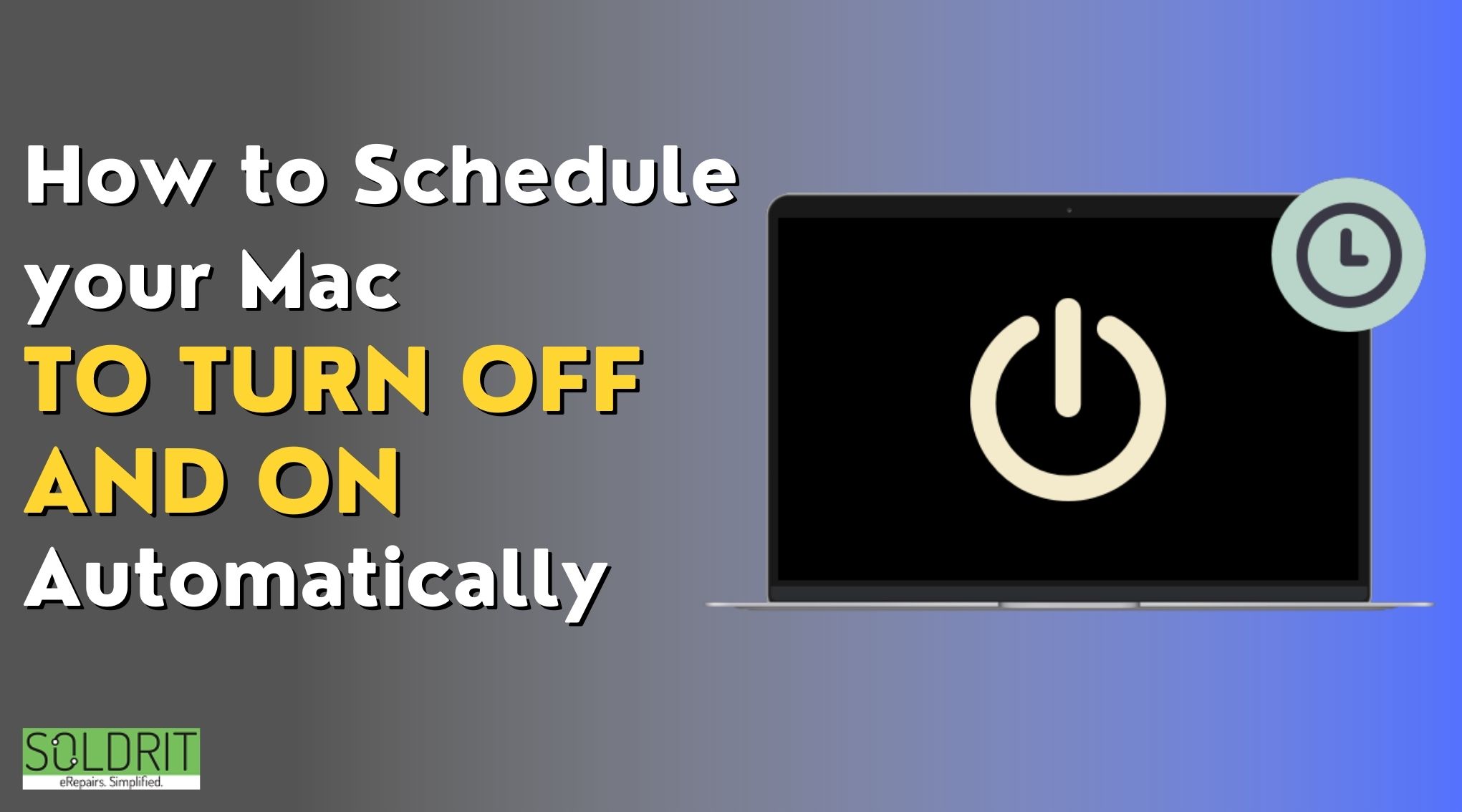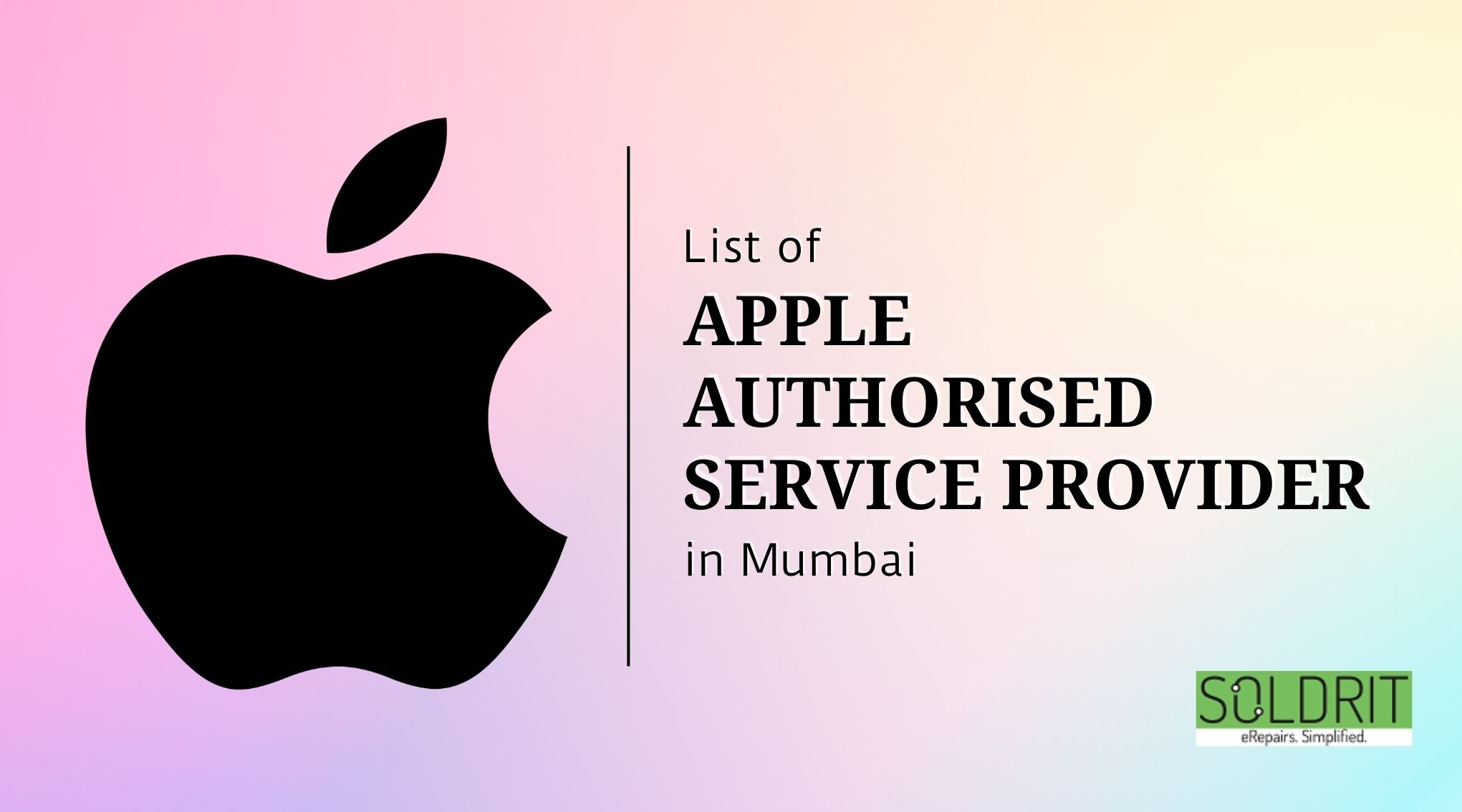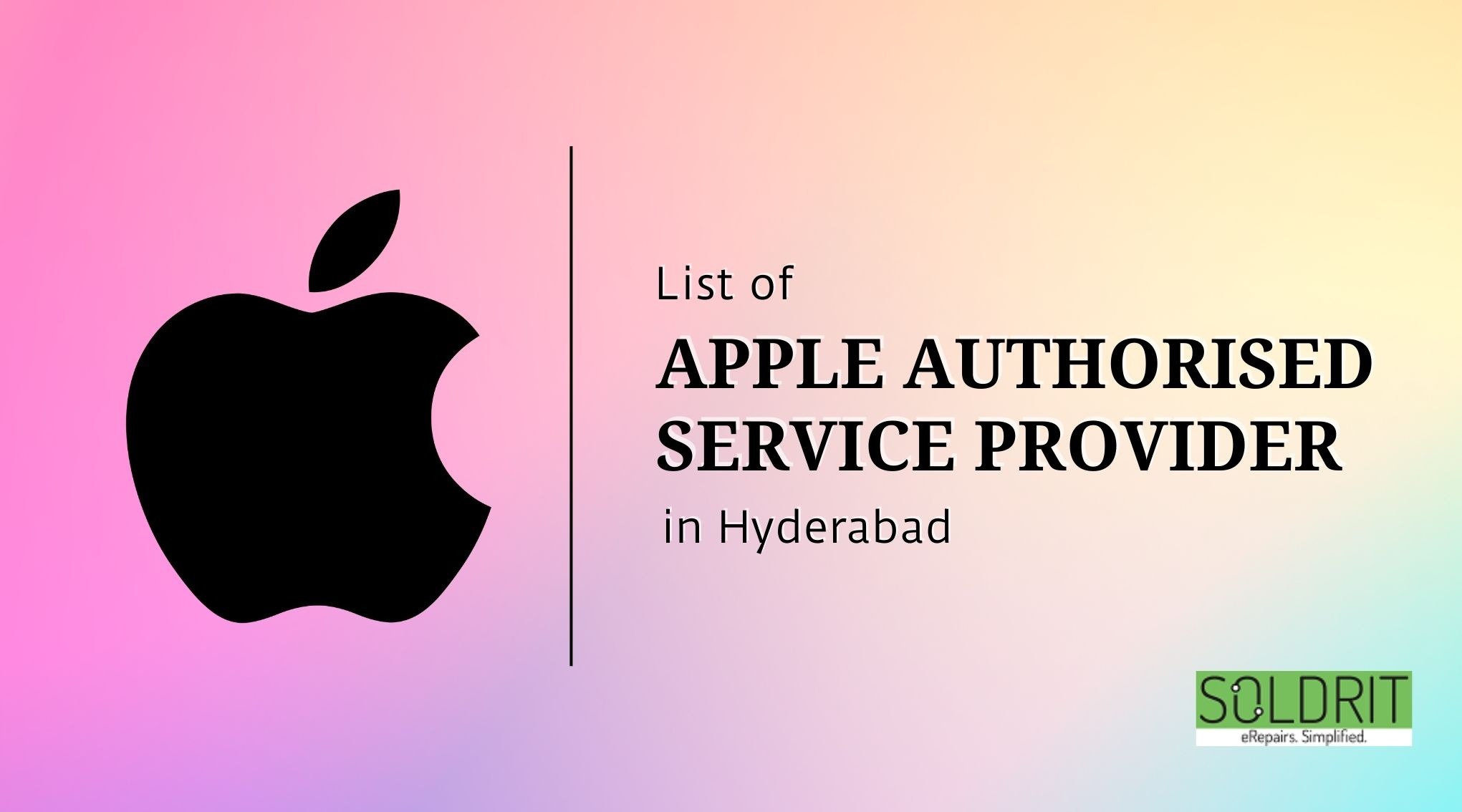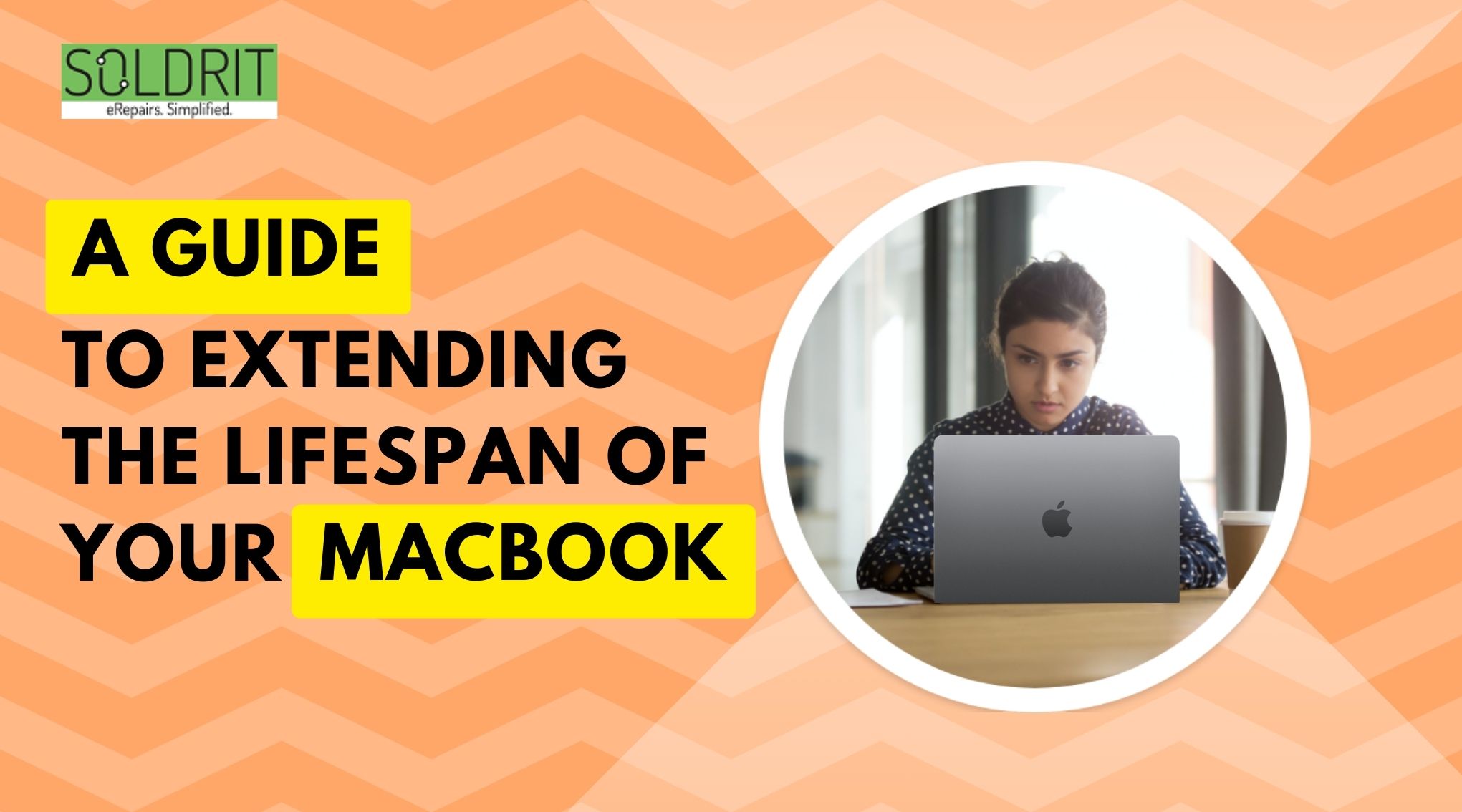Did you know that you can schedule MacBooks on and off? This feature would enable the device to shut down automatically at a specific time and restart at a particular time. The manufacturers have in-built these features to allow adequate rest to the device. Do you have the habit of dozing off while working? If you are, then you are not alone. Studies show that a fair percentage of people sleep amidst their work.
This is quite natural behavior when people work late at night. As we attempt to complete the projects on time, our bodies might not cooperate after a point. This would leave the device to stay on for the entire night. We might even continue using the device in the morning. We do not realize that the system needs its rest too. Users tend to consider their MacBooks invincible. This means that these devices would run continually without much rest.
Experts suggest that this can cause the device to heat up and can various issues. Users must familiarise themselves with the problems that can arise when they fail to shut down Mac frequently. Though people might not do it on purpose, they have the habit of closing the screen without shutting it down.
Also Read: Videos won’t play on Mac – how to fix the problem
What are the complications that can arise due to this behavior?
The primary issue is that the device might crash or shut down unexpectedly. This can lead to the loss of essential data. People often chalk up this issue to age or other software issues. However, they seldom realize that it is because the device is probably overworked or does not have enough rest. When the Mac force shutdown happens, the applications will not be properly closed. This can lead to various bugs and other allied repairs.
Pro Tip: Always restart your device when your device randomly shuts down. This will allow the device to close all applications and restart correctly.
Users also have the option of understanding the reason for this issue. The log for sudden shutdown Mac would be available in Utilities> Console. People can also run a command to know more about the information. This will provide a list of plausible reasons for the past 24 hours. These can happen due to issues in System Management Controller (SMC).
What is SMC?
This is a chip that manages various aspects of the MacBook. This includes sensors, cooling fans, LED indicators, and power buttons. This will be responsible for monitoring the power supply and the hard drive’s behavior. In addition, users can reset the SMC by restarting the device. This process can vary based on the model.
How to prevent overheating?
People often place the device on their laps or a board. This can cause the device to overheat due to a lack of proper airflow. People can handle sudden shutdown Mac issues by limiting continuous usage and maintaining device health. One critical way to ensure the battery’s health is to schedule an automatic shutdown and restart option. This will warrant that the Mac gets better rest and functions correctly.
How to schedule MacBook off and on automatically?
The following steps would help users to schedule this feature
- Press the command key and space bar
- Open Spotlight and type Energy Saver
- Users can also choose Energy Saver through the System Preferences option
- Click the schedule button
- Choose the start-up or wake-up option to select the time
- Similarly, choose the shutdown or sleep option to set time
People can use this option to schedule this feature at their convenience. Some might be worried that their unsaved data might be lost. However, there are specific options that will secure the data and help them to maintain device health.
Similar Blog: Tips to keep your MacBook connected to your iPhone hotspot