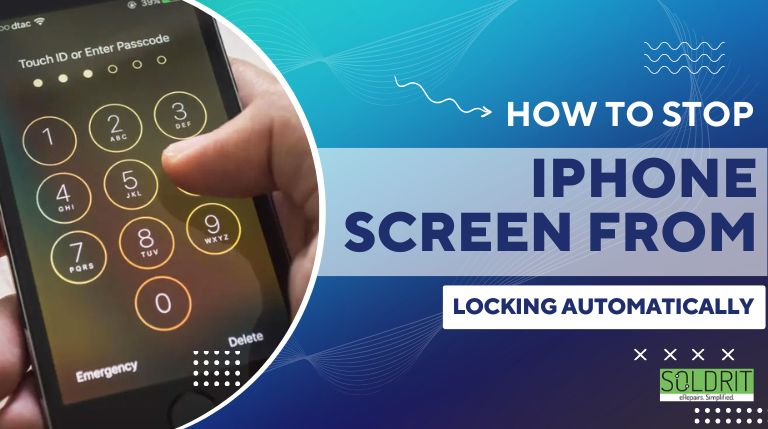
When you buy a brand new iPhone, Apple sets the auto lock time to 30 seconds. Your iPhone’s screen will automatically dim down and lock after 30 seconds of inactivity.
By installing this built-in system, you can protect your phone’s battery and prevent others from snooping on it. In some cases, however, 30 seconds or even several minutes are not enough. It would be better if the auto screen lock feature were eliminated entirely.
In this article, you will learn how to change iPhone lock screen settings in a relatively straightforward manner.
Also Read: How to Unlock Your iPhone Using Just Your Voice?
Best way to turn off iPhone auto lock
There is no need to spend a lot of time or effort unlocking your iPhone screen. When you have to do it repeatedly in a short period of time, it becomes a problem. Having to deal with it can be frustrating. It might be necessary to use iPhone every few minutes for work and would rather not have to unlock it every time.
When you wind down by scrolling through Twitter, you may wish to avoid auto-lock iPhone if you are inactive for a prolonged period of time.
Fortunately, this is an easy fix that can be applied to older and newer iOS versions alike.
On iOS 6 and other devices, how you can change the auto lock time
It is still possible to turn off auto lock on an iPhone if it runs an older operating system. You can see how it works here:
- Go to “General” in the Settings app on your iPhone

- Tap on the “Auto Lock” option from the settings
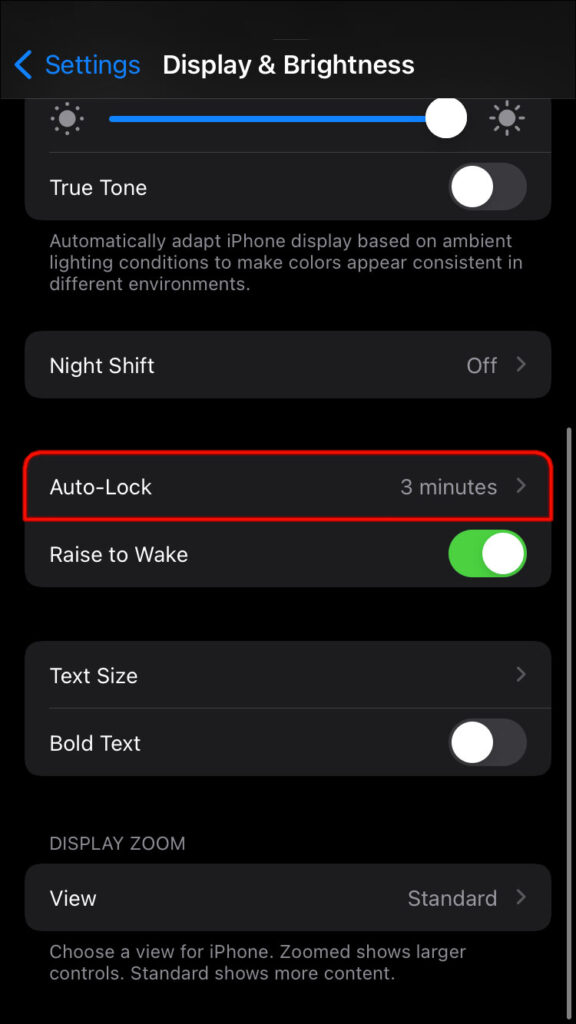
- You can select “Never”
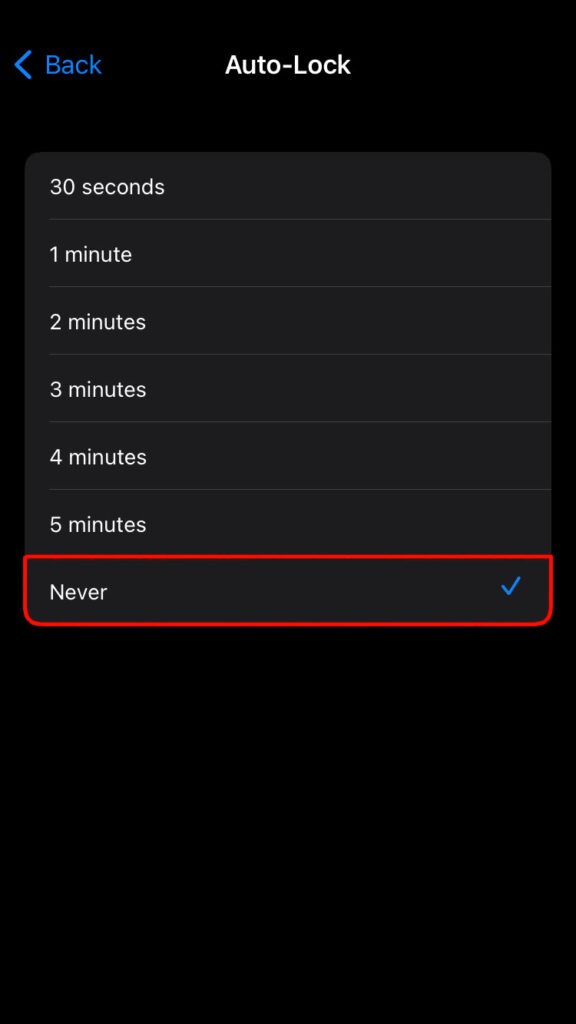
There will be a small blue checkmark next to that option to confirm your selection. The auto lock iPhone function doesn’t have to be completely turned off if you don’t want it. In some cases, you may find it best to increase the setting from one of five minutes to ten.
On iOS 7 and later, how you can change the auto lock time
In newer iPhone operating systems, turning off auto lock is similar, though one additional step is required. It is still a quick adjustment that can be achieved by following these steps:
- From the home screen of your iPhone, go to “Settings”

- You can adjust your screen settings by scrolling down and tapping on “display and brightness” in the settings menu.
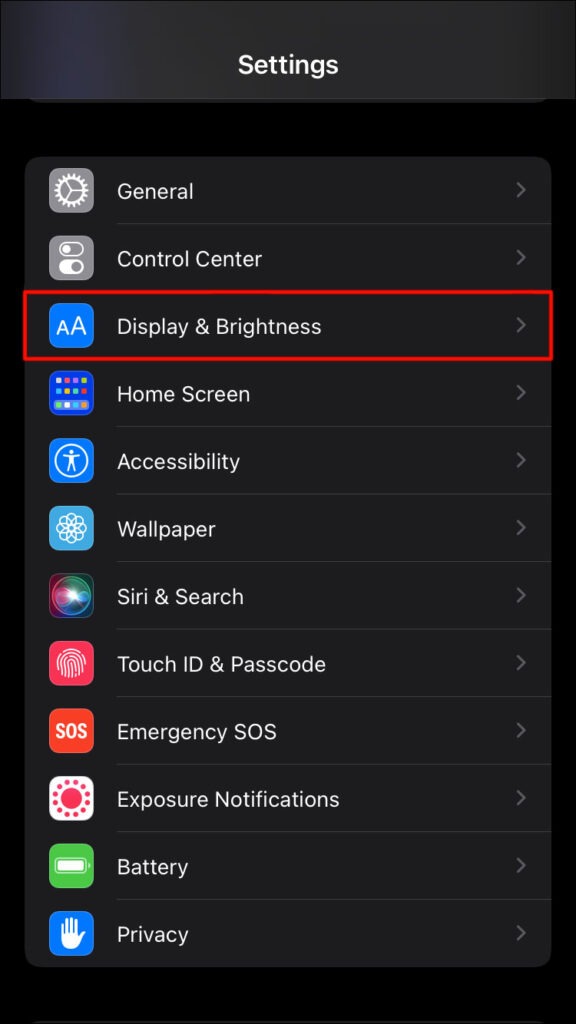
- The “auto lock” option can be found right below the Night shift feature, as shown in the screenshot below. You can proceed by tapping it.
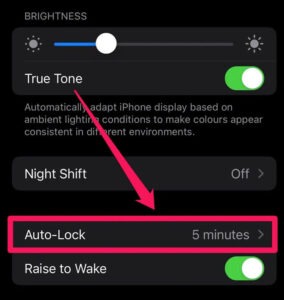
- Afterward, simply select “never” if you would like your phone to lock automatically again when you take the iPhone screen off.
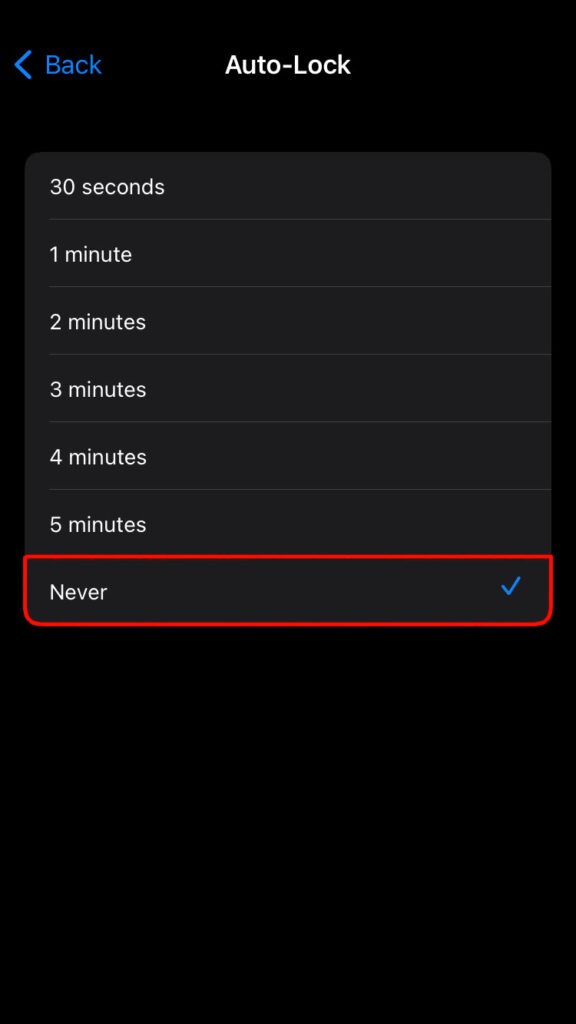
It’s that simple! Now you can concentrate on what you are reading and enjoy it without distractions.
How to control your iPhone’s auto-lock feature
While watching Netflix on your iPhone screen, the device will not automatically lock when you put it down. The reason for this is that streaming is considered an active activity, even if it isn’t being viewed at the time.
After checking your messages and putting your phone down, the device will automatically lock. When you are in the middle of a texting spree, the iPhone auto lock screen can be annoying, but fortunately, you can turn it off.
Check for new software updates and delete problematic apps if you are experiencing auto lock bugs.
There is, however, the alternative solution of raising to wakeup that is worth examining. You can keep your data and phone safe while keeping your iPhone from having to be unlocked constantly.
Conclusion
It’s pretty much that simple. If you are reading off your Apple iPhone, the screen will no longer turn off automatically.
In this article, we primarily focused on the iPhone lock screen, but you can follow the same steps to disable auto locking on your iPad as well.
Many people may not want to completely prevent their iPhones from locking automatically due to security concerns. The reason is that anyone could access the device if the user forgot to manually iPhone lock it by pressing the side power or lock button. To fix this, you can set a value of four or five minutes for the iPhone auto lock duration, which should be sufficient for most readers.
I hope you learned how to prevent your iPhone’s display from turning off automatically while you browse or read the content. How long did you set the auto-lock duration on your iPhone? Do you think there might be an iPhone security issue? Please share your valuable experiences and opinions in the comments section below.
Similar Blog: How to open hidden apps on iPhone?
