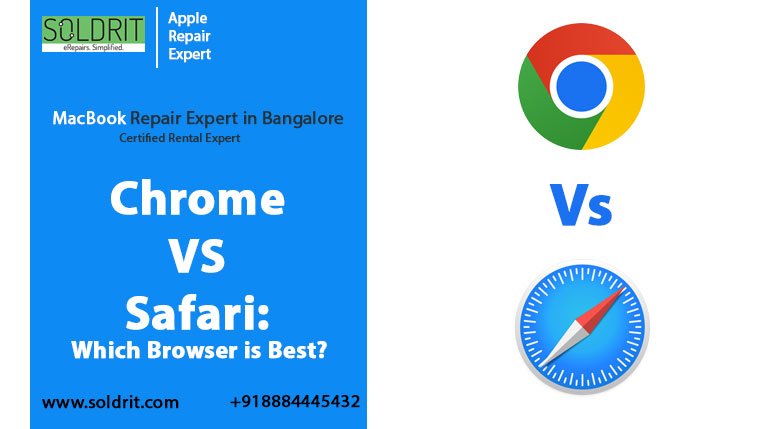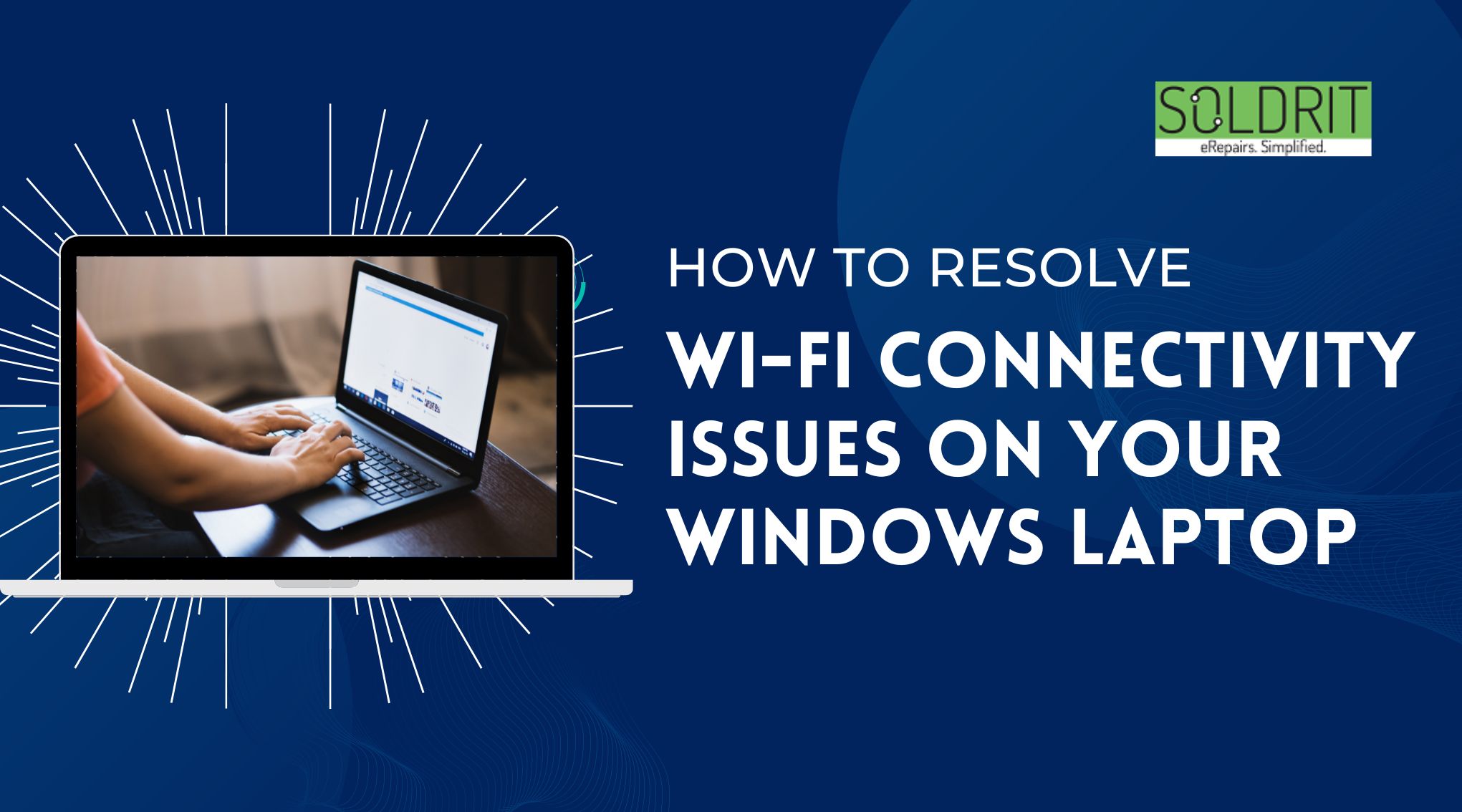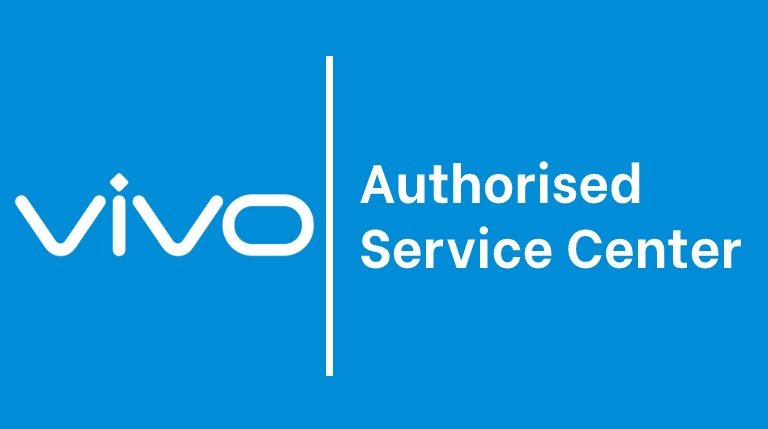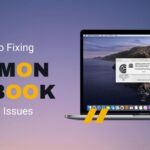Is your system slower than usual? Do you find yourself staring at the screen before it loads or closes? This might be because your system is overrun with various applications. The only way to resolve the problem would be to uninstall unnecessary programs. Most of us habitually install all the colorful apps in the store. Though this might seem extremely important at that particular point and time, there is a strong chance that we might forget it over time. These almost invisible programs eat up space and compromise the device’s functionality.
Also Read: Restore Your MacBook with Top-Quality Repair Services in Bangalore
Why is it essential to uninstall unnecessary programs in Windows 11?
Sometimes, people might not think much of these applications. They may not directly impact the performance of the device. However, every program or software in the computer effects how it functions. If one of the programs is outdated or infected, then it is possible to affect the other apps as well. Moreover, it also occupies precious real estate in the device. It is pretty natural for people to wonder why they should wonder about the process of uninstalling the apps. It is essential as people might accidentally delete the necessary files or programs.
How to uninstall unnecessary software?
Uninstall from Settings
People can access the installed apps through the settings option. This will provide the entire list of programs on the device. Users will have to click right to uninstall a particular app. It is imperative to understand that it might not magically disappear. The app might ask questions to ensure it is correctly removed from the device.
Uninstall unwanted programs Windows 10 through Start
People can look for the app details through the start menu. This will contain the list of all applications in alphabetized order. People will better understand the type of program as it might also have a related icon. Users can right on the particular program and select uninstall option.
Uninstall through Search
Sometimes, people notice that some windows programs have excessive ads and disrupt daily activities. In this scenario, people can search for a particular program and remove them. It is imperative to be patient for the complete removal. Windows + S is a shortcut to access the search option on the laptop.
Uninstall unnecessary programs, window 10 Powershell through Control Panel
This program contains all relevant settings and information about the device. People can open Control Panel and choose Uninstall a program under Programs. This will also include the entire list of applications on the device. However, it is essential to be cautious about the system tools.
Uninstall apps from Command Prompt
This option would be ideal when users must remove specific software as an administrator. People will have to be careful when entering the code. The wrong move can cause more damage to the device.
Use Third-party applications
People can remove all unnecessary programs in windows 11 by installing a third-party application. This will help them to remove bloatware, malware, and other threats to the device. However, if the users are unsure of the program’s functionality, it would be better to outsource the task to a reputed windows laptop repair service center such as Soldrit. We have extensive experience in the segment, allowing us to understand the customer requirement and offer practical solutions.
Similar Blog: How to Fix Overheating Issues on Your Windows Laptop