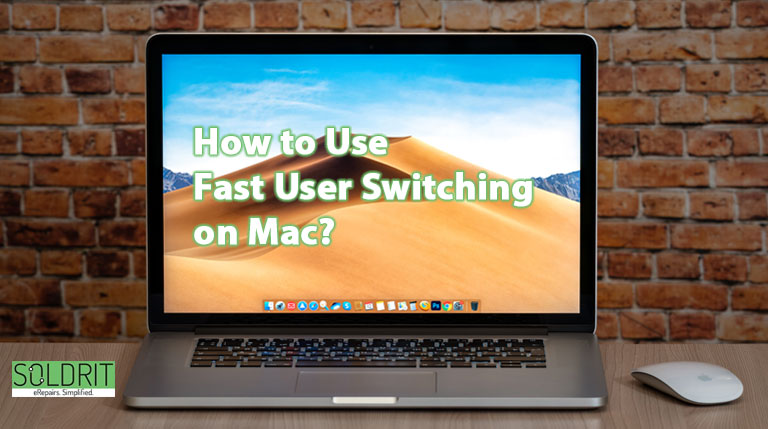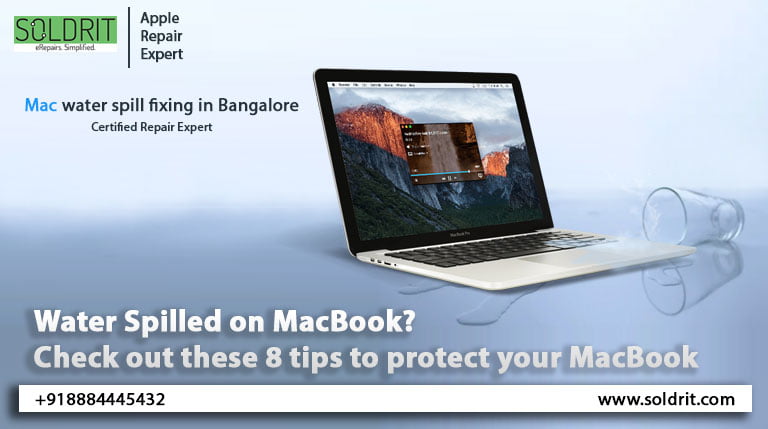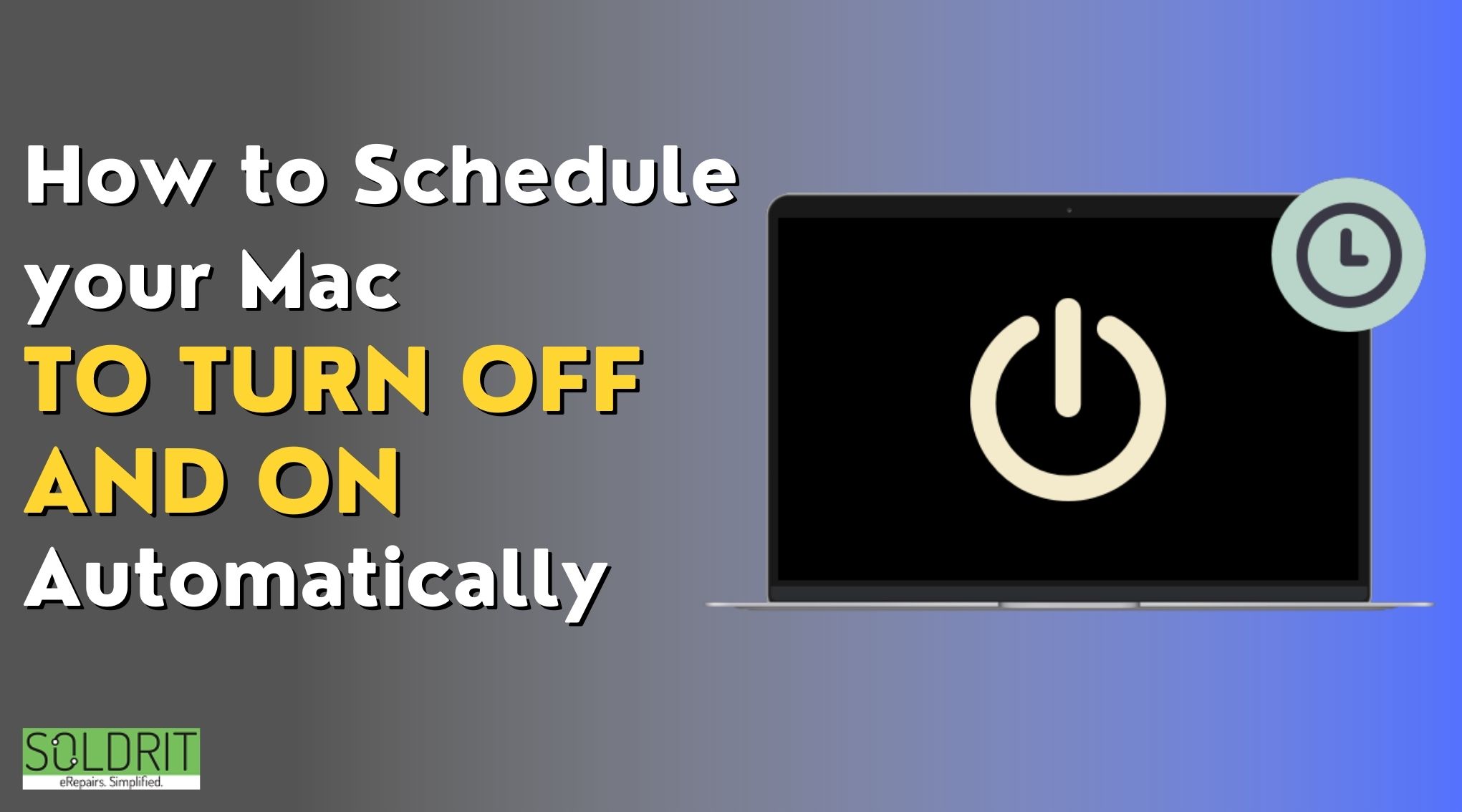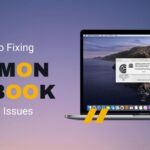Would you like to switch between multiple user accounts on MacBook more quickly? If so, then this guide will be helpful to you.
A macOS feature allows users to quickly switch between multiple accounts using a fast user switching feature.
To log into another account, you would normally need to log out of the first and then into the second account using the Mac lock screen. By using the fast user switching feature, you can switch between accounts directly from your Mac’s menu bar also the Mac control center.
If you need to have more than one user account on your Mac for work and personal use, this is a perfect feature for you. The same applies to shared macs where multiple users share a single computer.
It is expected that multiple user accounts are kept completely separate and switching between them still requires user authentication. You can now switch between macOS user accounts without restarting the operating system. Now is the time to enable MacBook fast user switching. You can do this by following the steps below:
Also Read: How to fix MacBook Pro Audio Crackling?
On Mac, How to enable fast user switching
Launch system preference, either by clicking on its icon in the dock or by clicking the apple symbol in the menu bar and then selecting system preferences.
1️⃣Click on the Dock and Menu bar in the preferences window
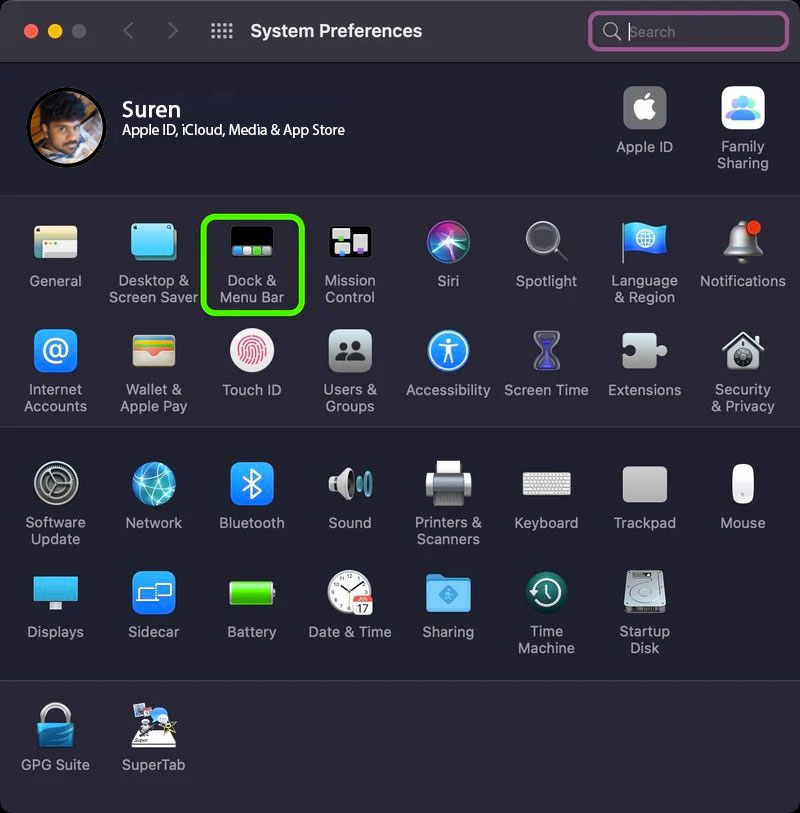
enable fast user switching
2️⃣ Click “other modules” in the side column and then select “fast user switching”
3️⃣Select either show in the menu bar or show in the control center (you can also check both).
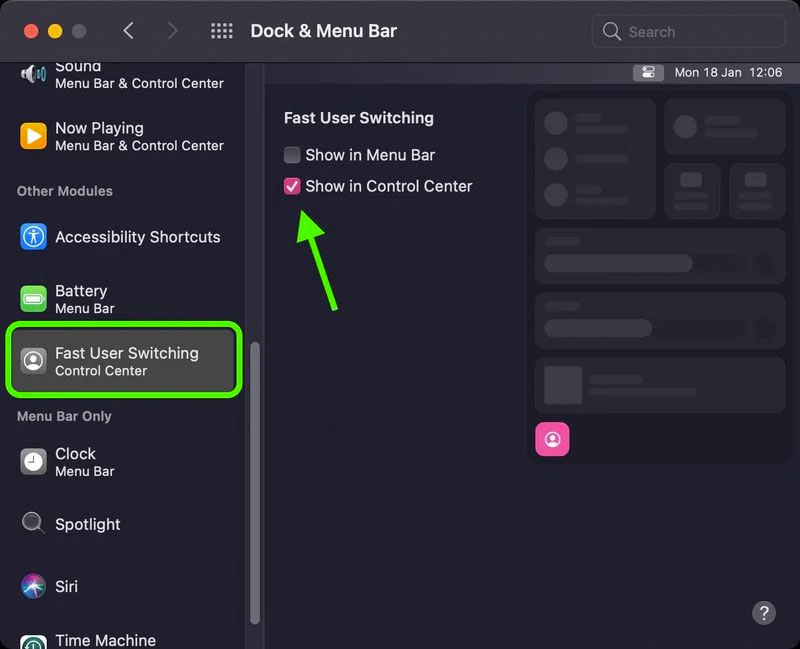
All you need to do is that. Depending on your preferences, you can now switch between macOS user accounts via the user button in the menu bar or the control center.
On Mac, How to disable fast user switching
Click the apple symbol in the menu bar, then select system preferences to launch system preferences, either via the dock icon or from the menu bar.
1️⃣To view the dock and menu bar preferences, click the preferences button
2️⃣Go to the side column and select fast user switching from the other modules
3️⃣Uncheck the boxes next to show in the menu bar or show in the control center (you may need to uncheck both).
It is important that you log out of your account after following these steps in order for another Mac user to be able to log in.
Conclusion
You can also control this feature through the fast user switching menu by accessing the user or group preferences. Nevertheless, many mac users will find it easier and faster to access it from the menu bar. It’s not a big deal if you don’t mind the additional menu bar item.
A menu bar feature that allows fast switching between users is just one of many that can be added. After updating to a modern macOS version, you may have noticed that you do not have a battery percentage displayed on your MacBook. In the Dock and menu bar settings, you can set the battery module to show percentages to bring that back.
Use fast user switching on mac to switch between accounts easily. What do you think of the feature? Feel free to share your experiences and opinions in the comments.
Similar Blog: MacBook Pro & MacBook Air Low Power Mode Guide