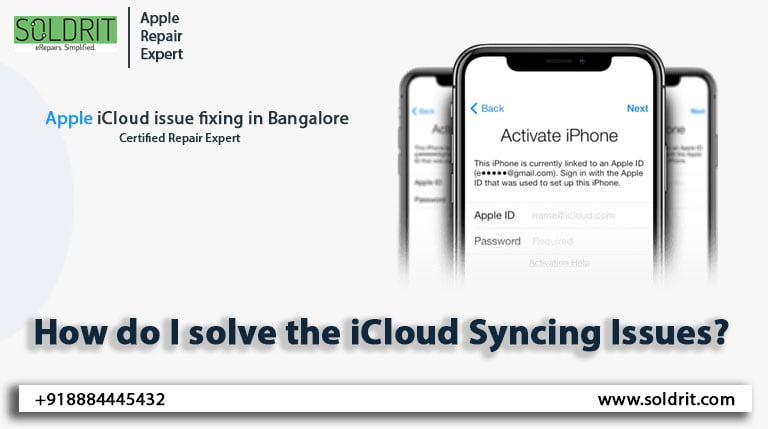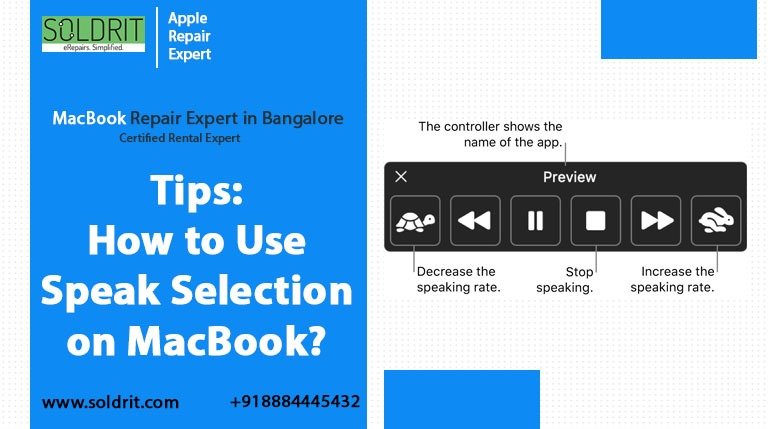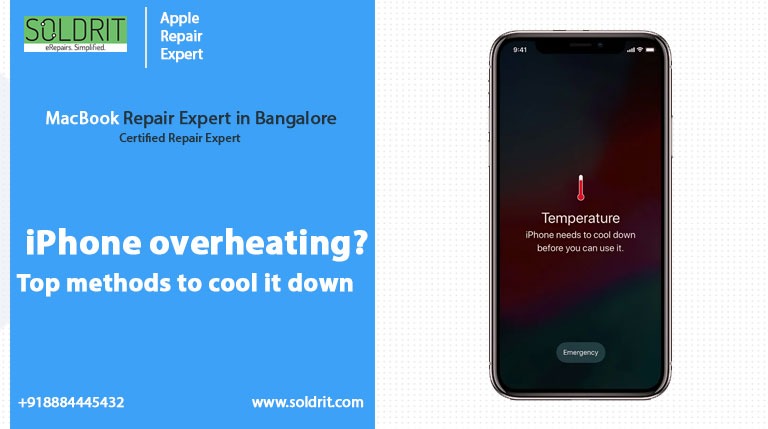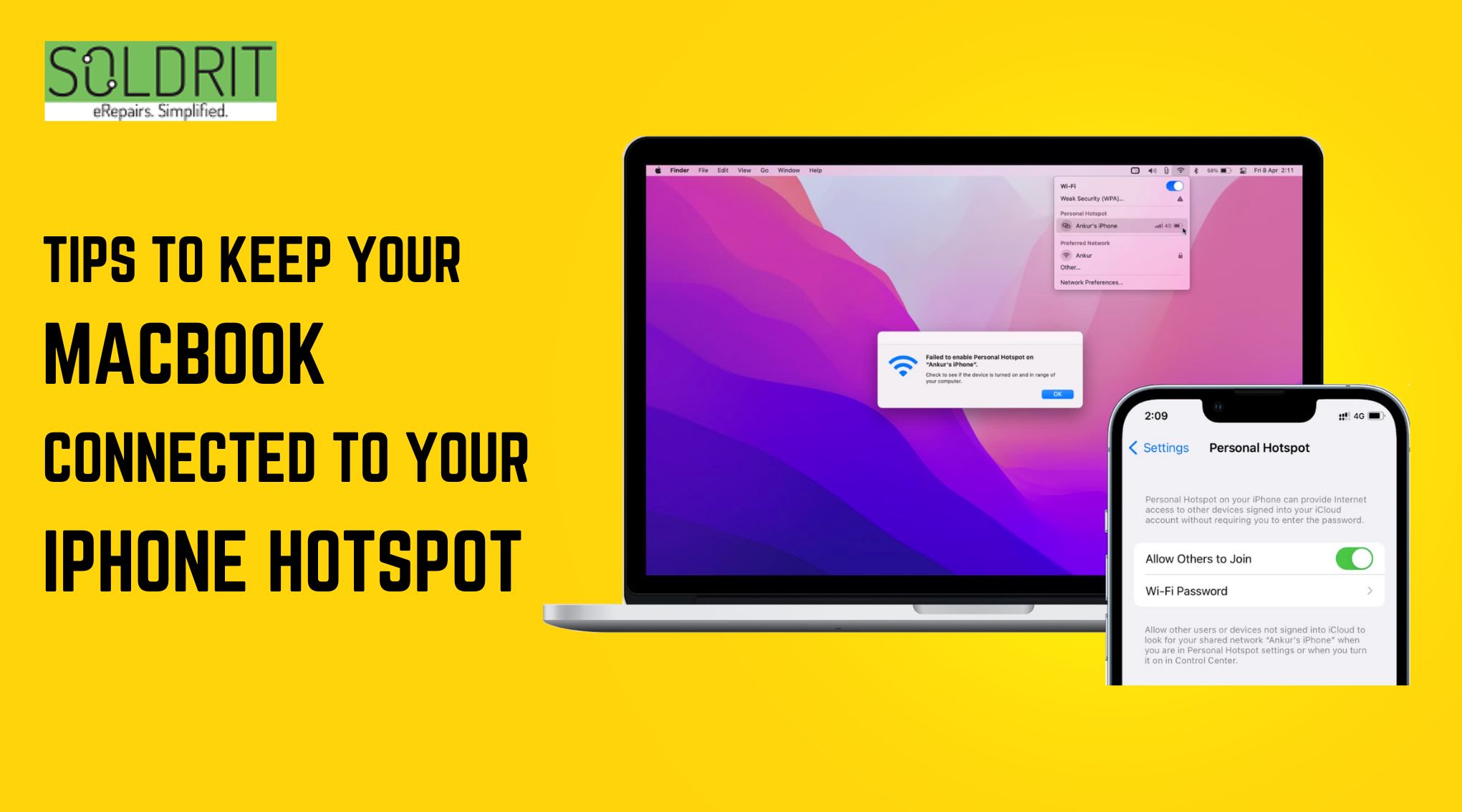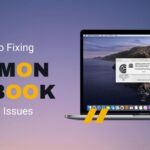Apple devices are known for working efficiently. One of the major credits for their fast and efficient devices goes to the impeccable iOS software created by Apple itself. One of the advantages of having iOS is how easy transfers are from one Apple device to another. The process is made so easy with the help of iCloud. iCloud is a special storage space on Apple devices that has several storage options and provides backup for all the user data.
Of course, the software is only as good as its user because the software is one and users are diverse. So it is only natural that during such transfers, iCloud does not sync and becomes a hindrance. iCloud Syncing Issue in iPhone.
Hence here are a few steps that could solve the syncing issues on all Apple devices:-
Also Read: How to Manage Your iPhone Battery Health?
What to do before?
Before we move on to solving iPhone iCloud problem, let us do a few pre-checks on the devices to make sure that signing in and accessing does not become a cause.
- Make sure that all the devices are logged in from the same Apple ID.
- Check whether the iCloud Drive is enabled with the same Apple ID on all the devices needed or not. If not, then go to settings, find Your Avatar and then go to iCloud and then iCloud drive option. Enable the drive from here.
- Next, make sure that the iCloud has enough storage space to make the transfer happen or sync the data.
Ways to fix iCloud Syncing Issues–
- Sign out of your Apple ID on both or all devices if the devices are still not in sync. Reboot the devices and then sign back in. For iPhones and iPad, one can sign out from the setting in the My profile section. For macOS, one can go to the system preferences, go to the Apple ID. Here an overview option will be visible from where one can sign out.
- Another hindrance can be outdated software. Hence one way that syncing issues can be resolved is by updating the software. For iPhones and iPads, users can update the software in the general settings. For MacOs the option is available in the system preferences.
- If nothing works then you might as well get a professional involved. Sometimes the issue is in one particular device or some code that only a skilled professional can understand.
Conclusion- These were a few ways iCloud syncing issues could be fixed. The ways are surely limited but they work successfully in most cases. The successful integration between two devices or even just within one device can be tricky due to unknown issues. But at the end of the day, it is always best to remember that humans make the software and thus a solution is surely out there. Sometimes it can be fixed through a simple reboot while it will require professional assistance on other occasions.
Similar Blog: Do Macs get viruses?