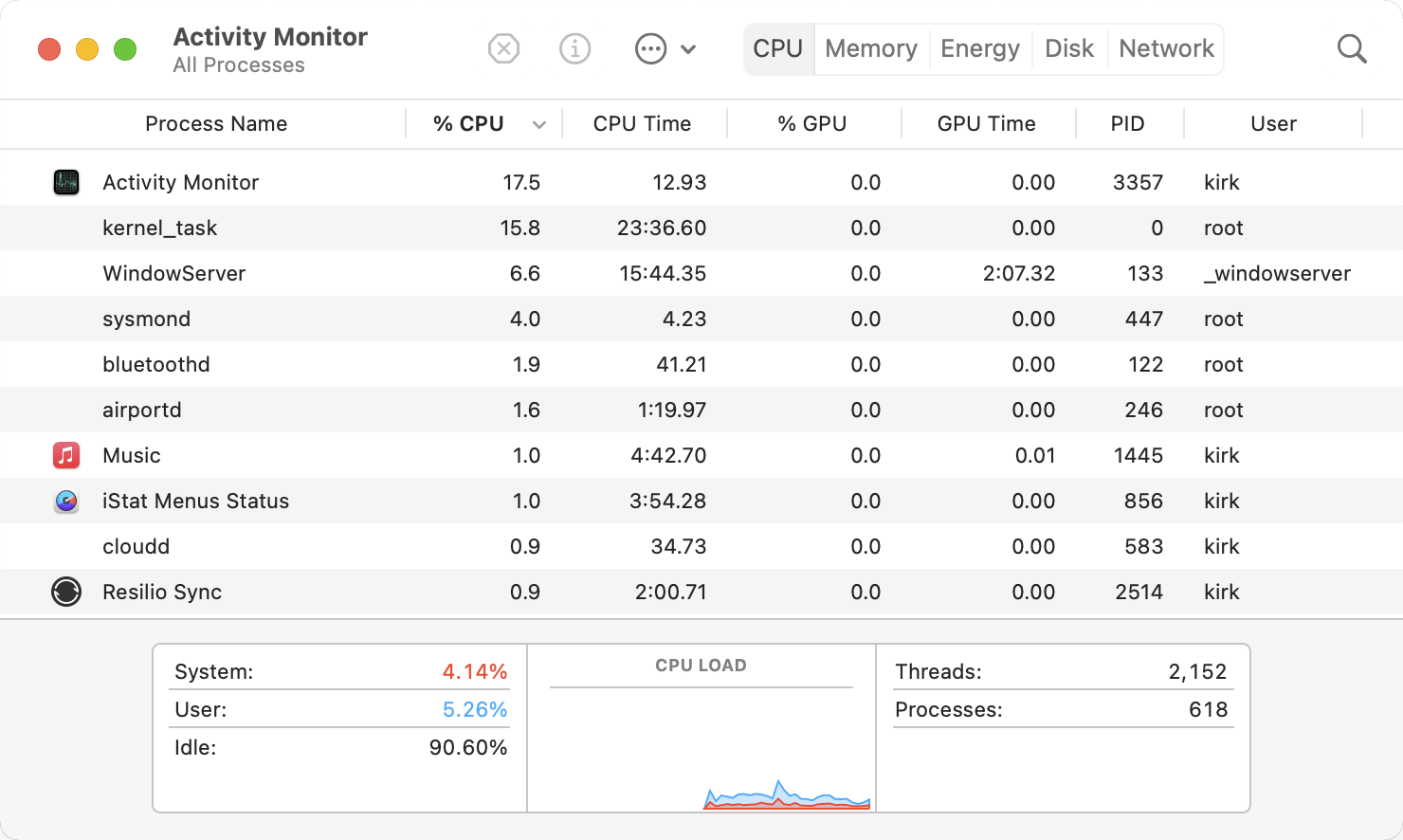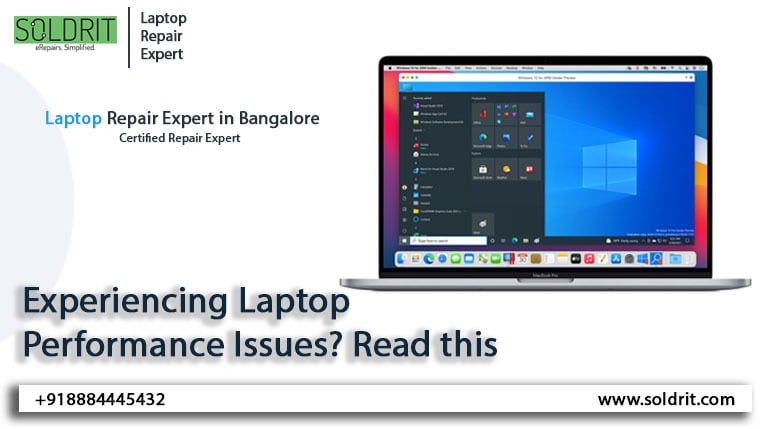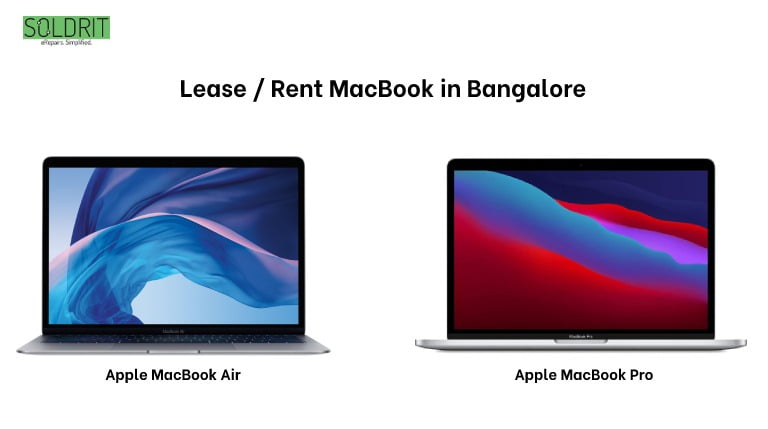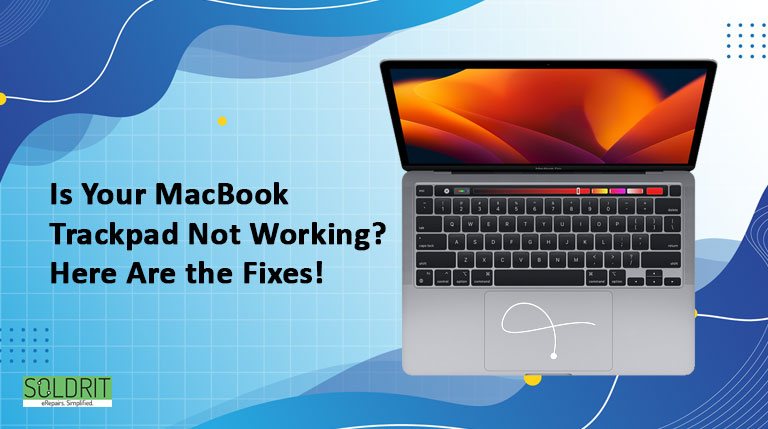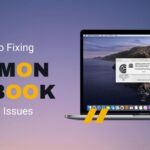Most people start their day by turning on their laptop monitor. This will usually help them check the mail, plan their day and even ensure their late-night tasks are completed. However, it can be stressful when the laptop monitor fails to turn on. This would be enough even to mess up the entire day’s mood. The device is expected to be fully functional throughout the day. A laptop crashing in the middle of work and not turning on can cause headaches to the users. There is also the risk of losing essential documents in the process.
Also Read: MacBook Repair Services in Bangalore: Troubleshooting Tips and Solutions
What are some of the reasons that stop turning on a laptop?
Though this can be caused for various reasons, here are the usual suspects.
- Defective Power supply
- Virus / Malware
- Software / Hardware issue
- Screen issues
How do I fix this computer and laptop repair?
It is standard for people to panic when their laptop don’t start. However, instead of stressing, try the below remedies to turn on the laptop.
Try another power source
When your system does not Turn On, there are two probabilities either the internal power supply is faulty, or the system is not getting any power. First, try plugging the system into a different outlet and check whether there is electricity. You need professional interference if there is a fault in the internal power supply.
Change the Power cable to fix the laptop
People can check if their power cable is broken. However, sometimes your power cable may have worn out. In this situation, replacing it with a new and compatible one is vital.
Charge the battery
Sometimes, people might not shut down the device properly. This would mean that the battery might have drained completely. Instead, charge your laptop for half an hour, then try turning it on. This could fix the laptop company.
Look for Beep Sounds
If the laptop display crashes suddenly, look for a beep sound. A single beep in your system means all is well. But when there are continuous beep sounds, it means some motherboard components could have failed. The laptop repair experts at Soldrit would be better positioned to fix your laptop.
Display issues
Sometimes the monitor may face any laptop display issue due to increased brightness or internal issues. Try adjusting the brightness and changing the monitor if you have another one. Also, make sure that the monitor is connected to the computer.
Check Malware / virus
Viruses corrupt may have corrupted your system. First, boot your system and remember to install a reliable anti-virus package.
Detach external components
Some external components, such as printers, webcam, scanners etc., may cause bugs. Remove the external components and turn on the laptop. If the problem arises after newly installing any component, immediately detach them.
Check BIOS and UEFI settings
Try accessing BIOS (Basic Input / Output System) or UEFI (Unified Extensible Firmware Interface) when your system shows repair signs but does not boot. Go through your user manual and determine which key is required to access them. Then, turn On the system and press the specific key. Standard specific keys are ESC, Delete F1 or F2.
After accessing BIOS or UEFI, ensure the systems boots up and find the cause of startup problems. Then, reset BIOS and UEFI to factory default and see whether it solves the laptop problem.
Safe Mode
If you can access BIOS, then start the computer in safe mode
It may not be very clear, so follow the below steps
- If you can see power lights force shutdown of your system by pressing the Power Button for 10 seconds
- Hold the power button and Turn ON the system.
- Again Turn it Off after seeing the logo on the screen with the spinning dots. Make sure to Turn OFF after the appearance of spinning dots.
- Repeat it three times.
- During the fourth power, the system will enter Windows Automatic Repair mode.
- In the Automatic Repair screen window, select advanced options.
- Select Troubleshoot in Choose an Option screen.
- Press Advanced options
- Press Startup Settings
- Select Restart
During restart, choose Safe Mode with Networking by clicking the five keys on your keyboard.
If the issue is not rectified or occurs repeatedly, it would be prudent to seek assistance from trusted windows laptop repair companies like Soldrit.
Similar Blog: Troubleshooting Windows: Common Problems and Effective Solutions for Optimal Performance