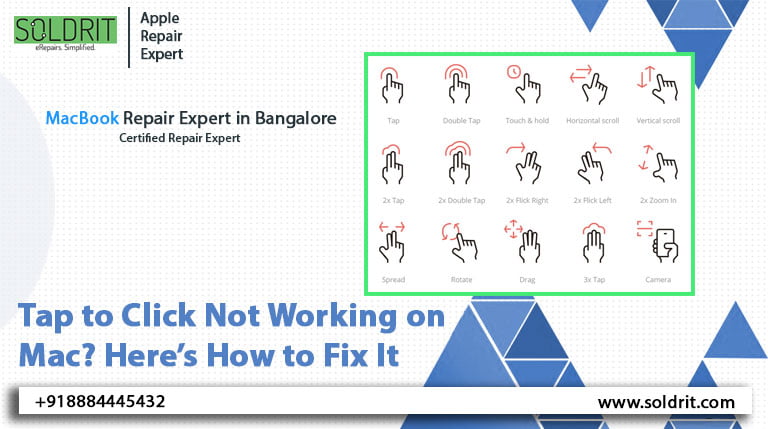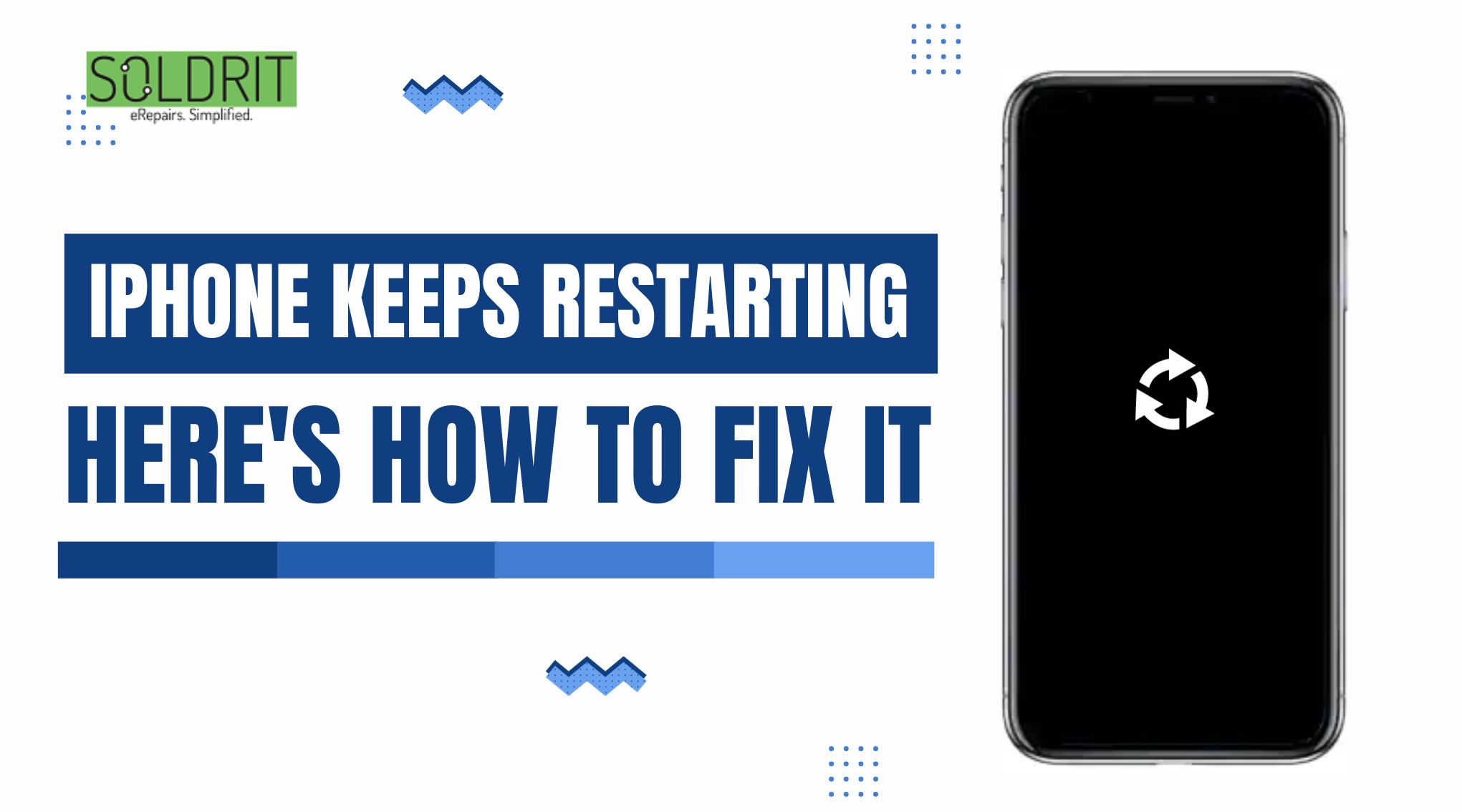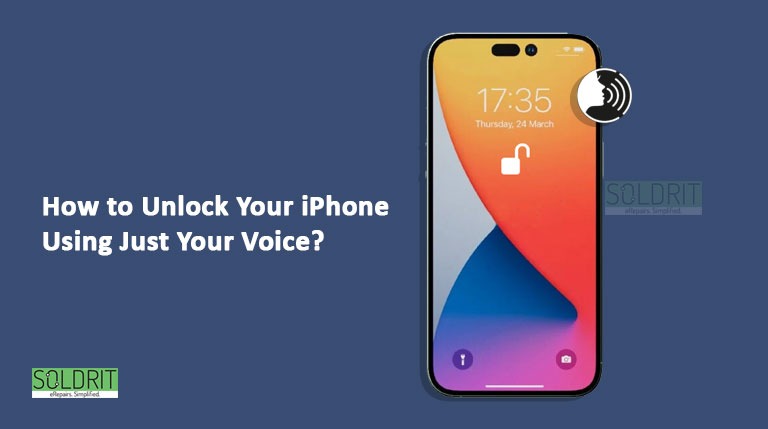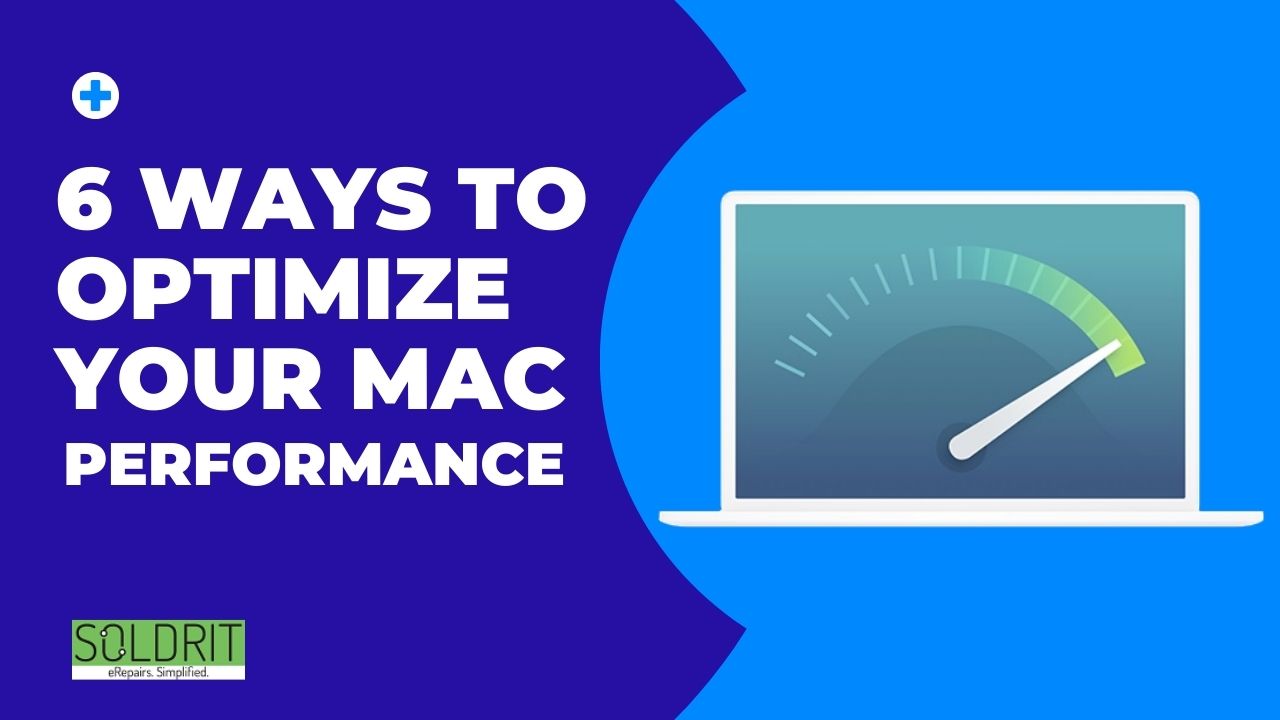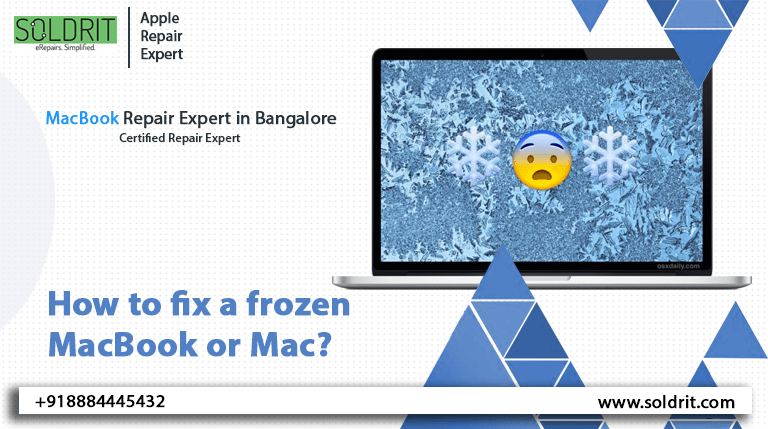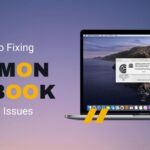It was just announced by Apple that iOS 16 will add many new iPhone features and change the way iOS works. In the months following the installation of iOS 16, many users have experienced a rapid iPhone battery drain. There are some devices where the battery lasts for less than a day. If you find yourself in the same situation, don’t worry. On Apple devices, there are ways to fix the problem of fast battery consumption.
It is quite normal for the Apple battery to consume more energy after a major iOS update, according to Apple support. In the background, apps and services undergo optimizations and changes, which can cause the battery to drain rapidly. You may need to wait up to 48 hours for things to settle down. In other words, if you just installed iOS 16 on your iPhone, we recommend you don’t fix anything. As soon as the device finishes background optimization, the problem will be resolved automatically. In the event that the battery life of your Apple device does not improve after the recommended timeframe, you can apply the fixes we have outlined below to make sure that you get the best battery life possible.
Also Read: Tips To Use iPhone 14 Pro Camera Like A Pro?
1. Turn off the live activities
The iPhone 14 pro has a dynamic Island that can display ongoing notifications as part of the live activities feature included in iOS 16.1. In addition to tracking sports games, you can follow along on flights, track your workout progress, and more using live activities. You can access them directly from the lock screen or dynamic island.
Live activities on your iPhone drain the battery as well as everything else you do on the device. There have been reports on Reddit about disabling the feature and improving iPhone battery life, and it’s no surprise that disabling constant notifications stops excessive battery consumption. The following steps can be followed to disable live activities:
- Navigate to the settings app
- Select Face ID & Passcode
- To unlock your iPhone, enter your passcode
- Go to the Live activities section and turn it off.
You will be able to prevent Live activities from showing up on the lock screen by doing this. But you might want to go a step further, you can find these options in the individual app sections in the settings app. If you do not want to use Live activities iOS 16 features within apps, you can disable them app-by-app.
The dynamic Island cannot be fully disabled, but you can dismiss it by swiping left on any running animation.
2. You can remove widgets from your lock screen
Having widgets on your lock screen forces your apps to run in the background automatically. Data is continuously fetched to update the widgets’ information, such as sports scores or the weather. Because these apps run constantly in the iPhone background due to your widgets, they drain your iPhone battery power continuously.
For iOS 16, you should avoid widgets on the lock screen and home screen if you want to preserve some iPhone battery life. By switching to another lock screen profile, you can easily accomplish this. Choose a lock screen without widgets by holding down your finger on your existing lock screen.
If you would like to just remove the widgets from your current lock screen, you can do so.
Select the lock screen option by pressing down on your lock screen and selecting customize. You can remove widgets by tapping the widget box and then hitting the “–” button.
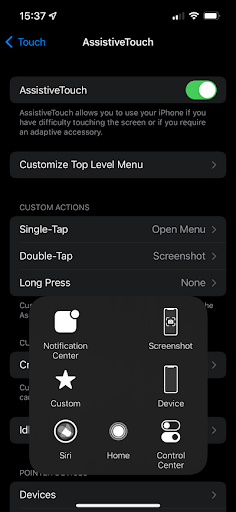
Tips to Make Your iPhone Battery Last Longer with iOS 16
3. Turn off haptic keyboard feedback
The iPhone’s keyboard has never vibrated while you type, which is surprising. The haptic feedback feature, which was introduced in iOS 16, is another new addition. A haptic feedback system vibrates each key instead of only hearing click-clack sounds, creating a more immersive typing experience. This very same feature, however, may also affect iPhone battery life, according to Apple.
According to Apple’s support page, “haptic feedback keyboards may negatively impact your iPhone’s battery life”. There is no indication as to how much battery life is consumed by the keyboard features. It’s best to disable this feature if you want to conserve apple battery life.
The feature is not enabled by default, which is a good thing. In case you want to enable it yourself:
- Navigate to the settings page
- Now you can tap on sounds and haptics
- Select the Keyboard feedback option
- Turn off the haptic feedback
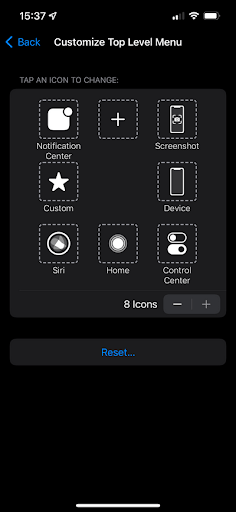
Tips to Make Your iPhone Battery Last Longer with iOS 16
4. You can opt out of iOS 16’s fitness goals
As of iOS 16, iPhone owners no longer have to buy an Apple watch in order to complete those iconic “move” rings. Apple’s smartwatch is now available with a new app called fitness, which you’ll see when you reboot your iPhone following the installation of iOS 16.
By tracking your steps and workouts, the app helps you meet your health goals. It uses the sensors on your phone to monitor your activities.
This type of fitness monitoring was available on your iPhone previously as well. By turning it up a notch, the fitness app can drain a few percentages of the battery every day. Even if you haven’t set it up, fitness records your activity data from the “health” app by default.
The fitness app can be uninstalled completely or its motion sensors can be disabled from the settings by uninstalling it altogether.
- Go to the Privacy and Security section
- You can choose motion and fitness
- Select Fitness and tracking
5. Turn off always on display
Despite the fact that Always On Display was not introduced with iOS 16, it is tangential because it came with iPhone 14 pro and pro max. It is the first device to come with iOS 16 pre-installed. Even though your phone is locked, you can still see time, wallpaper, widgets, and live activities on the lock screen.
A 1HZ refresh rate is used to preserve iPhone battery life, and Apple has some neat tricks. In the same way, Apple watches and phones that are connected to the display can be turned off when not in use, but always-on displays drain batteries faster than those without.
The always-on display can be turned off by following these steps:
- Navigate to the settings app
- Tap the display and brightness buttons
- Turning off always on
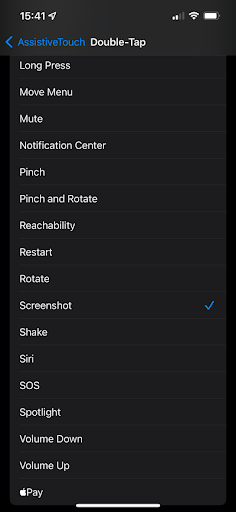
Tips to Make Your iPhone Battery Last Longer with iOS 16
Because iPhone battery drain varies from use case to use case, you can really determine how much battery life the always-on display drains. The feature is worth turning off, even if it is only a few percent, especially if you don’t use it.
Conclusion
All of us find it frustrating when our batteries consume quickly. We must fix this issue regardless, it’s not an optional matter. As we discussed in this article, there are several ways to extend the battery life of your iPhone. I hope this will lead to a longer battery life. Is this information useful to you? Let us know what you think in the comments below.
Similar Blog: How To Update iOS 16 Without WiFi?