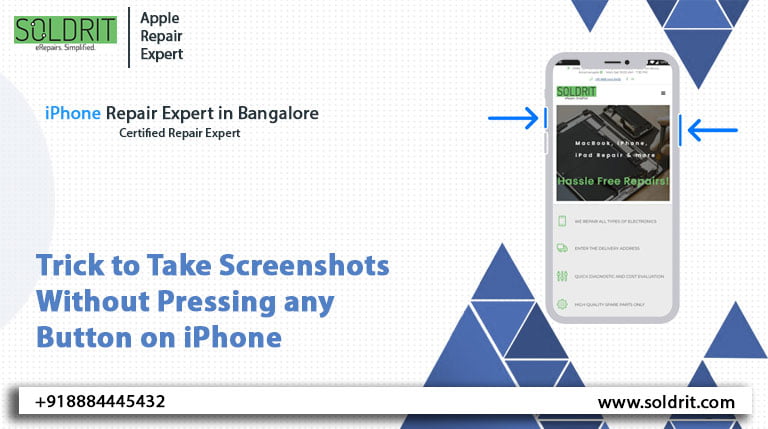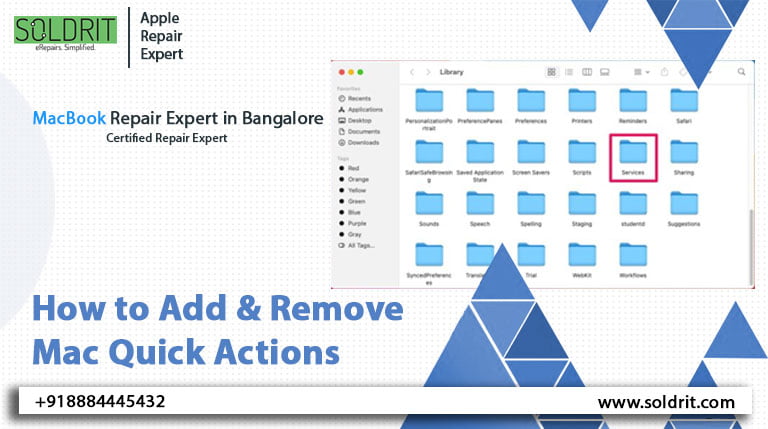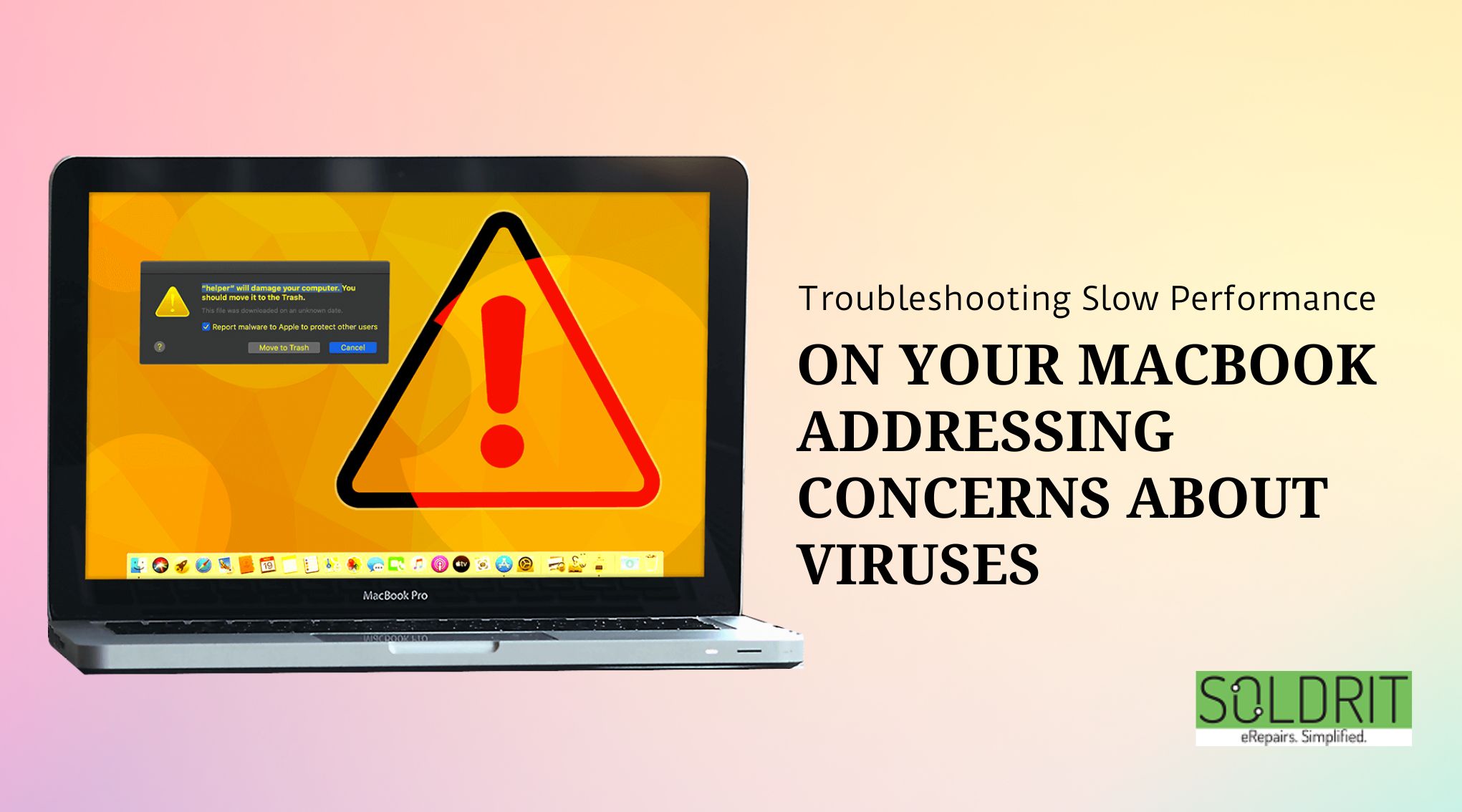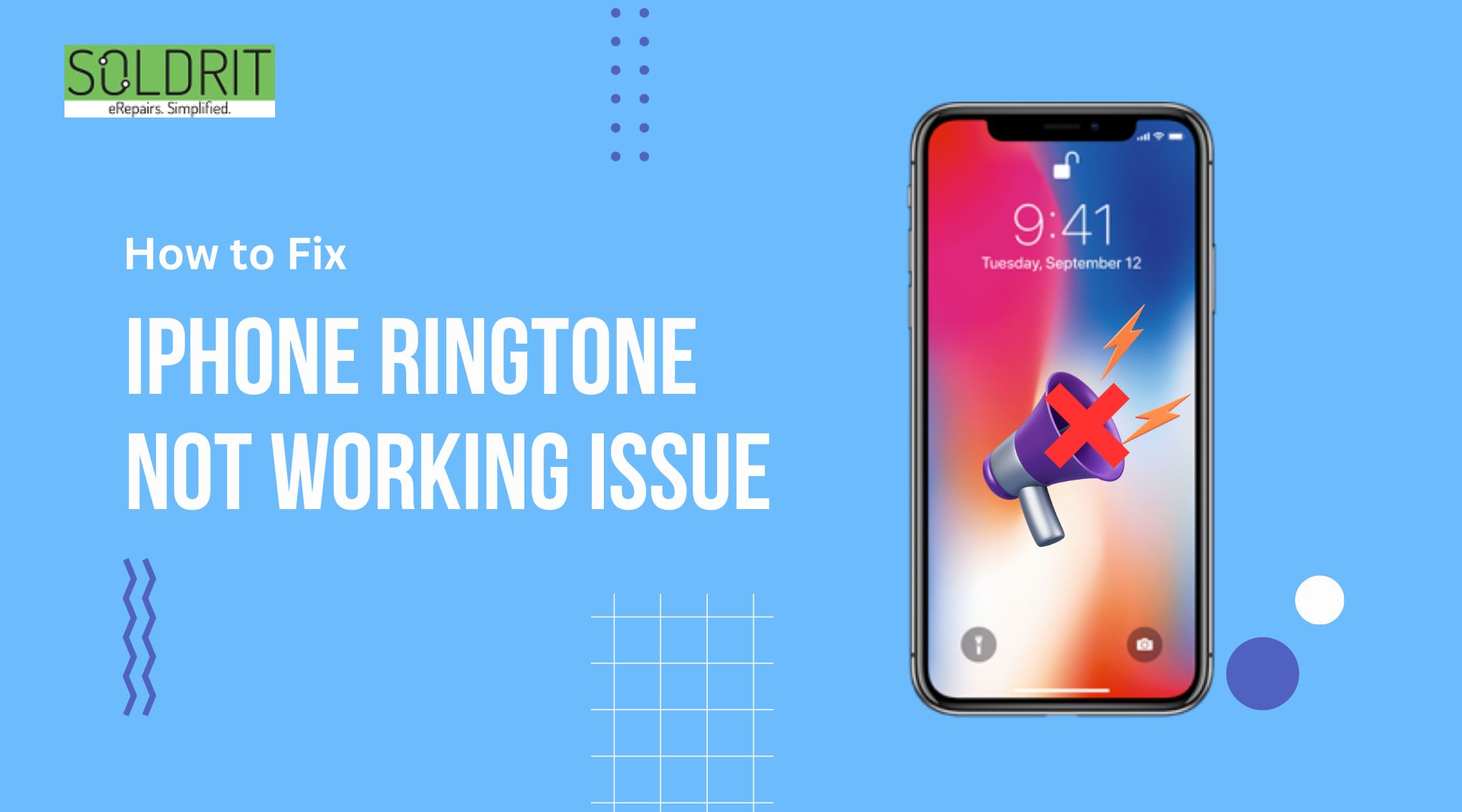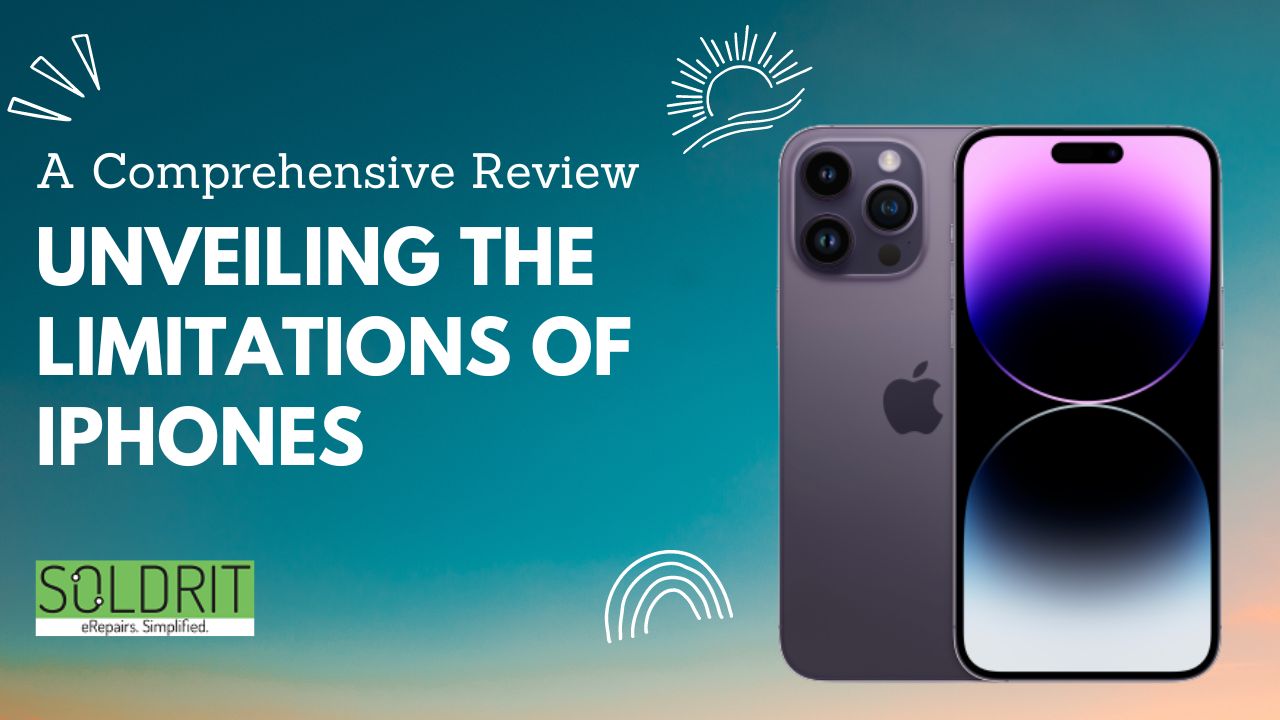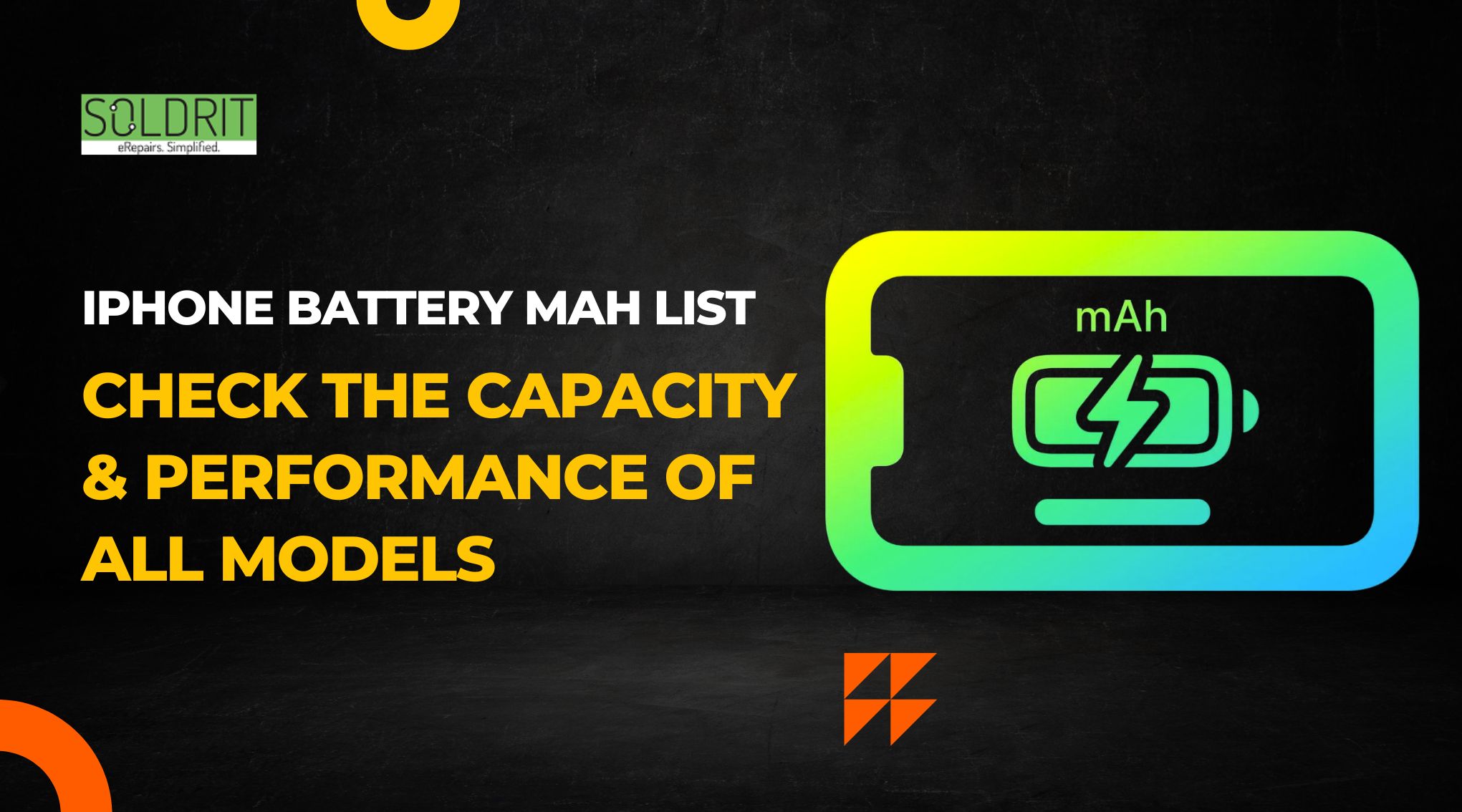It doesn’t matter if it’s your new iPhone 13, your previous year’s iPhone 12, iPhone 11, or even the iPhone 7, Taking a screenshot in iPhone is a simple process. All you have to do is press a couple of buttons on your iPhone then share or save the picture and yes you are done.
Did you know how to take screenshots on iPhone without pressing any button on the device? If you are one of them who take iPhone screenshots regularly, Then you may be looking for if there’s an alternative way to take iPhone ss! Whether you are taking screenshots of chat or memes and anything else, this article may be useful for you.
So, By default, One of the key button combinations for taking screenshots on an iPhone that everyone should know. On your iPhone model, you can take a screenshot in iphone by pressing the home button and power button together or else touch ID, if you don’t have a home button, the screenshot shortcut is pressing the side and volume up buttons together. We all are used to doing this only, but this is not the easiest method to take a screenshot, what if you accidentally lock the screen while trying to take a screenshot? By tapping the screen, you are able to take screenshots on your iPhone with a new feature called “Back tap“.
Table of contents:
- How to take screenshot in iPhone without pressing any button
- How can you add a tapping screenshot shortcut on your iPhone
How to take screenshot in iPhone without pressing any button
Using up this setting feature on your iPhone is so much easier than you may think. For using the main technique of taking a Screenshot in iPhone without home button, all you have to do is enable your iPhone “assistive touch”. Rather than having to use buttons to access many iPhone functions, you can access them through a software menu. It’s useful for those who have trouble pressing buttons or using gestures, or for those whose iPhone’s buttons are broken.
To enable this setting on your iPhone,
- Head over to settings then tap on the “Accessibility” option
- Under the motor and physical category, choose the “touch” option.
- The option is called “Assistive touch” and can be turned on by turning the slider named the same at the top of your iPhone screen.
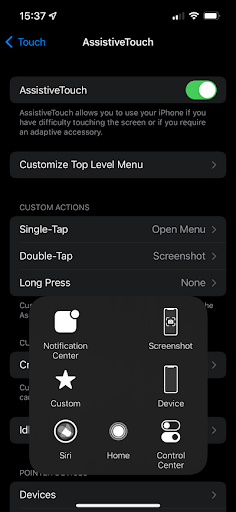
- When you choose this option, a menu appears with quick access to various options. Select customize top level menu on your iPhone’s settings page to add screenshot functionality to the menu.
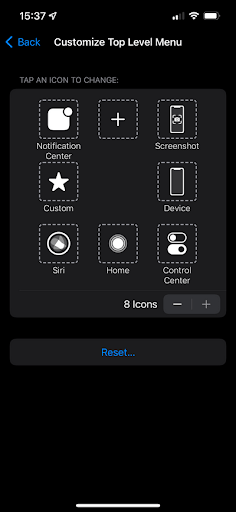
- Here, simply tap the icon you want to replace and select Screenshot from the list of all these options.
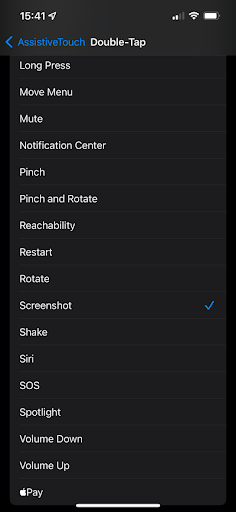
To avoid having to tap through menus, you can choose a screenshot shortcut on the iPhone if you want a quick way to take a screenshot. You can also set either one to screenshot on the main Assistive touch menu. Simply choose either double-tap or long screenshot as your preferred choice. Then you just have to press and hold the assistive button either or tap twice to take iPhone screenshot.
Now that you know how to take a screenshot on iPhone without pressing a button, you are quite knowledgeable about how to take a screenshot. With a double-tap on the back of your iPhone, you will now take a screenshot and it will be displayed on your device.
How can you add a tapping screenshot shortcut on your iPhone
With one more iPhone accessibility shortcut, you can take a screenshot photo without pressing a button. “Back-tapping” is a method of performing actions on iOS devices by touching the back of the device.
You must first select settings>Accessibility>touch>back tap in order to make this process work to take screenshot in iphone.
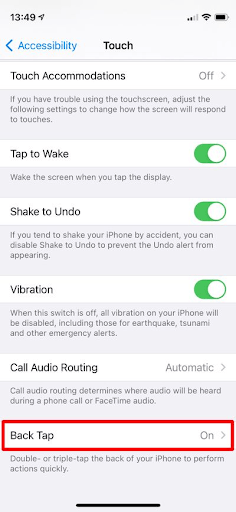
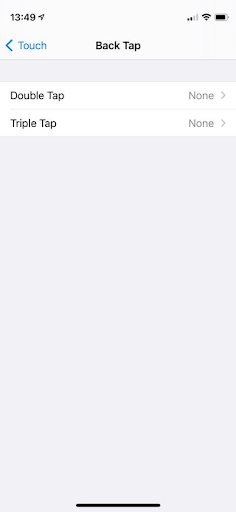
Moreover, you can customize two actions that happen when you tap three times or twice on the back of your iPhone.
You can now use the screenshot option on iPhone with just a few taps if you don’t want to take a screenshot just yet, you can combine this shortcut with an assistive touch that we described above.
Ask Siri to take an iPhone ss
You may not have known that one of Siri’s tricks is taking a screenshot for yourself. The easiest way to get a screenshot is by saying “Hey Siri” or by holding the side button or the home button (if your iPhone has these buttons), then saying “Take a screenshot“. Once Siri acknowledges your request, you will get a screen snapshot as normal.
Conclusion:
Back tap is known as one of the most accessible features that apple iOS has to offer. Even so, anyone can get creative and use this feature to quickly perform a task that they use every day.
Hope you will learn everything about the new easy way how to take screenshot on iphone and what the actually back tap feature is. If you still have any questions, please get in touch with us. Soldrit is the place to go if you need any assistance with your Apple iPhone repair in Bangalore.
Similar Blog: