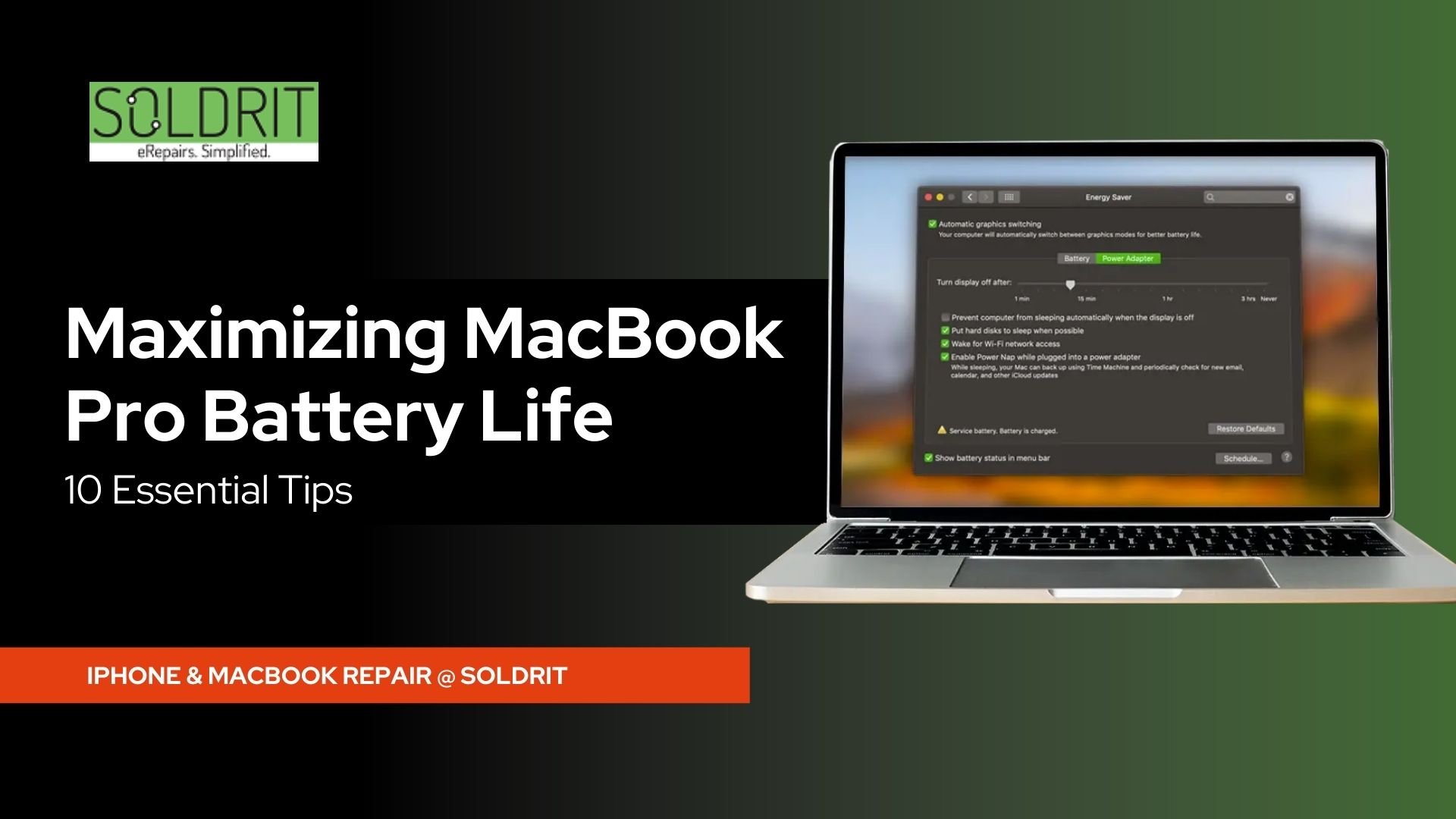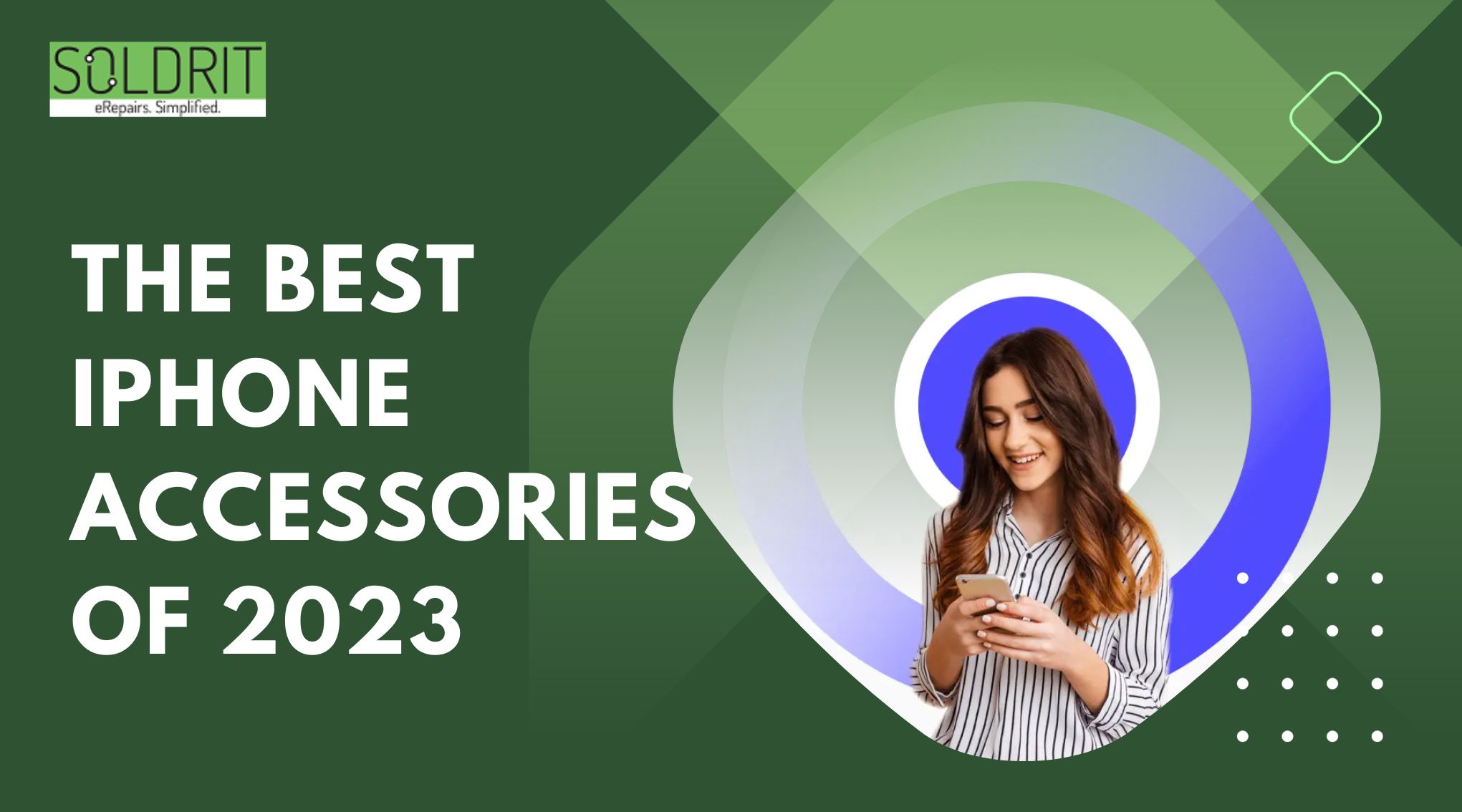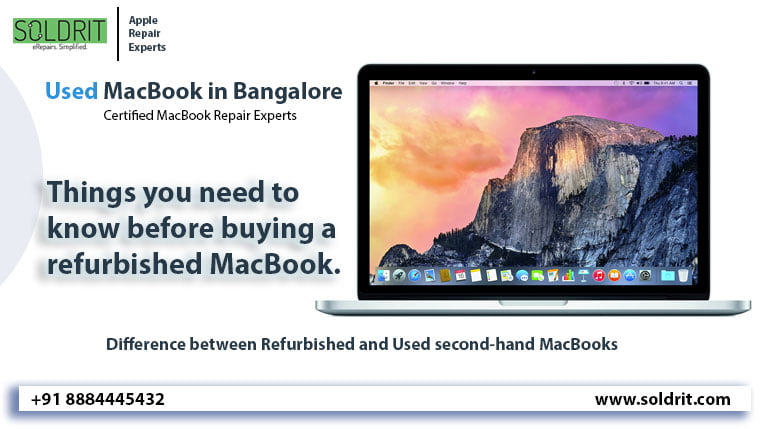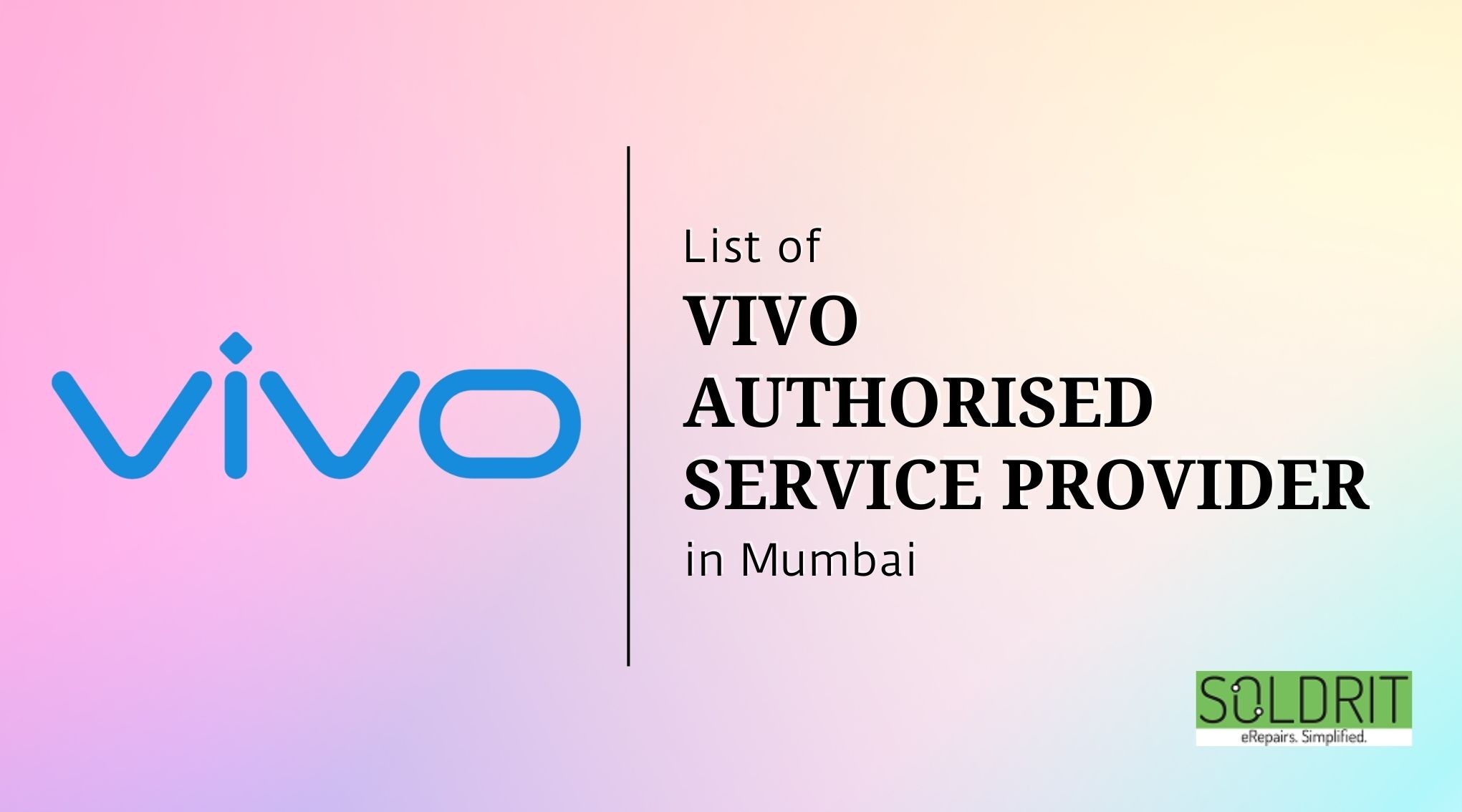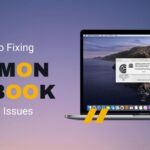The battery life of your MacBook Pro is crucial for its portability and productivity. Whether you’re a student, professional, or just a casual user, conserving battery power is essential. In this blog, we’ll explore ten practical tips to help you maximize your MacBook Pro’s battery life, ensuring you stay unplugged for longer periods.
1. Keep Your MacBook Pro Updated
Keeping your MacBook Pro’s operating system and applications up-to-date is essential for optimal battery performance. Regular updates often include power management enhancements and bug fixes that can improve energy efficiency.
2. Monitor Battery Usage
To understand how various apps impact your battery life, open “Activity Monitor” (located in the Utilities folder) and navigate to the “Energy” tab. Identify power-hungry apps and consider alternatives or limit their usage to conserve battery.
3. Adjust Display Brightness
Lowering the display brightness can significantly impact battery life. Reduce it to a comfortable level when indoors and dim it further in darker environments. You can adjust brightness in the “Displays” section of System Preferences.
4. Enable Energy Saver Preferences
MacBook Pro comes with built-in “Energy Saver” preferences. Access them in System Preferences and customize settings to optimize battery life. For instance, set shorter display sleep and computer sleep times.
5. Manage Background Processes
Several apps run background processes, consuming battery power unknowingly. Review and disable unnecessary background processes in the “Users & Groups” section of System Preferences.
6. Control Bluetooth and Wi-Fi Usage
Turn off Bluetooth and Wi-Fi when not required, especially if you’re not using wireless peripherals or connecting to the internet. This simple step can save a considerable amount of battery life.
7. Unplug Unused Peripherals
Disconnect any external devices, such as printers, external hard drives, or USB devices, when not in use. These peripherals draw power from your MacBook Pro even when idle.
8. Keep Your MacBook Pro Cool
High temperatures can degrade battery performance. Ensure proper ventilation by using your MacBook Pro on a flat surface and keeping it clean from dust and debris.
9. Use Safari Instead of Chrome
Safari tends to be more power-efficient than Chrome. Switch to Safari as your default browser to enhance battery life during internet browsing sessions.
10. Properly Store Your MacBook Pro
If you’re not using your MacBook Pro for an extended period, store it properly. Charge the battery to around 50%, turn it off, and store it in a cool, dry place. Avoid leaving it fully charged or completely depleted for long periods.
Conclusion
By following these ten essential tips, you can significantly increase your MacBook Pro’s battery life and enjoy longer usage between charges. Remember to stay mindful of how you use your laptop and implement these strategies to optimize battery performance effectively. A few simple adjustments can make a world of difference in extending the life of your MacBook Pro’s battery.
Remember, each MacBook Pro model may have slight variations in battery life and settings, so consider checking Soldrit official support website for specific details related to your model. Happy computing!