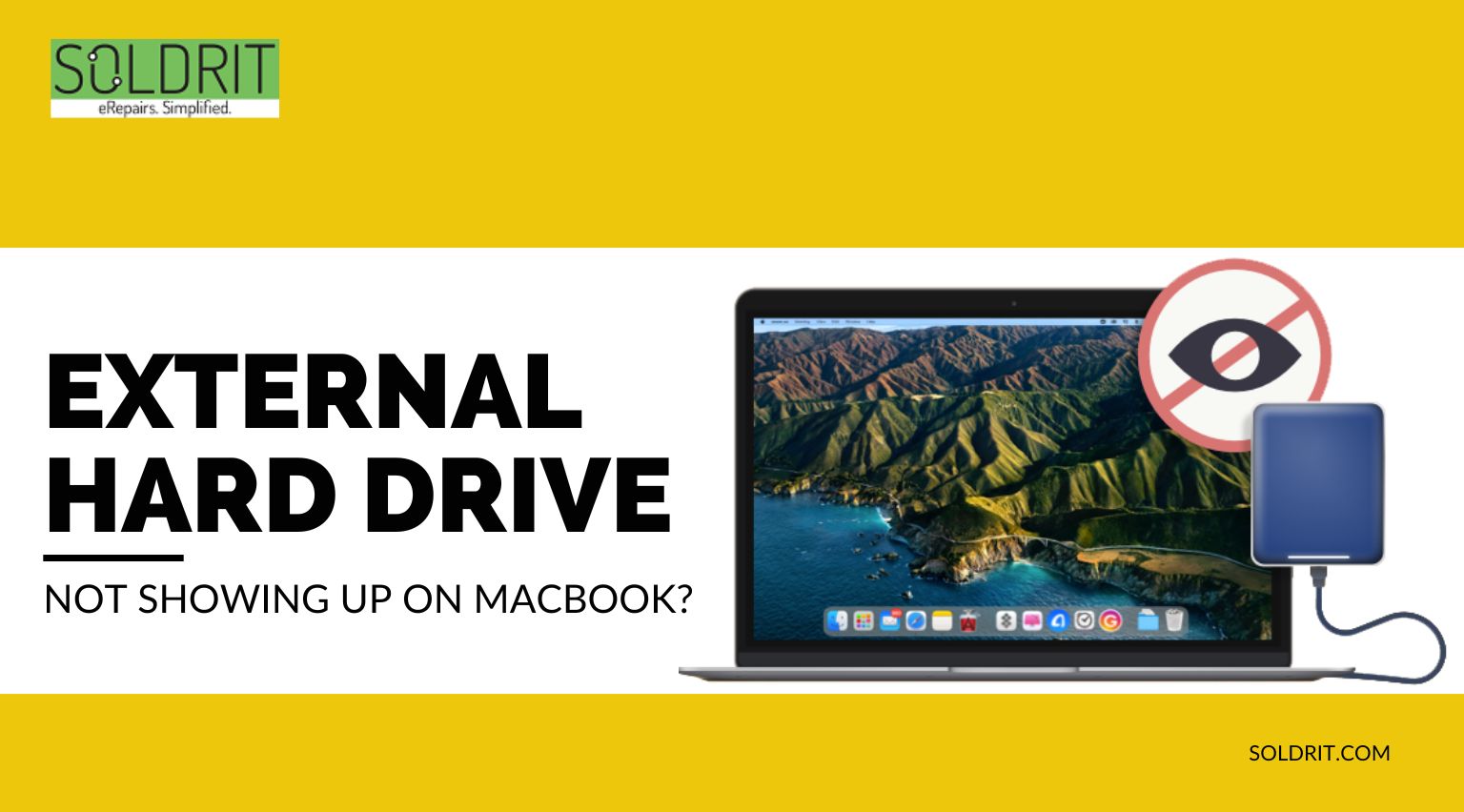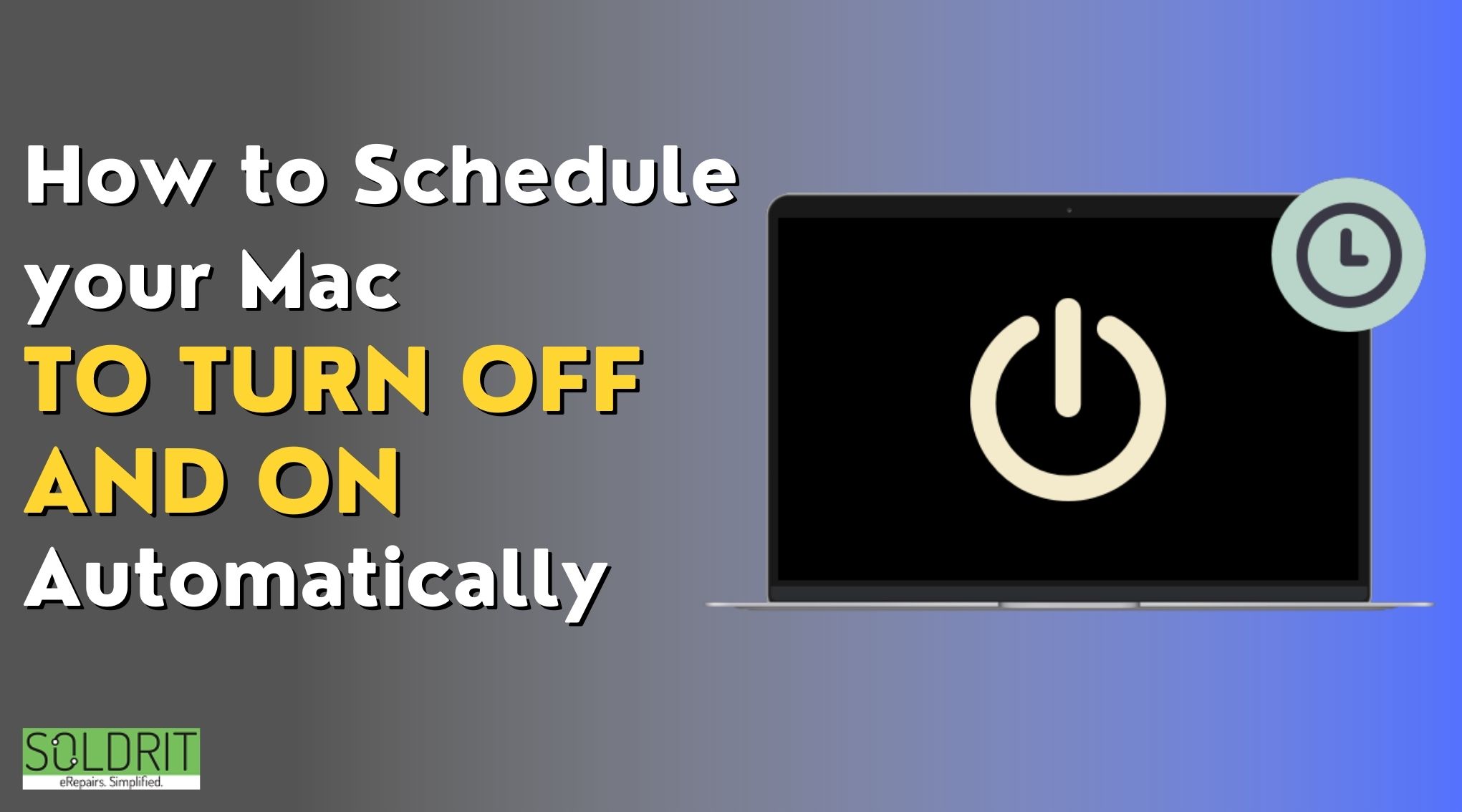If you’re a regular Mac user, chances are that you’ve used the laptop’s speakers quite a few times now and that you’ve absolutely loved them. After all, who doesn’t? They’re loud, clear, and ambient, all of which are great characteristics to have if you’re planning to spend a relaxing evening binging your favorite show or chill out while listening to some music.
If you’ve found your way here, chances are that your speakers are not what they used to be. Did they stop working when you were listening to something? Did the distortion happen while the computer was sleeping? In this blog, we aim to figure out what speaker distortion is, why it happens in Macbooks and what you can do about it. Don’t worry. We don’t recommend going to the Apple Store to get it fixed.
What does speaker distortion mean?
If you’re not sure if the content of this blog applies to you, check out the symptoms of Macbook speaker sound distortion and see if you’re facing the same issues.
- 1. There’s sound coming out of the speakers but the audio isn’t as sharp or loud as it’s supposed to be
- 2. The audio is higher or lower than the expected pitch of the original sound
- 3. The audio is interspersed by loud, broken sounds (screeches, beeps, crackling sounds) at random intervals when you’re listening to something
- 4. You no longer have control over the volume of the audio output
- 5. The same issues are faced on every single app that uses your speakers
- 6. You don’t seem to face this problem when using wired headphones, speakers, or Bluetooth audio devices
Why your audio is distorted
There are several potential reasons why your speaker audio is behaving in this manner.
- 1. You may have spilled water or liquid on the external speaker grill
- 2. Your laptop may have suffered internal water or liquid damage
- 3. You might have dropped your laptop, resulting in a damaging impact on the body, particularly near the logic board or external speaker setup
- 4. Your computer is severely old
- 5. Other reasons like a faulty software update, viruses, or Apple Core Audio-related glitches
What you can do to fix it
If this is the first time you’re facing audio issues like this, here are some things you can do.
- 1. Try restarting the computer and killing all audio apps before restarting them too. If this doesn’t fix it, read ahead.
- 2. Try reducing the volume of your computer (to about 75%) and observe whether you face the same issue again. If you don’t, it is probably the age of your speakers that is the issue. If you still hear cracked audio, go to the next step.
- 3. To find out if it is a software issue, you can try restarting the NVRAM and PRAM on your computer. To do this, hold down the Command, Option, P, and R until you hear two chimes from the computer. If your speaker is still distorted, follow along.
- 4. The next step you can take is to sign in to the computer as a Guest user to figure out if your issue was limited to a particular user. If Guest users aren’t available on the login page, go to System Preferences to set up a profile.
- 5. If that doesn’t work either, you can try opening Terminal and running the command sudo killall coreaudiod, to discover if the issue was rooted in Apple’s Core Audio.
This is mostly the end of what you can do as a user facing such issues. If the problem persists, there are high chances that your speakers have been damaged externally and that they might need a replacement from our experienced Macbook Speaker Replacement Service near me.
Similar Blog: Why buying a refurbished MacBook is a good idea?