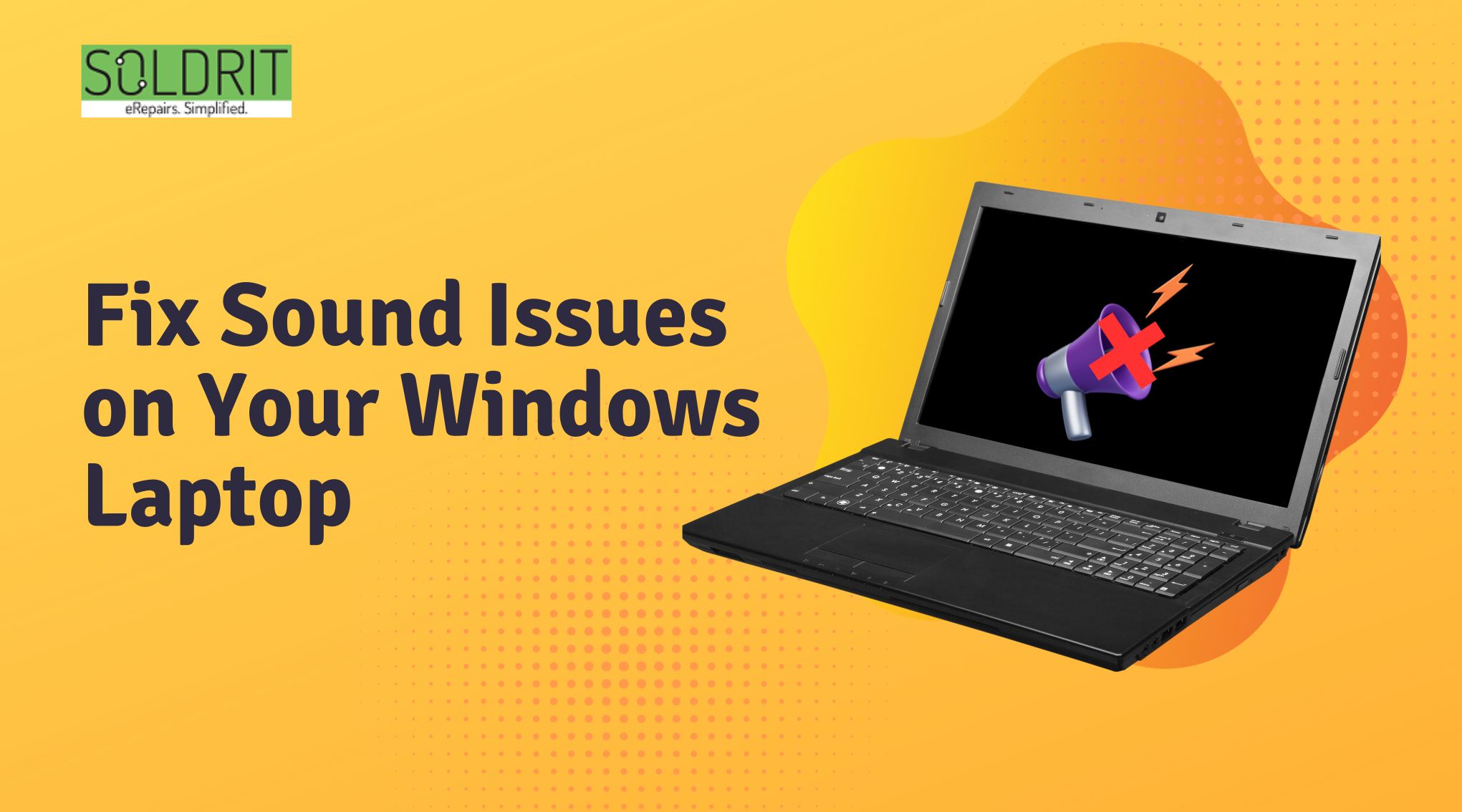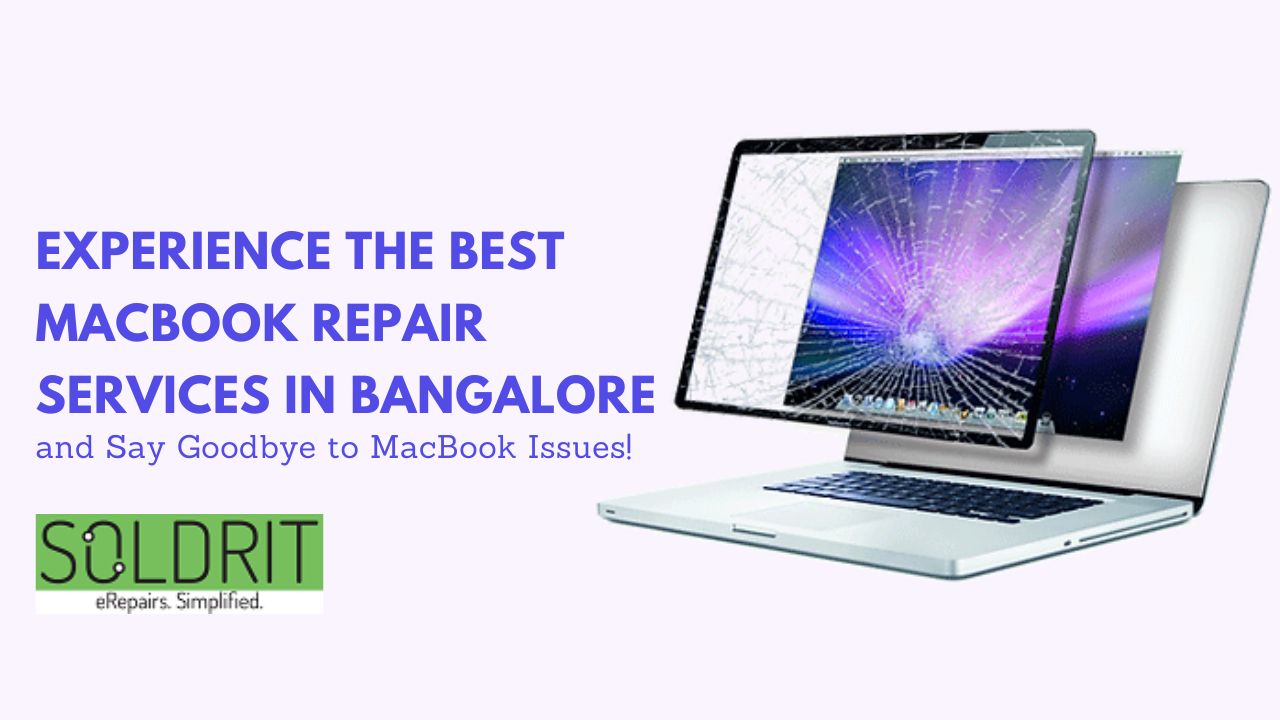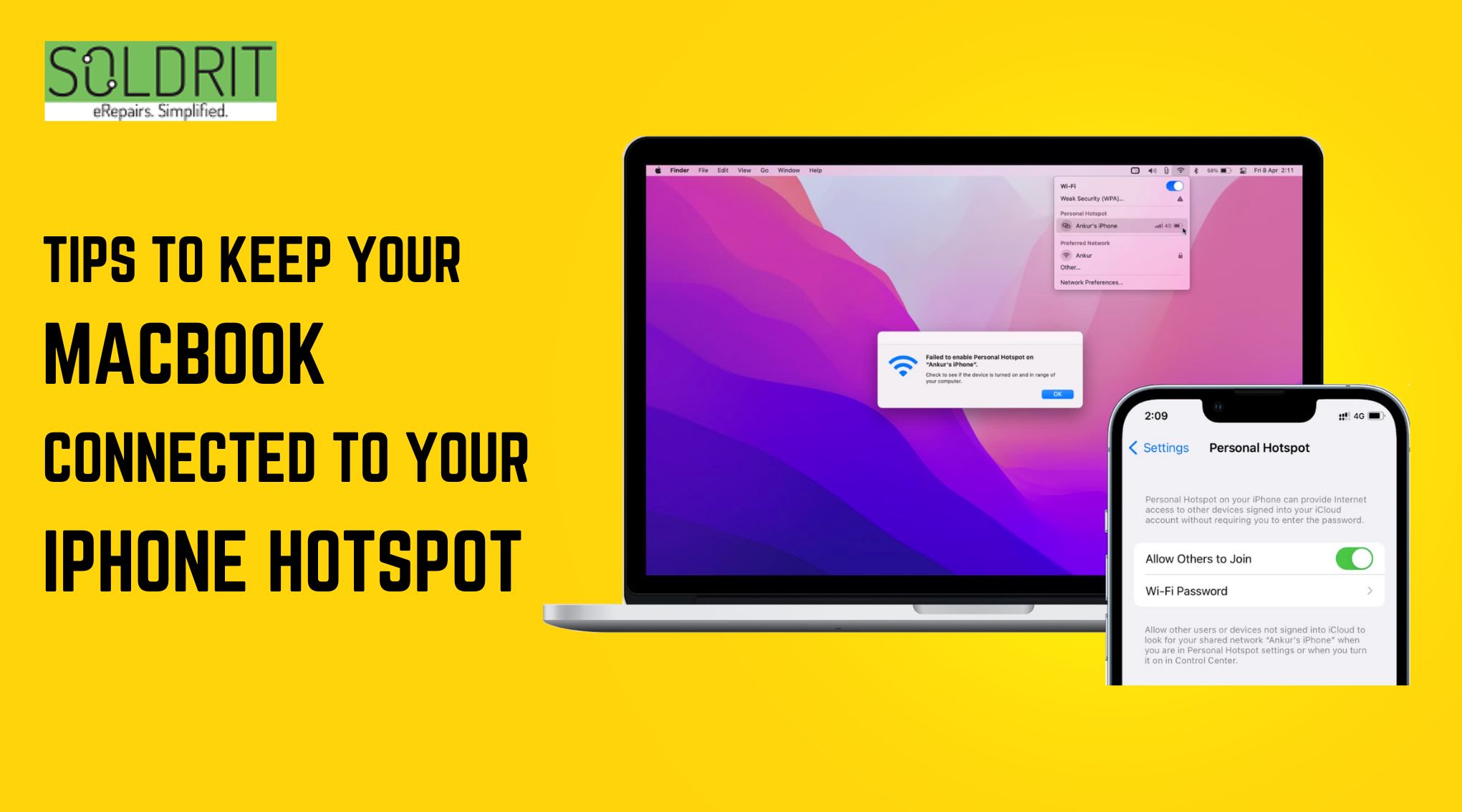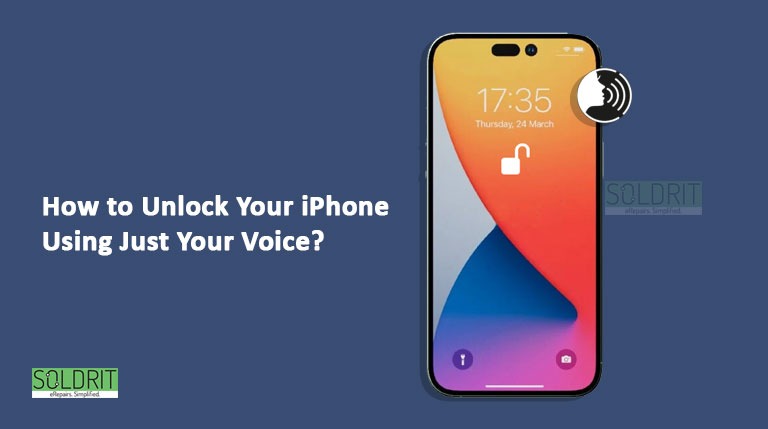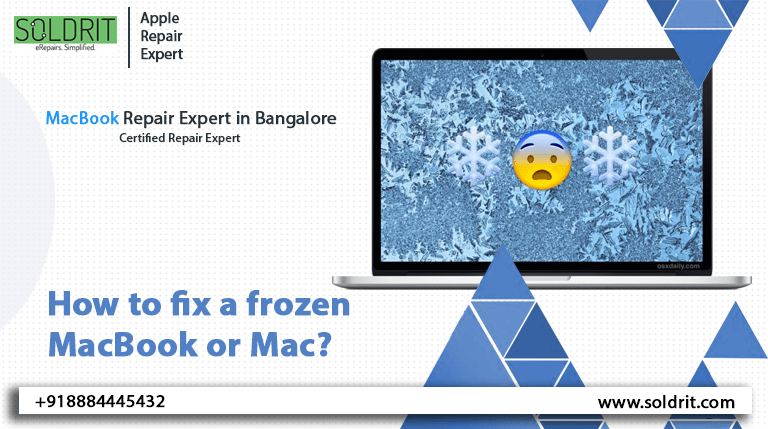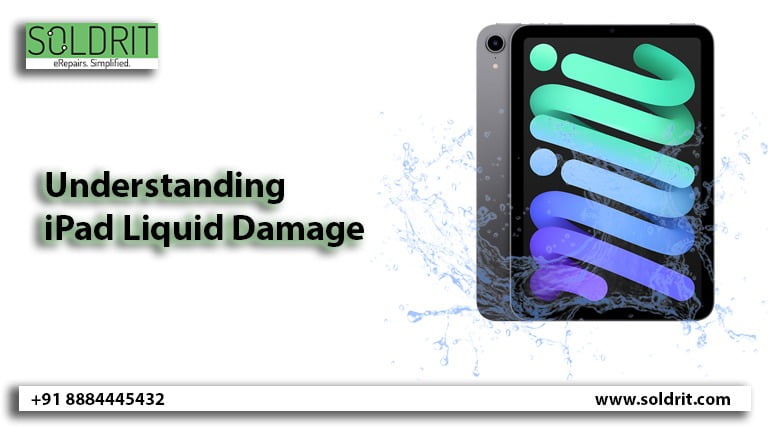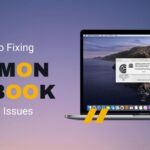Is your laptop speaker not working? Are you not able to attend a meeting or watch a movie? This can severely impact the performance of the device. Most people rely on their laptops for both their personal and professional needs. A fair percentage of these tasks require proper and transparent access to sounds. However, when a laptop sounds not working, issues arise, leading to various challenges. There is a slight possibility these issues might get resolved by itself. We have shared some tips that can be used to resolve this issue. However, if the techniques do not provide the necessary results, people must seek assistance from a reputed windows repair company like Soldrit.
Also Read: How to Fix Overheating Issues on Your Windows Laptop
How can I fix the Laptop speakers not working Windows issue?
Restart your laptop
It may look more straightforward and even overrated. However, minor software bugs will be resolved when you restart your laptop, and speakers not working bugs can disappear.
Check the Volume
This can happen even to the best of us. We might lower the volume and forget about it. Ensure the volume is not muted, and the volume level is not low. Turn the option to high.
Check for an External Speaker connection
If you have connected an external speaker to your laptop, check whether your computer recognizes the speaker. This might seem like laptop audio not working issues. Try disconnecting the wires and try playing the sound.
Try a different application
Sometimes sound not a working issue might happen only for a particular application. Try playing the sound through different applications to verify it.
Audio Troubleshooter
This will help you to identify the issue and rectify it
Start > Settings > System > Sound > Troubleshoot and select Next to troubleshoot audio. Choose the device which is creating the problem and select next.
Follow the instructions given to fix the sound issue
Disable Audio Enhancements
Although audio enhancements boost the listening experience, they may also cause sound issues.
To turn off audio enhancements, follow the below steps
Start > Windows System > Control Panel > Hardware and Sound
Select the playback tab and right-click Default Device
Click Properties and select the enhancement tab
Click Disable all Enhancements/ Disable all sound effects and press ok
Restart you laptop
After your laptop restarts, play any audio and check whether the laptop issue is solved
Update Audio driver
Outdated software can cause windows problems.
Start > Settings > Update & Security > Window Update. Choose Check for Updates. If there are any updates, download and install them
You can also select the audio device in the device manager and update them
Reinstall audio drivers
Sometimes the audio drivers will not be installed properly, causing windows audio issues. Hence uninstall the audio drivers and install them again
Start > Window System > Control Panel > Hardware & Sound > Device Manager
Select Audio inputs and outputs and choose the audio device
Right-click on it and select uninstall
Search in Google Chrome or the manufacturer’s website and reinstall them
All cables and devices must be detached while this is performed. Restart your laptop to check whether the windows sound is not working solved.
The issue will be resolved if it is a minor software glitch. However, it will not be rectified if it happens due to hardware or significant software damage. In this case, people must take the device to an external company like Soldrit. We have the resources and tools to correct the problem.
Similar Blog: Ultimate Guide to Improve Laptop Battery Life