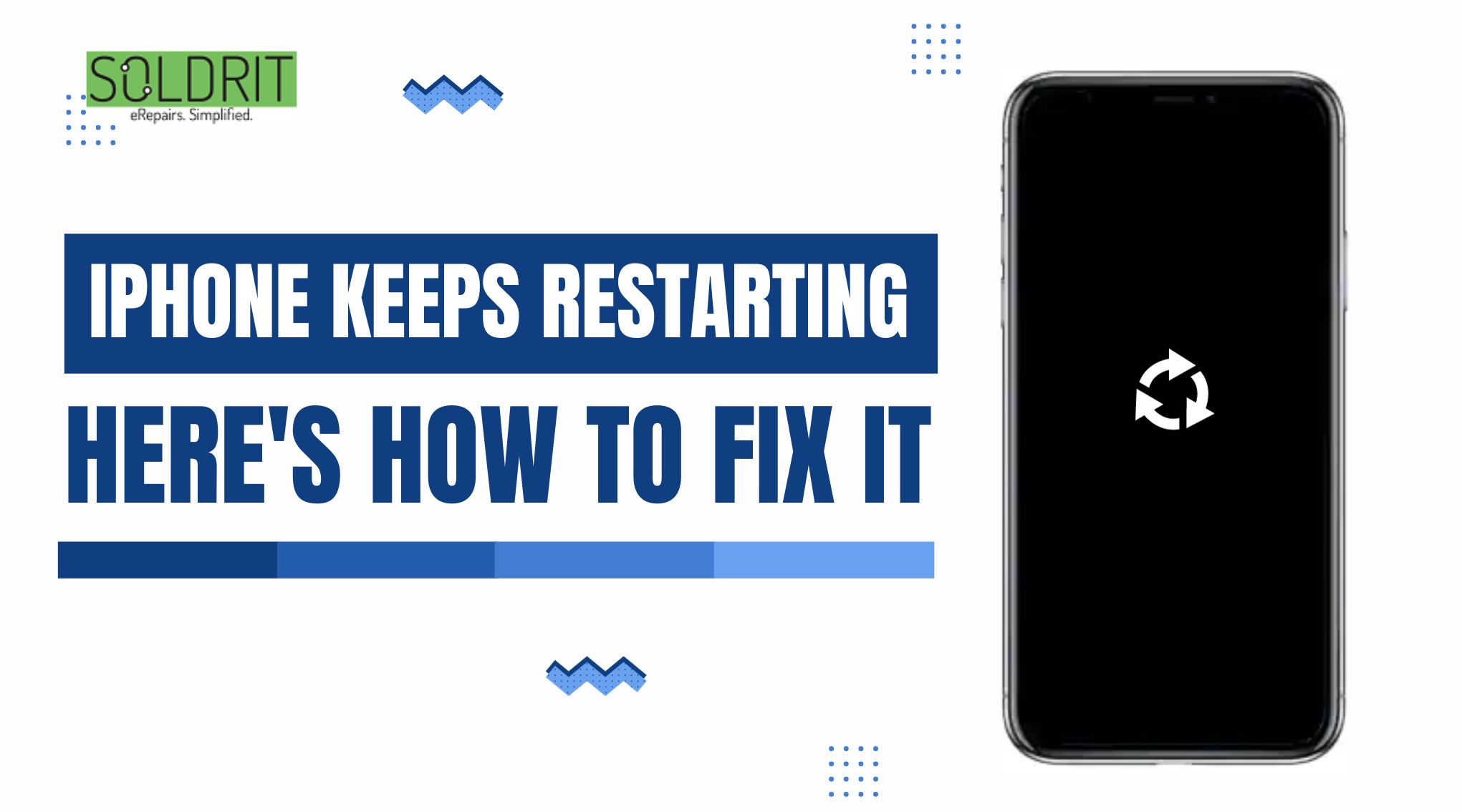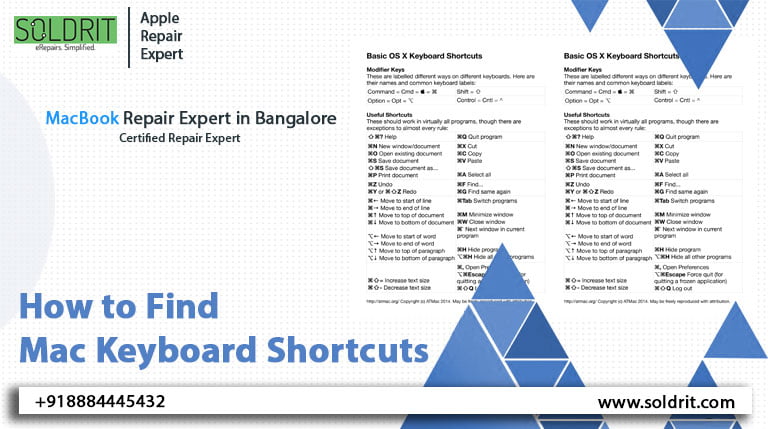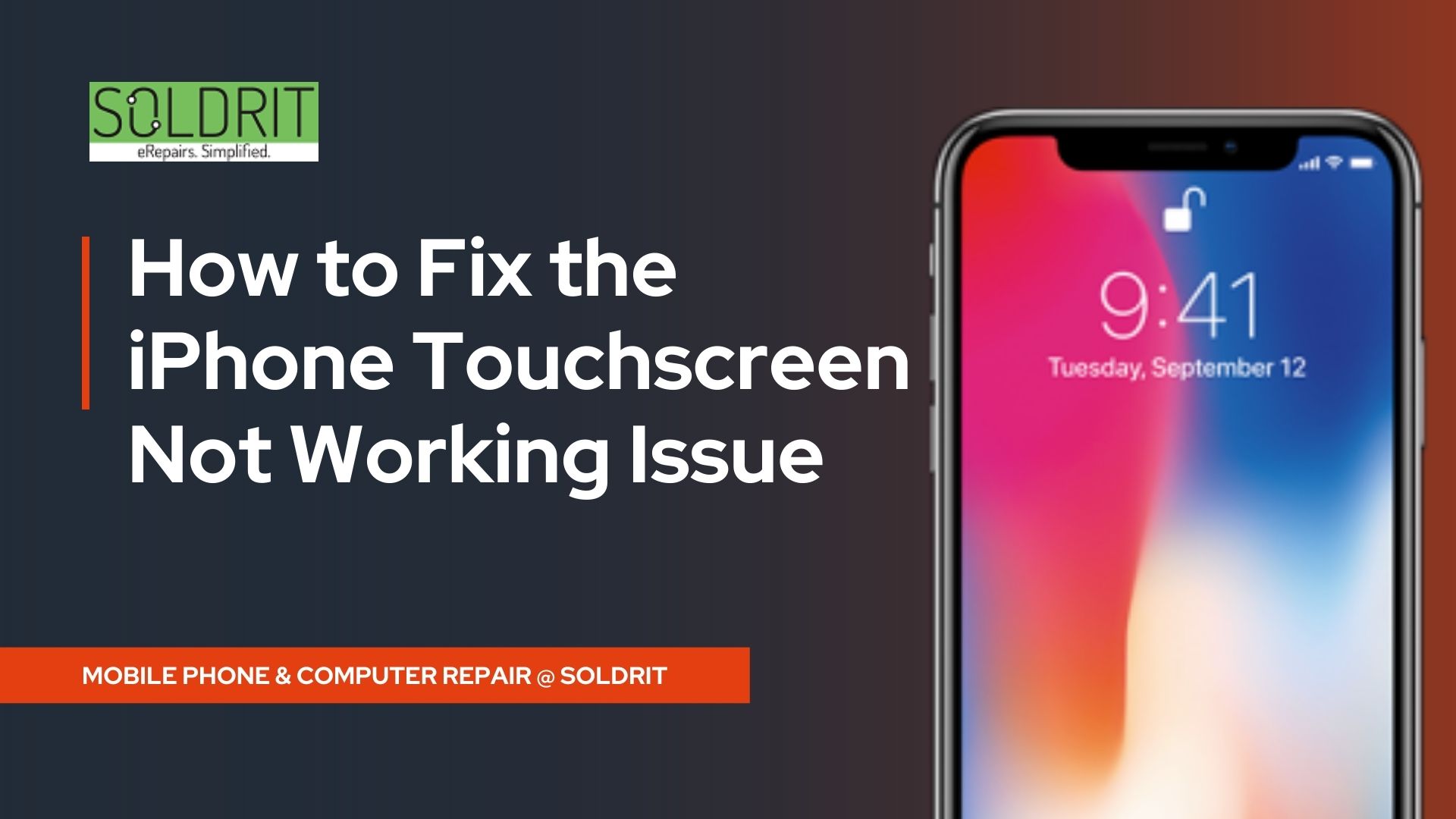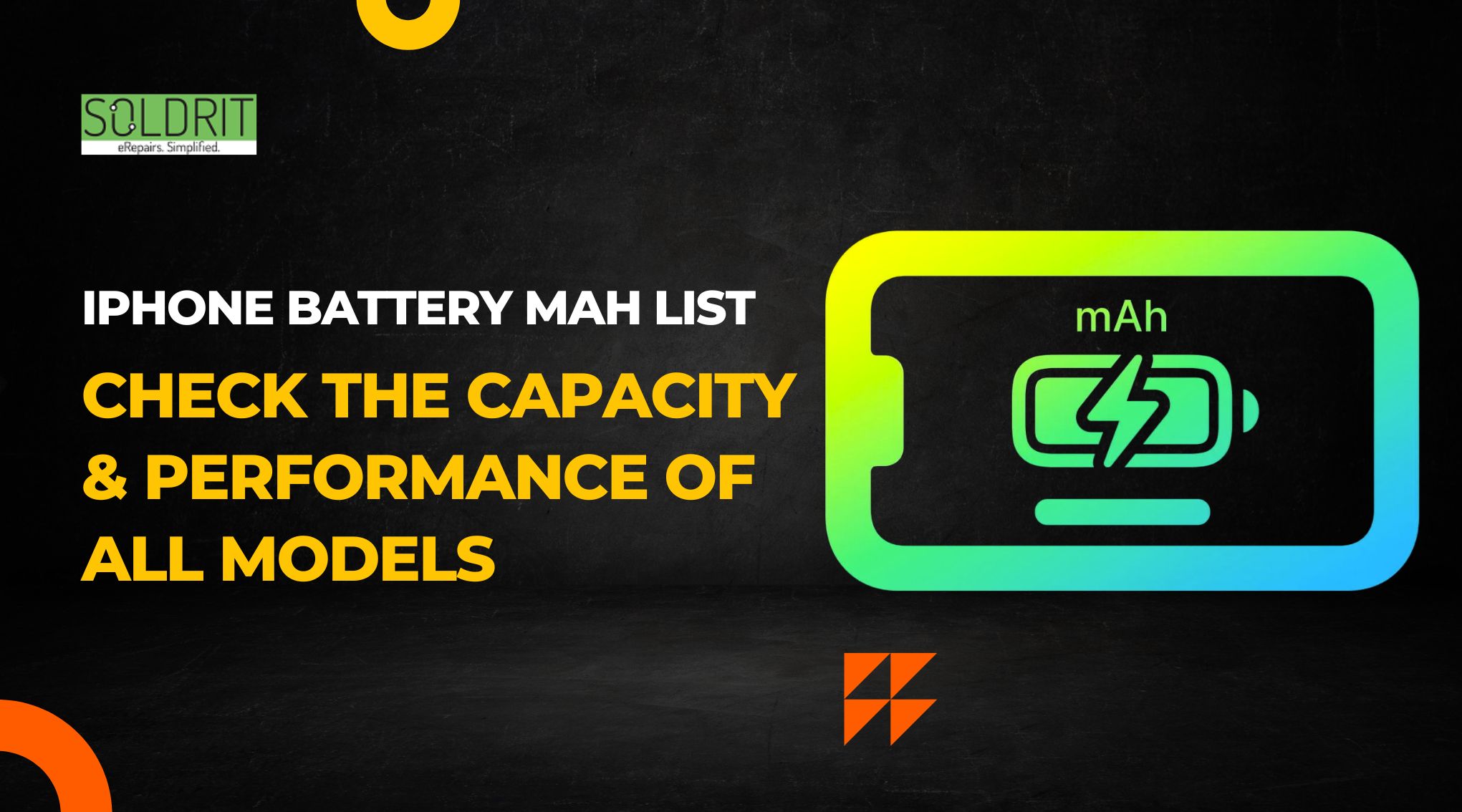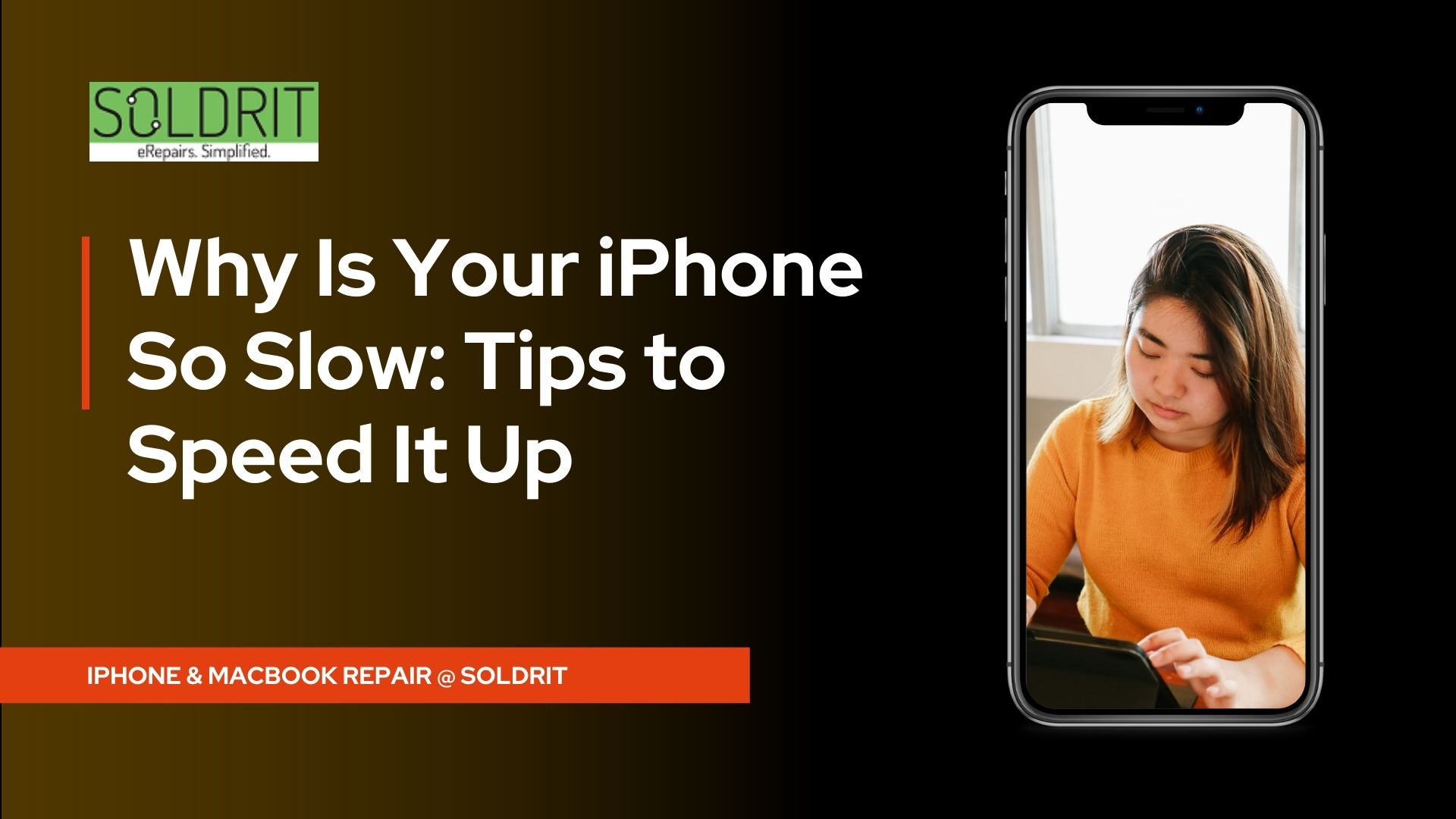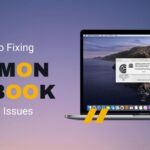Is your iPhone restarting on its own? This can happen due to various reasons. When people invest in an iPhone, they expect it to work without any faults magically. However, this might not always be the case. These devices do face their share of issues. Sometimes, it is possible to use the device despite the problems. However, this will not be the case in all situations. Another significant problem is that the Authorised service center will not cover the issue if the device is not under warranty. These steps have proven to be effective in addressing iPhone restarting frequently.
Also Read: Why Is Your iPhone So Slow: Tips to Speed It Up
What causes iPhone restarting issues?
This can occur due to the following reasons
- Hardware damage
- Software Glitch
- Update
- Water damage
How can I fix iPhone that keeps restarting the loop?
Check the SIM Card
Your SIM card may have become old, faulty, or have scratches that frequently cause the iPhone to restart an issue. Remove your SIM card using a SIM ejector, and use your iPhone. If the problem is solved, then use a new SIM card.
Update Software
Outdated software causes many problems in your iPhone. Always keep your software up to date.
Go to Settings > General > Software Update. If there are any updates, only download and install them.
Update Apps
Outdated Apps will cause iPhone issues. To update apps, go to App Store > Updates. If any updates are available, download them. This will stop iPhone from restarting again and again after the update issue.
Remove Problematic Apps
If restarting problem occurs when using a particular application, try clearing its cache file and updating it. If the problem persists, uninstall the app.
Force Restart
This will help you to solve minor software bugs. To perform a restart, follow the below steps
iPhone 8 and newer model: Press and release the volume up and down button consequently,aand release side button until the Apple logo appears
iPhone 7 and 7 Plus: Press and hold both the volume down button and power button until the Apple logo appears
iPhone 6 and older models: Press and hold both the home and side buttons until the Apple logo appears
It is essential to back up the damage as Force Restart might erase them. This will eliminate all the bugs and fix iPhone that keeps restarting itself as an issue.
Storage
An almost full memory will affect the performance of your iPhone. To know about the storage space consumed by all apps and files, go to Settings > General > iPhone Storage.
Delete unwanted apps, photos , files, videos, and screenshot
Hardware Problem
The frequent dropping of iPhones can cause issues. Also, old/ damaged batteries can cause iPhone restarting problems. Always keep your iPhone in humid temperatures. Frequently clean your iPhone and charging port. Use a company charger to charge your iPhone.
Reset all settings
When you reset all settings to default, it will help to resolve the iPhone issue.
Settings > General > Reset > Reset All Settings
Restore iPhone
First, back up all data. Connect your iPhone to a computer using a USB cable.
In the iTunes app, select the device button; on the next page, pick Summary, then choose Restore.
DFU Restore
DFU means Device Firmware Update. It helps to resolve major software issues. It deletes and reloads the firmware and software of your iPhone. The firmware has control over the hardware. It is a complex process and backup all critical data. Connect your iPhone to a computer to perform a DFU restore and put your iPhone in DFU mode. If you are not confident about the process, seeking assistance from a reputed iPhone repair company in Bangalore like Soldrit would be better.
Similar Blog: How to Fix the iPhone Touchscreen Not Working Issue