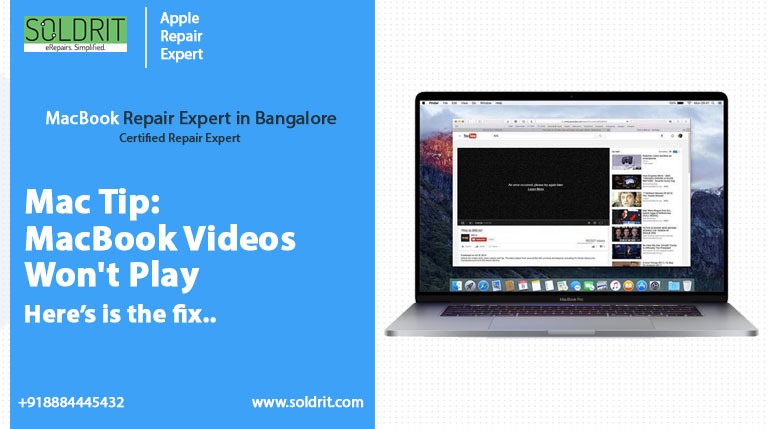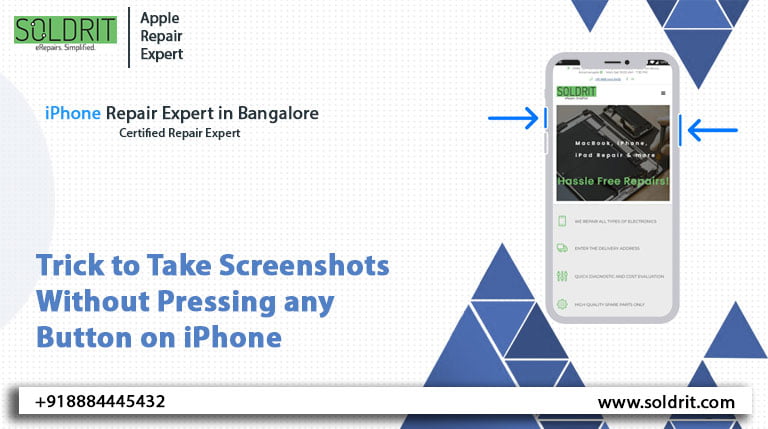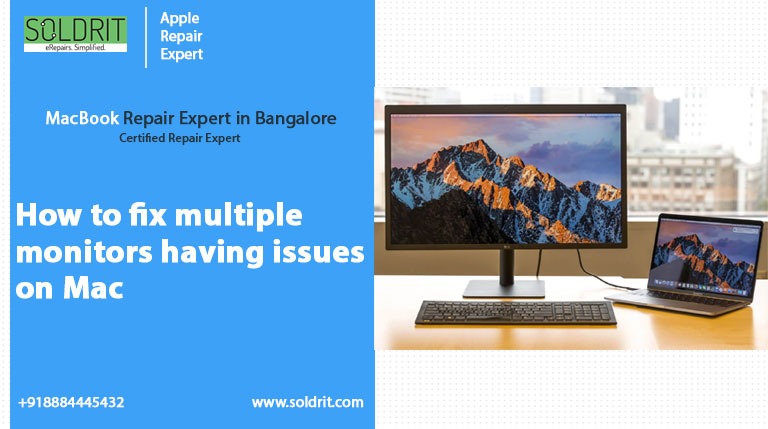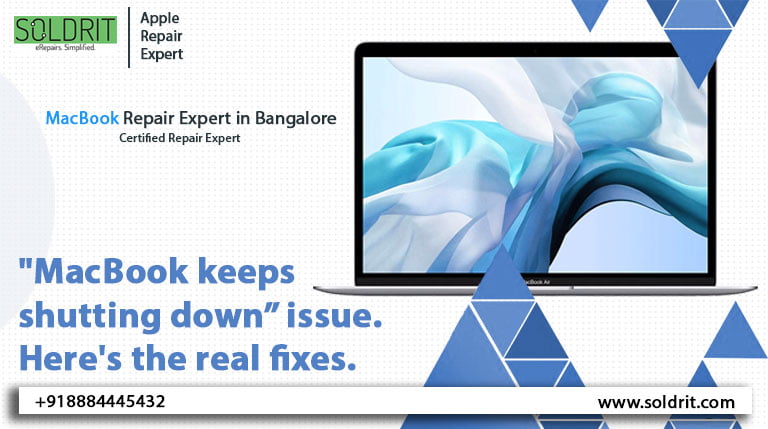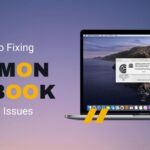I keep getting a crashing error on my MacBook pro when watching YouTube videos. There are times when the screen freezes or behaves abruptly, requiring a restart of your MacBook. Do you have any suggestions about how to fix the problem of videos not playing on MacBooks?
It can be frustrating not to be able to watch your favorite program, whether it is live Olympics highlights, football matches, TV shows, movies, or tutorials. It is even more frustrating when you try to watch online videos, but the Mac system crashes. To get your MacBook working again, you must either restart it or shut it down completely. Even though the apple MacBook is one of the most advanced and secure computers available, it is not immune to errors. Videos not playing on Mac is a pretty common problem that MacBooks face from time to time.
Whenever you try to watch YouTube videos or other online videos, you may experience problems such as MacBook crashing, Safari not playing video, slow downloads, or interruptions during buffering. Most of the time, it is difficult to determine the exact cause of the Mac problem. There is a possibility that your macOS or browser version is outdated. If that is the case, you are trying to play a high-resolution video in the VP9 format in Safari, which only supports h.65 videos. There can be times when faulty network connections cause online videos to not play on MacBook Pro.
The following article will provide you with several solutions for troubleshooting video playback problems on Mac, including online and offline error codes.
Also Read: Chrome VS Safari: Which Browser is Best?
Here are some reasons why you can’t play videos on your Mac
As mentioned above, there are various reasons why videos won’t play on your Mac. When videos won’t play on your Mac computer, they have a different cause than when they won’t play on your Mac browser. In this section, we will explain to you why videos not playing on your Mac.
The complexity of websites is increasing with every passing year, and so is the need for solutions. It used to be that many websites had HTML and CSS with a touch of javascript interactive features. Most websites today are automatically generated and include scripts that track your activities.
Ways to fix videos not playing on your MacBook
- Ensure that your internet connection is working
- Enable javascript in your browser
- Check and disable browser extensions
- Clear your browser cache
- Fix adobe flash player
Solution 1: Check that your internet connection is working properly
It is necessary to have a strong internet connection in order to stream videos online. Aside from loading the video, your Mac browser is constantly communicating with the streaming service. The website, for example, YouTube, might open slowly if the internet connection speed is slow. It may take a while for your videos to load until the browser or server time out.
It is also possible to watch the video at a lower quality if you cannot improve your internet speed at the moment. You can choose anything from 360 to 480p should do if your network connection is slow.
Depending on your internet connection speed, device screen size, and the original video quality, YouTube automatically determines what video quality to feed you. It is possible to manually change the quality of the video from YouTube settings.
Here are the steps you need to follow:
Step 1: In the bottom right corner of the video space, click the settings icon to open YouTube settings.
Step 2: Click “Quality” to expand it
Step 3: Select your preferred video quality
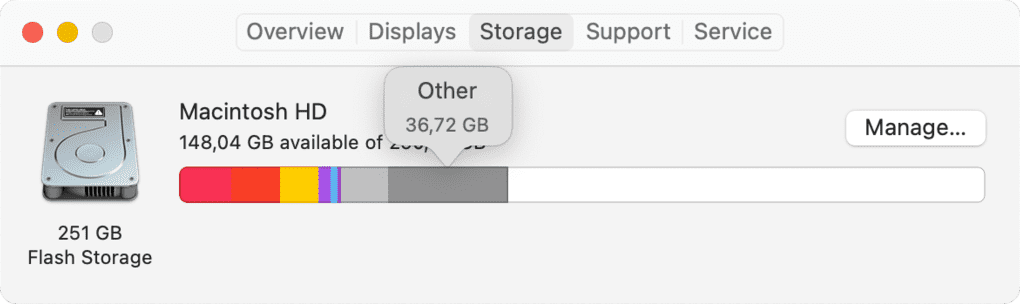
Solution 2: Enable javascript in your browser
The use of Javascript has become an integral part of modern web pages. Almost all the cool stuff you see on active web pages is powered by Javascript. Many services, including Youtube, use Javascript to provide the ultimate user experience.
YouTube uses Javascript extensively to load up and search your videos- that’s how your videos load without your browser opening any other links. YouTube’s other functionalities rely on Javascript. When you decide to take another action, you can load up comments, suggest new videos, and minimize the current video. YouTube is mostly about polluting your browser with data and publicizing your videos.
If your browser does not support Javascript, please follow these steps.
For safari web browser:
Step 1: Open the Safari menu by clicking on the “Safari” option at the top left corner of the browser.
Step 2: Choose system preferences
Step 3: In the passwords and privacy sections, click the padlock icon
Step 4: Choose the enable javascript option from the settings list
Step 5: Close the settings window and reload YouTube
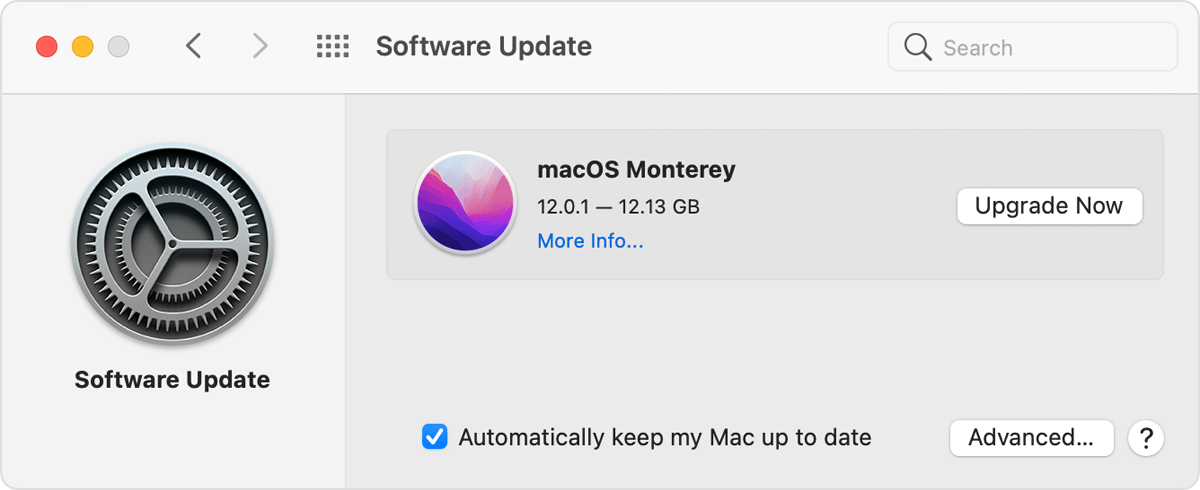
From the chrome web browser:
Step 1: Click the preferences button in the browser app
Step 2: You will find “Allow all sites to run Javascript” inside the javascript panel. Simply click on it.
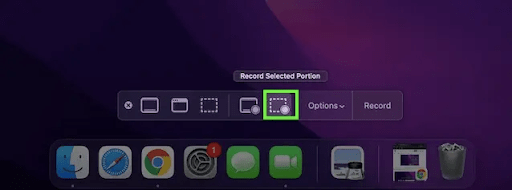
Solution 3: Check and disable browser extensions
You might think that your Mac browser extensions are the root cause of the problem, but that is not necessarily true. It is sometimes possible for a browser to misbehave or unintentionally block videos from playing. We rarely pay attention to these small details, which often leads to these types of problems. The best time to check your extension might be now if you haven’t done so in a while. Check if the issue persists after you disable some of the extensions.
Follow the steps below to disable the extensions:
Step 1: Open the browser on your mac
Step 2: Go to preferences in the menu bar
Step 3: Open the extension tab and disable all the extensions
Step 4: Now restart your browser and check if the video plays on your browser or not.
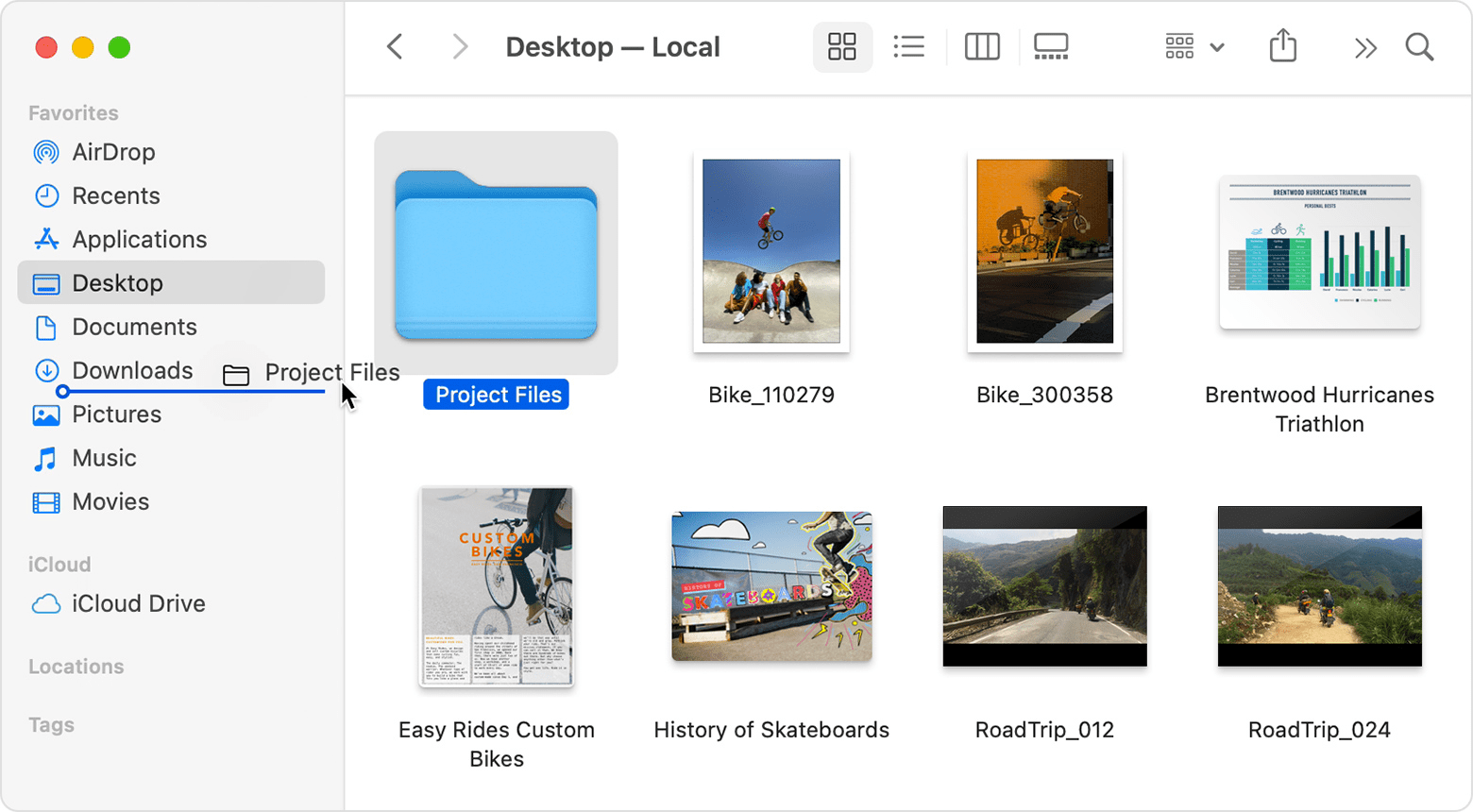
Solution 4: Clear your browser cache
Perhaps your Mac browser has not been updated for a long time or its cache is too cultured if the problem persists after trying the above methods. Your browser may misbehave if it is running an outdated version, and it may slow down if its cache becomes full.
To clear the cache of your Mac Safari browser, follow these steps:
Step 1: Using Safari, click the preferences button at the top of the browser
Step 2: To access the develop menu, select the show advance tab from the advance tab
Step 3: Choose the empty cache option under the develop option
Step 4: Restart the Safari browser and start streaming videos.
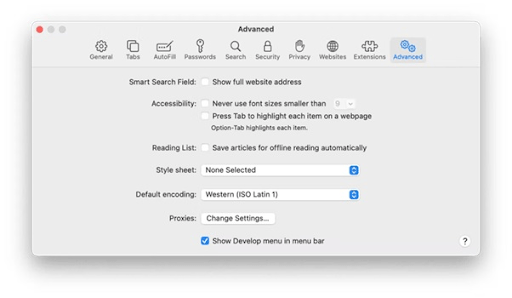
Solution 5: Fix the adobe flash player
Today, most video streaming services, including YouTube, use browsers instead of external flash players. Although YouTube no longer requires a flash player, this solution may prove helpful if you are streaming videos from a service that does require Adobe Flash.
Using the following steps, you will be able to uninstall and reinstall Adobe Flash Player on your Mac.
Step 1: Open the spotlight and search for Adobe Flash Player or choose applications, and utilities and find Adobe Flash Player Install Manager and click it to launch it.
Step 2: Click the “uninstall” button in the Adobe Flash Player Installation Manager window. The program will be removed from your computer after you receive a warning.
Step 3: Enter the username and password for your device and select ‘install helper’. That’s all there is to it. You will be notified of a successful action when you click done in the next window.
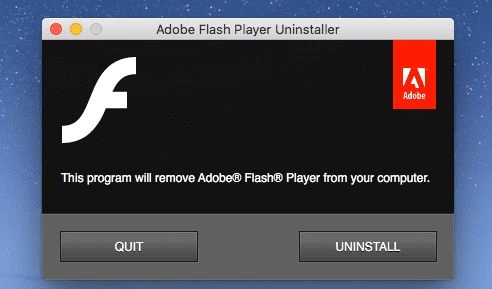
You can then reinstall Adobe Flash Player by visiting this link: https://www.adobe.com/products/flashplayer/end-of-life-alternative.html Once the software has been installed, you can play the video.
Conclusion
Online or offline, watching videos is one of the best forms of entertainment in today’s world. The fact that we cannot watch videos on MacBook due to technical problems is very frustrating. You can use this technique whenever you encounter videos that won’t play on Mac, whether you are online or offline. We hope you will find this article guide helpful in resolving any video-related issues you may be facing on your Mac.
If none of the above methods works, you can contact us at Soldrit, a MacBook repair service center in Bangalore our technical experts will assist you.
Similar Blog: Tips: Measure to safeguard your MacBooK