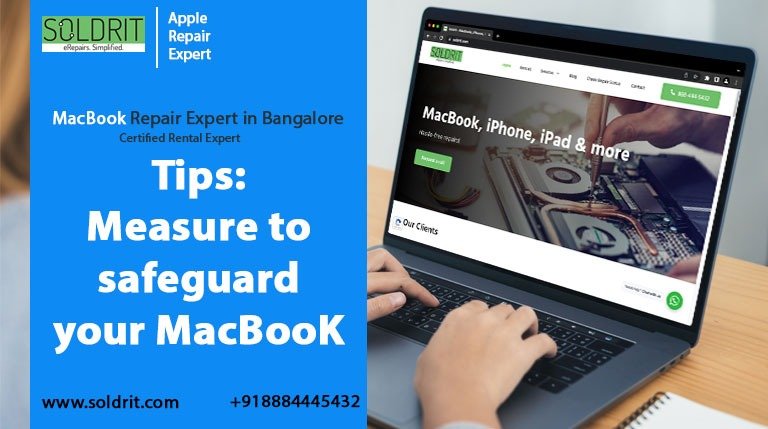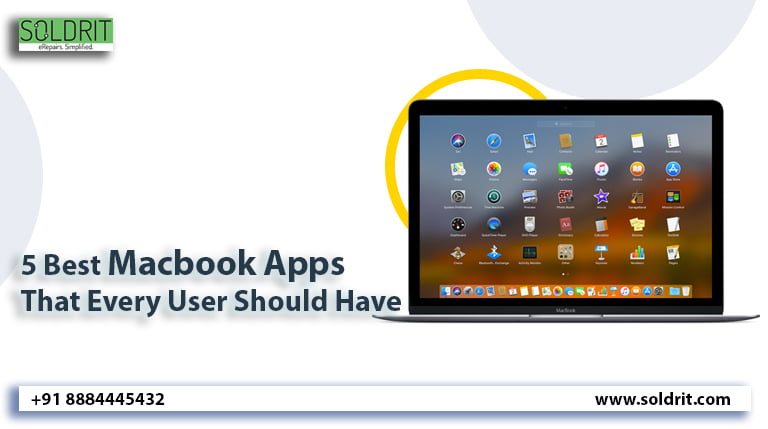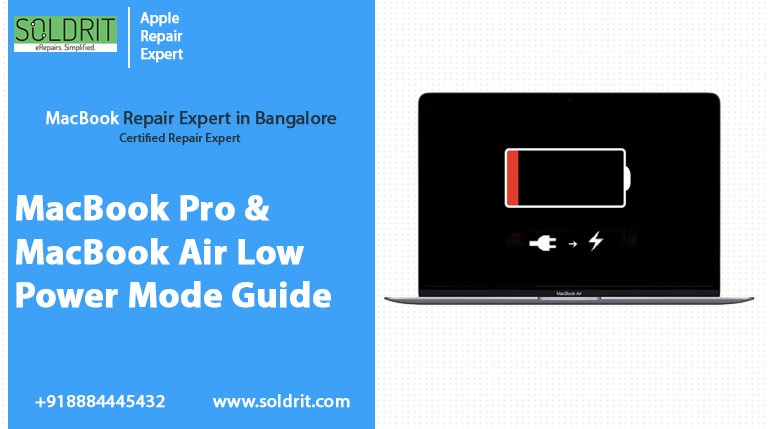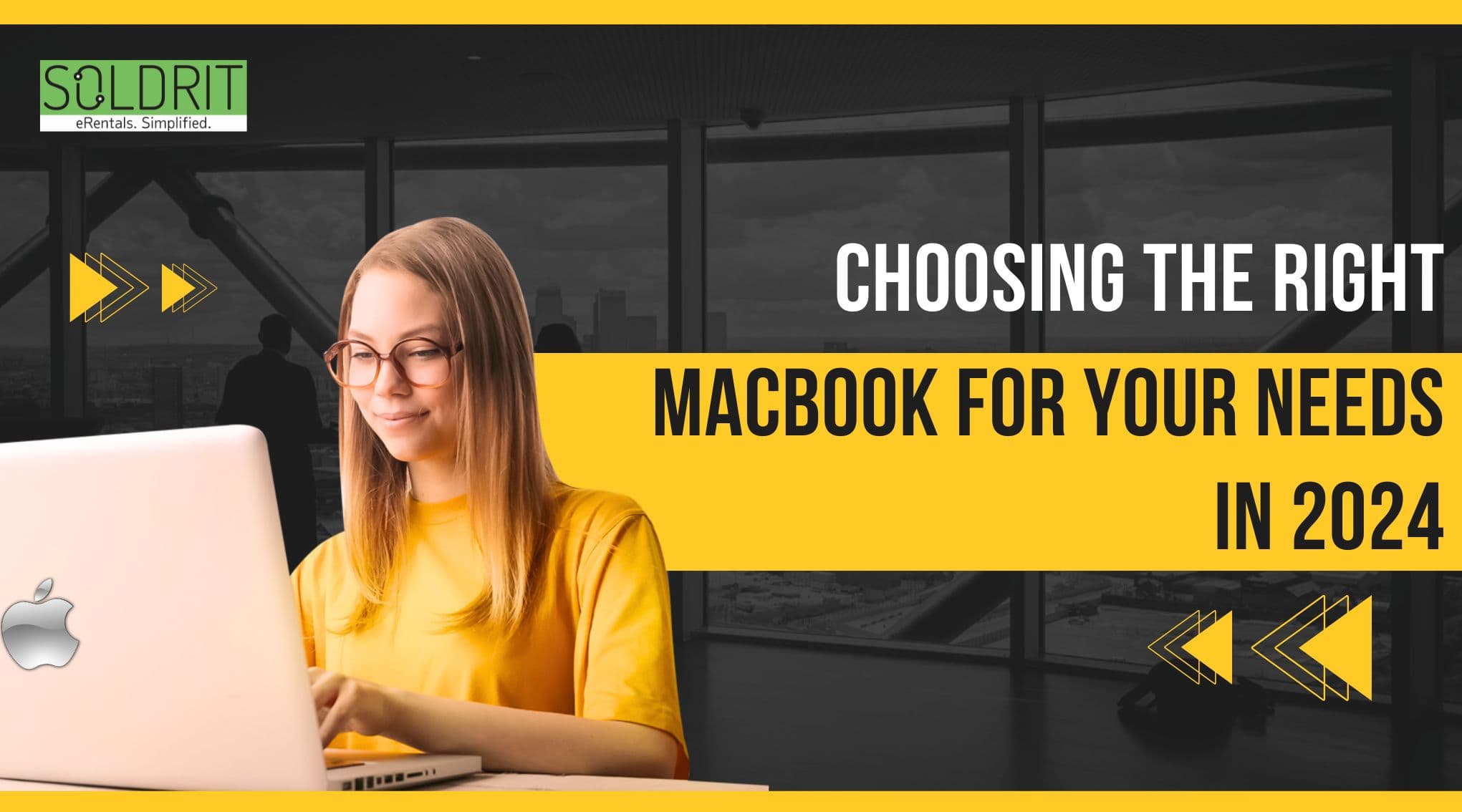It’s easy to set up a new MacBook and start using it, but you need to spend some time making sure that its security measures meet your needs if you are concerned about your MacBook. As Apple increases its push to protect users, Macbook security settings can be particularly challenging to configure. It’s a good idea to check your privacy settings when you set up a new MacBook or upgrade your Mac to the latest version of macOS.
Each of these ways can result in data loss, which is why you should regularly check your backup files. Furthermore, downloading files and exchanging files with others carries risks, and the number of threats targeting Macs continues to rise.
So, Listed below are some tips and tricks on “How to safeguard your MacBook”.
Table of contents:
- Take care of your mac battery health
- Clean your laptop fan
- Find the right power adapter
- Shutdown your mac at every night
- Getting a keyboard cover for your MacBook
Also Read: Tips: How to Use Speak Selection on Mac?
1. Take care of your MacBook battery
No matter what vintage, a MacBook, MacBook pro or MacBook air battery suffers wear if it is left plugged in continuously. Over time, the maximum charging capacity diminishes, and you lose a great deal of useful time – even hours. Almost all modern electronic devices and laptops use lithium-ion batteries, which have this characteristic.
When your mac is running hot with graphically or CPU-intensive apps, you should generally avoid leaving the battery at 100% for too long.
Apple’s optimised Macbook battery charging feature, however, comes in handy here: the mechanism introduced in macOS BIG SUR delays charging beyond 80% when your mac is constantly plugged in.
By learning your habits, it will stop Macbook charging when it is not needed, and it will keep the MacBook at 80% until you need to charge it to 100%.
Below are some tips for conserving battery life and charging cycles:
- Keep your mac’s power off for at least 40 percent before charging it and don’t keep it plugged in all the time.
- Battery discharge should not be done on a regular basis. We understand that might not be possible all the time, but avoid full discharges and charge the MacBook battery as soon as possible when it dies.
- The battery on your MacBook may be damaged if you expose it to extreme temperatures.
Try checking your Mac’s battery health if you are still experiencing battery issues on your MacBook.
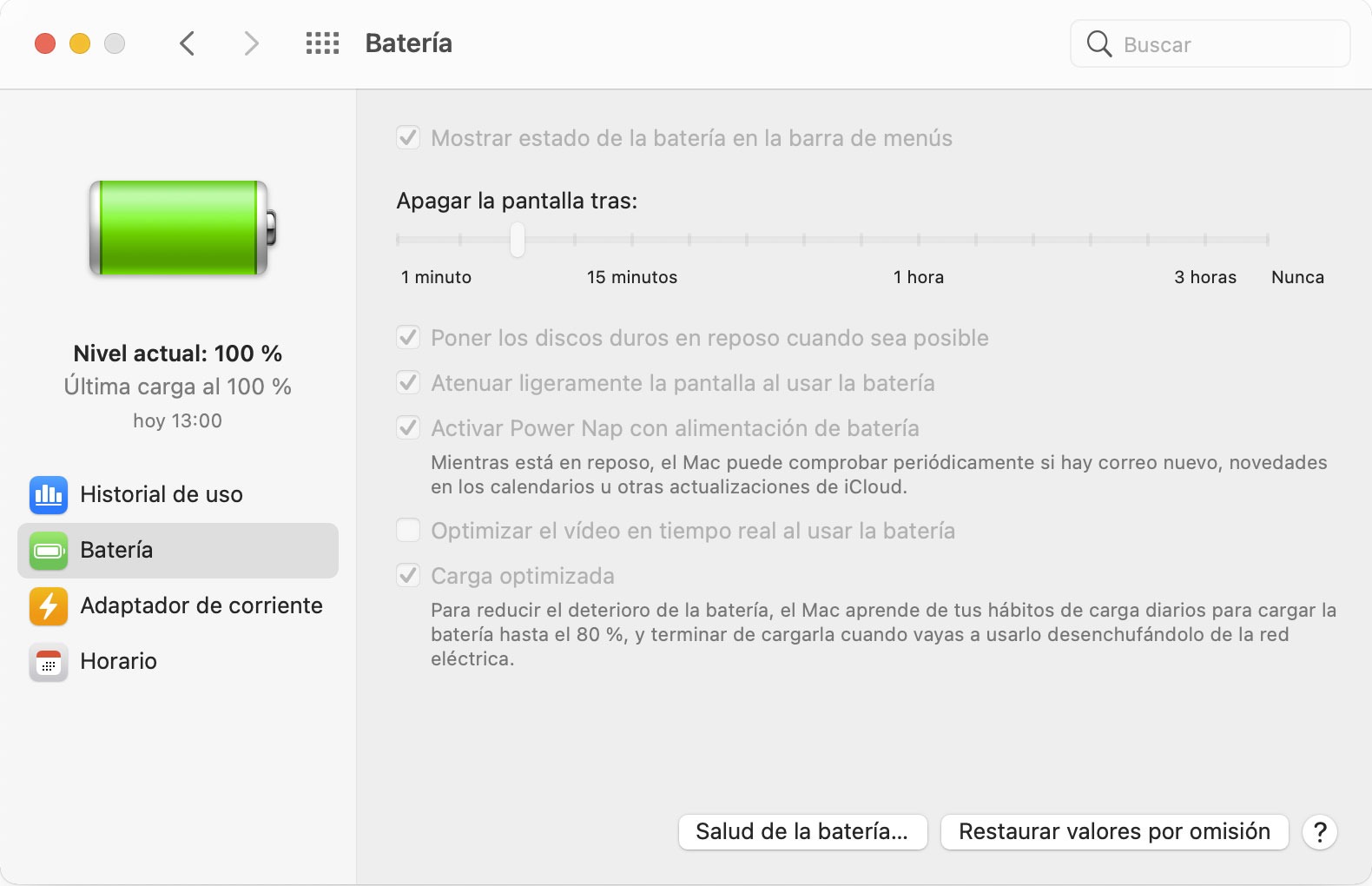
2. Clean your Laptop fan
Are you wondering why it is important to clean your laptop fan? Dusting your laptop fan will prevent it from overheating. There are three main reasons why overheating can be harmful to you and your laptop. The performance will suffer, Macbook battery power will be reduced, and at worst you will have to buy a new Macbook due to hardware damage. Just like you clean your house every two days, you should also clean your laptop every six months. When it comes to cleaning a new laptop, it’s best to do it every 8 months, but for gaming laptops, it’s recommended to do it every 6 months since they tend to suck up a lot of air with plenty of dust. In the event that you do not know how to open your laptop, or if you are not very technical. Our store provides MacBook repair services at Soldrit, so you can visit us directly.

mac-fan
3. Find the right power adapter
Do you ever wonder if you can use the Mac power adapter that came with another model of Mac laptop with your Mac laptop? The Apple support article on the subject states “Use a compatible higher wattage adapter without issue, but it won’t make your computer charge faster or operate differently”. A low-wattage adapter will not be able to provide enough power.
As long as the adapter’s connector fits on your Mac laptop, you may use a higher wattage (e.g. 85 or 60 watt) power adapter on a Mac that came with a lower wattage (e.g. 45 or 60 watt) power adapter. You could, for instance, use the 45 watt power adapter that came with a 13-inch MacBook Air. In other words, the wattage (power rating) of the adapter indicates how much power it can handle. When a laptop consumes less power, it draws fewer watts from the power adapter.

mac-adaptor
4. Every night, shut down your Mac
You should shut down your MacBook when you’re done with your work and won’t need it for some time. A good time would be Friday evening before the weekend.
It may not seem like it, but restarting or shutting down Macs makes them run much smoother. If you don’t plan to use it for a few days, it’s best to turn it off completely. As a result, your computer will perform better the next time you use it because it will be able to clear up any possible problems it may have.
You might find that your Mac performs better after you shut it down if you’re experiencing any problems. You may also be able to extend the overall lifespan of your mac’s battery by shutting it down.
Just remember to make sure you save all the work done before shutting it down, especially if you are working on an online platform.
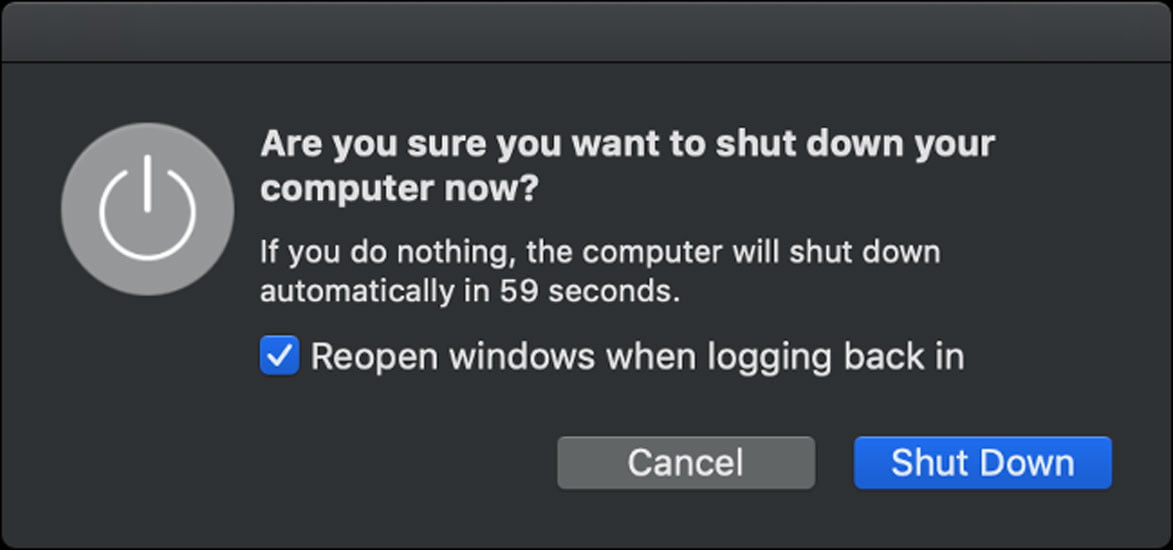
mac-shutdown
5. Getting a keyboard cover for your MacBook
Your keyboard is one of the most important components of your MacBook. While you likely use a trackpad or mouse as well, the keyboard allows you to type, place, command, and perform functions.
However, many people question whether MacBooks really need protectors. If you are considering getting one, here are some reasons why.
- Apple’s MacBooks are popular because they can be carried everywhere, but this exposes them to more dirt, spills, and accidents. Keyboard protectors can’t protect your Mac from major spills, which can penetrate the trackpad and ports, but they can protect it from minor spills, such as water splashes.
- A MacBook keyboard cover makes removing the stuck debris from the crevices easier than using compressed air. Taking it off, soaking it in soapy water, air drying it, and putting it back on your MacBook is as easy as that.
People worry that MacBook keyboard covers will block vents and cause their MacBooks to overheat. On a Macbook, the vent is on the screen’s hinges, not under the keyboard keys. Keyboard protectors will not cause overheating.

Macbook keyboard cover
Conclusion
Hopefully, it might help you in understanding the tips and tricks on measures to safeguard your MacBook. keep in touch with us anytime we are available for 24/7 customer support. The team at Soldrirt, an Apple MacBook service center in Bangalore, will guide you through any problems you may be experiencing. Please feel free to comment below with any questions or tips you may have.
Similar Blog: Chrome VS Safari: Which Browser is Best?