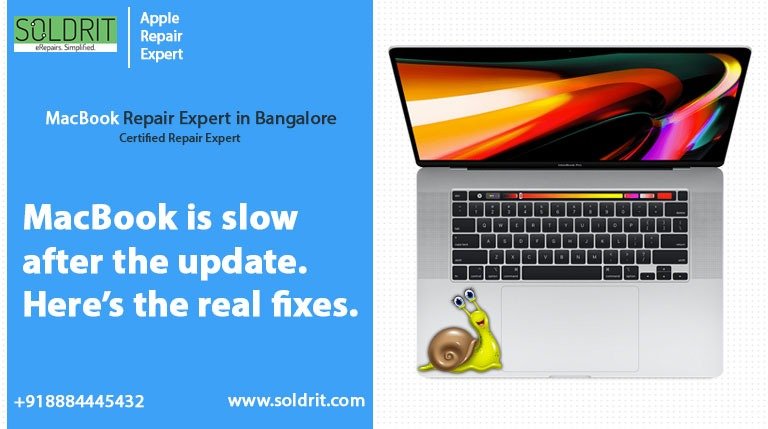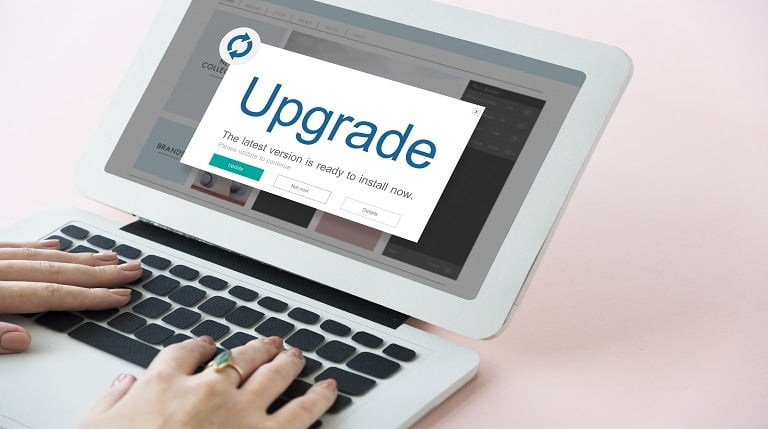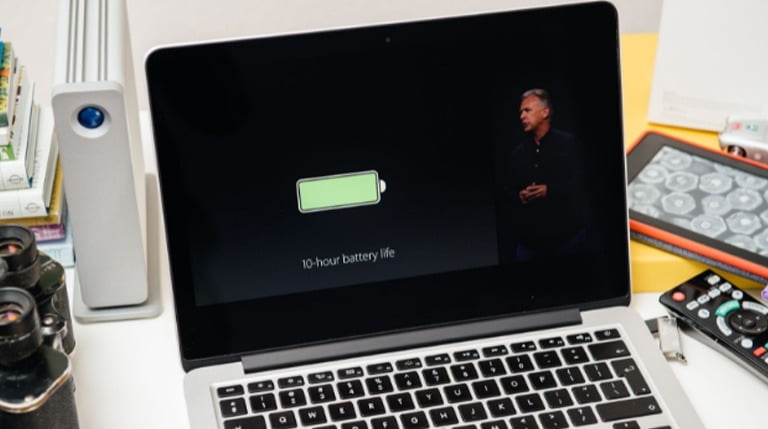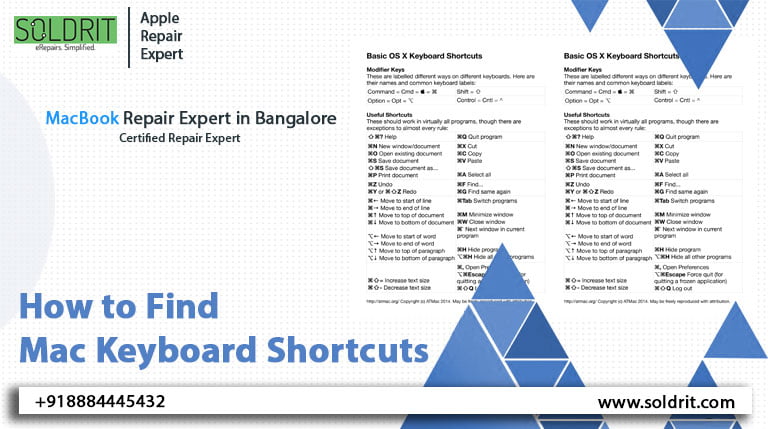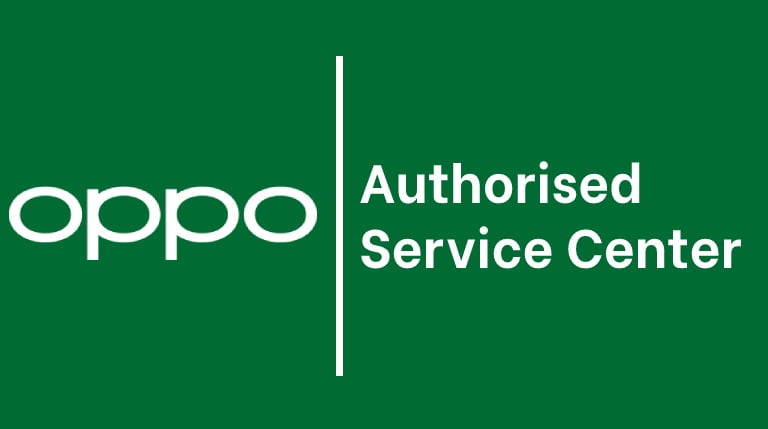Consumers prefer Apple products for their performance and style. They invest in these devices as it would help them manage their tasks with ease. However, these devices are not entirely immune to system issues. This can be pretty stressful for the users. People have become entirely dependent on their smartphones and laptops in recent days. A fault in these devices could cause an interruption in their daily activities. In this context, a fault does not only mean a complete breakdown. If the Apple MacBook is running slow, it could be considered a repair. Most Apple products tend to operate with high efficiency.
This is why people become concerned when the device begins to falter. This can be even more challenging when the devices become slow after an update. Technically, an update is supposed to improve the performance of the device. Hence, it can be not very clear when MacBook Pro is running slow. Fortunately, there are various techniques that can aid the device to regain its processing power. Consumers can attempt these measures before they begin to panic. Even if these techniques fail, they can seek the assistance of reliable Apple service centers such as Soldrit. It is imperative to comprehend the nature of the problem and its probable solutions.
Also Read: How to Record FaceTime Calls on MacBook
Table of Contents:
- What are the common problems post an update?
- Why is my MacBook Pro slow?
- What should I do when the MacBook is running slow?
What are the common problems post an update?
It is quite natural for the devices to face some issues after an update. This could be because the device is adapting to the new OS. If the customers notice these issues immediately after an update, it would be imperative to take necessary action. Here are some of the common issues
- Slow or freezing apps
- Slow internet connectivity
- Fan constantly running with high noise
We want to provide insights into the first two problems. If you face the third issue, it might be a good idea to visit an Apple service center such as Soldrit.
Why is my MacBook Pro slow?
Before we venture into the possible troubleshooting techniques, it is imperative to know the reasons. This might give the users a better comprehension of the problem.
Desktop
Some people have the habit of saving multiple items on their desktops. This could cause the system to become slow. Though this might provide easy access to the essential files, it isn’t good for the system’s health.
Soldrit Tip: Users can create a shortcut to the files rather than saving the file itself.
Widgets
A common reason why the MacBook is very slow is the widgets. These are applications that perform a particular function. Though Apple has some enticing widgets, it would be better to avoid them or keep them to a minimum.
Soldrit Tip: Users can clear the temporary files to gain more space
Web Browsers
Though there are different web browsers, everything might not be compatible with your device. Sometimes, users will have to work with all browsers to find their ideal one. There is a chance that this might change after the update.
Soldrit Tip: Use the activity manager to check the browser’s performance.
Though there are other reasons why is my MacBook Pro so slow, these are few. This could also be due to the below factors.
- Low RAM
- No space in the hard drive
- Malware
- Hardware files missing
- SSD or hard drive corruption
- Overheating
Sometimes, it might be challenging to identify the cause of the problem. The safest bet would be to try a list of approved techniques to see if it rectifies the issue. There is a strong possibility that the problems could be solved with them. However, if it does not happen, users can visit an Apple service center like Soldrit. They have the technical team to rectify the problem.
What should I do when the MacBook is running slow?
Below is a list of resolutions that have been proven effective for most users. Consumers can follow them in any order of their choice. However, it would be prudent to validate the authenticity of the information before trying them.
Restart
This is the foremost solution for most problems. Sometimes, the device might need to reboot its processes to function correctly. This is the most straightforward troubleshooting technique with a high probability of success. Most updates might ask for a restart once they are completed.
Keep the system on
This is technically the opposite of the first step. Specialists state that the system update might need to change the entire system. This would take some time. The Mac running slow could be caused due to the background processes. The system might come back to its original state once this is completed. Users can leave their devices plugged in at night. However, if the system is still slow after a few days, this might not be why.
Storage Space
If your MacBook Air is running slow, it might be a good idea to check the storage capacity.
Location – Menu > About this Mac > Storage
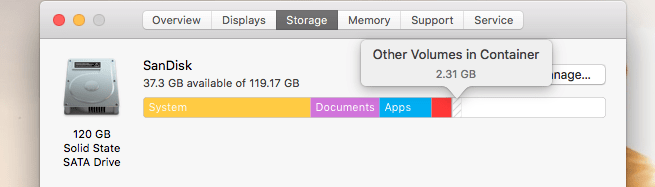
MacBook is slow
This would give the user a clear picture of the device’s capacity. It would be better to allow space for the device to function correctly. Users can copy the data to an external drive or iCloud.
Update
Sometimes, the MacBook runs slowly if the device is not updated correctly. For example, they might have a lag or other mystery reasons. Users can check for updates in the following location.
Menu> System Preferences > Software Update

MacBook System Update
If there is an option to update the system, users can do it. However, if the problem continues, then they can seek specialist assistance.
Free up RAM
The device might be slow if the RAM does not have enough memory. However, the problem could be rectified when users delete unnecessary files.
Finder > Applications > Utilities> Activity Monitor> Memory tab
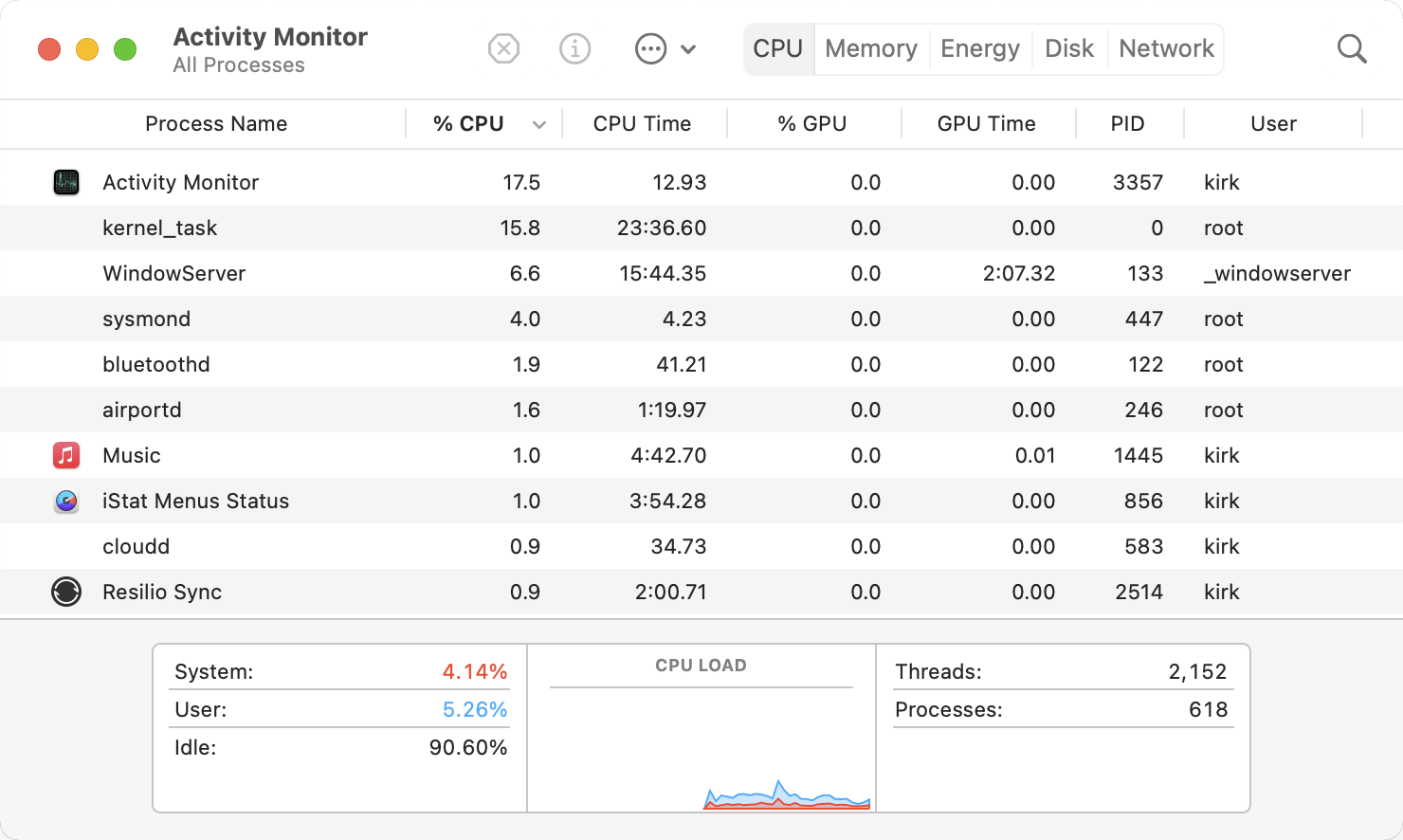
This would provide a report of the total RAM available and used. Some people wonder if the device performance would improve if they increased the RAM. However, it is highly improbable for this technique to work.
Applications
Some users tend to hoard applications. Though there might use them regularly, they install them on their devices. This could be a reason why is my MacBook so slow. People can remove unnecessary apps and lower the strain on the processor.
Finder > Applications
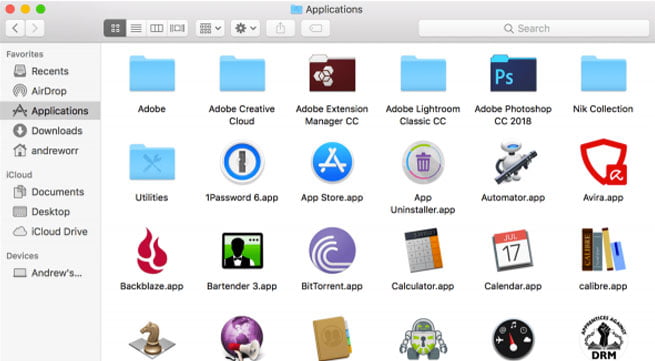
MacBook Finder Application
Sort the apps by size and usage. If it is big and not used, then trash it.
Reset PRAM and NVRAM
This is essentially the last option. PRAM is the acronym for Parameter Random Access Memory, and NVRAM is Non-volatile random access memory. Both have similar functions and are available on different devices.
Switch off your laptop
Press the power button and hold the Command PR keys
Keep holding it till you hear a second startup sound or until the Apple logo appears and disappears.
If none of the techniques works, then seek assistance from Soldrit. We have a team of skilled professionals who are trained for the task. We also have a systematic protocol that enables us to identify the problem and formulate effective solutions. Our team understood the significance of the device and rectified the issue in a short duration. Soldrit also offers rental laptops so that our consumers can manage their busy schedules. We complete the task with efficiency and at competitive prices.
Similar Blog: “MacBook keyboard not working” issue. Here’s the real fixes