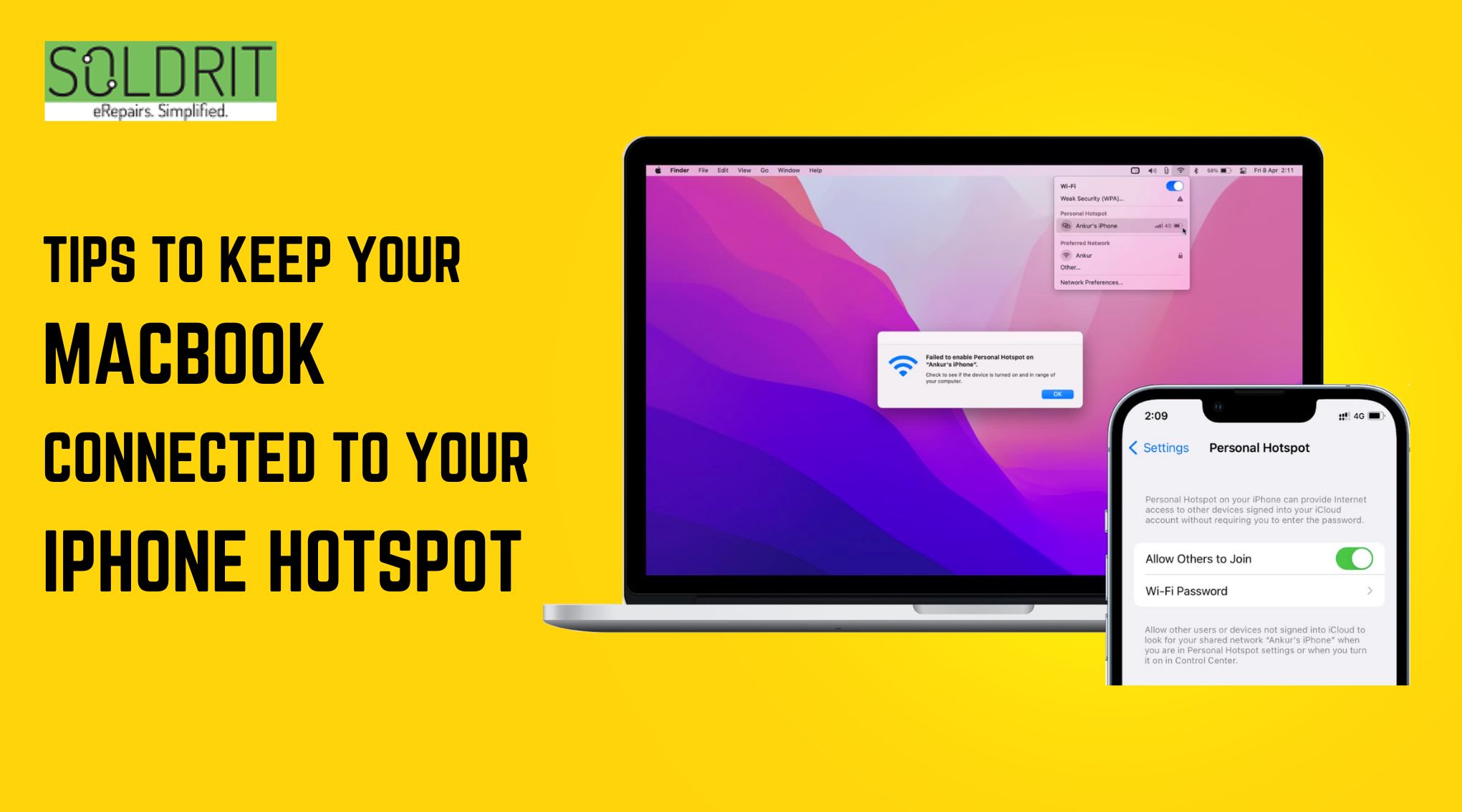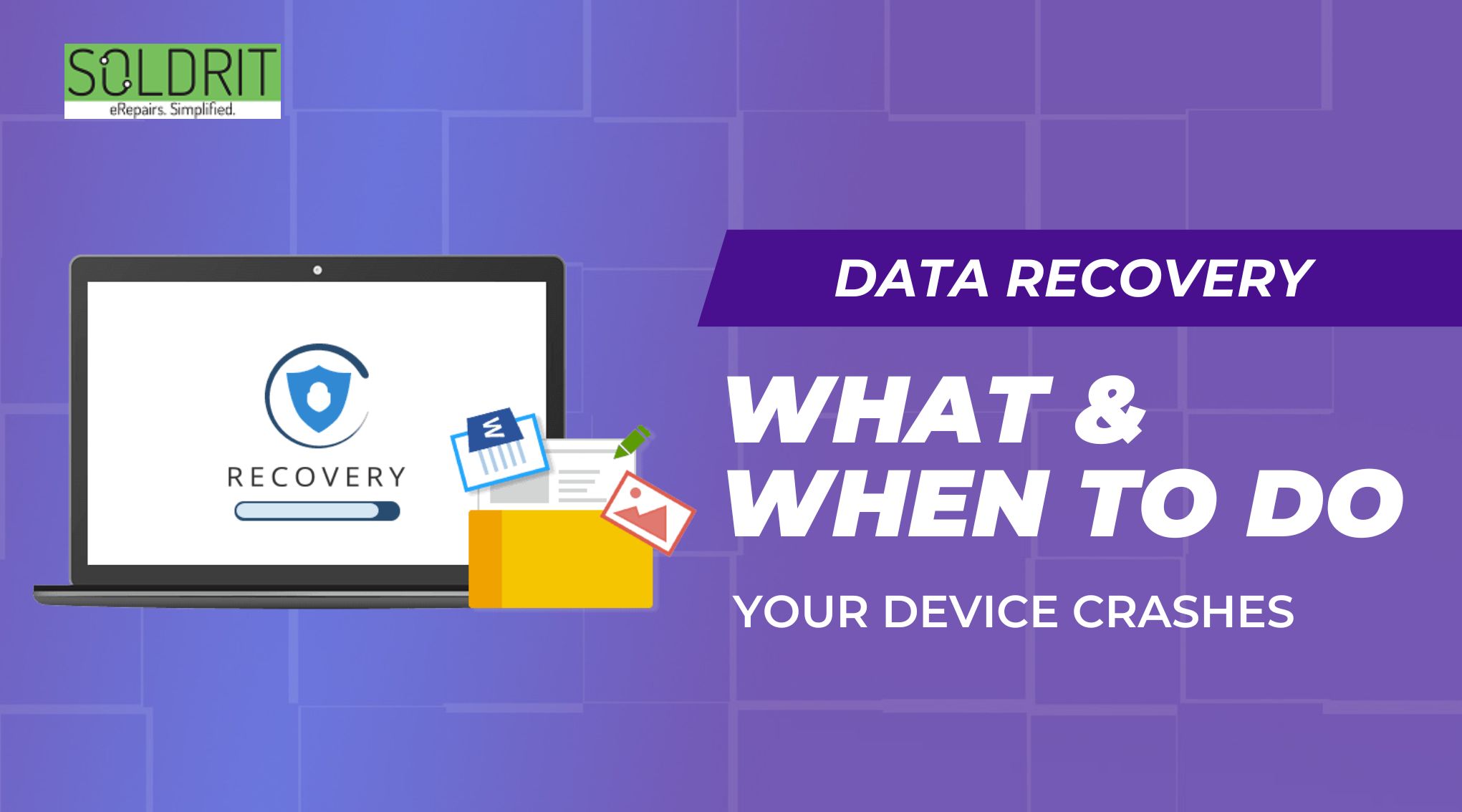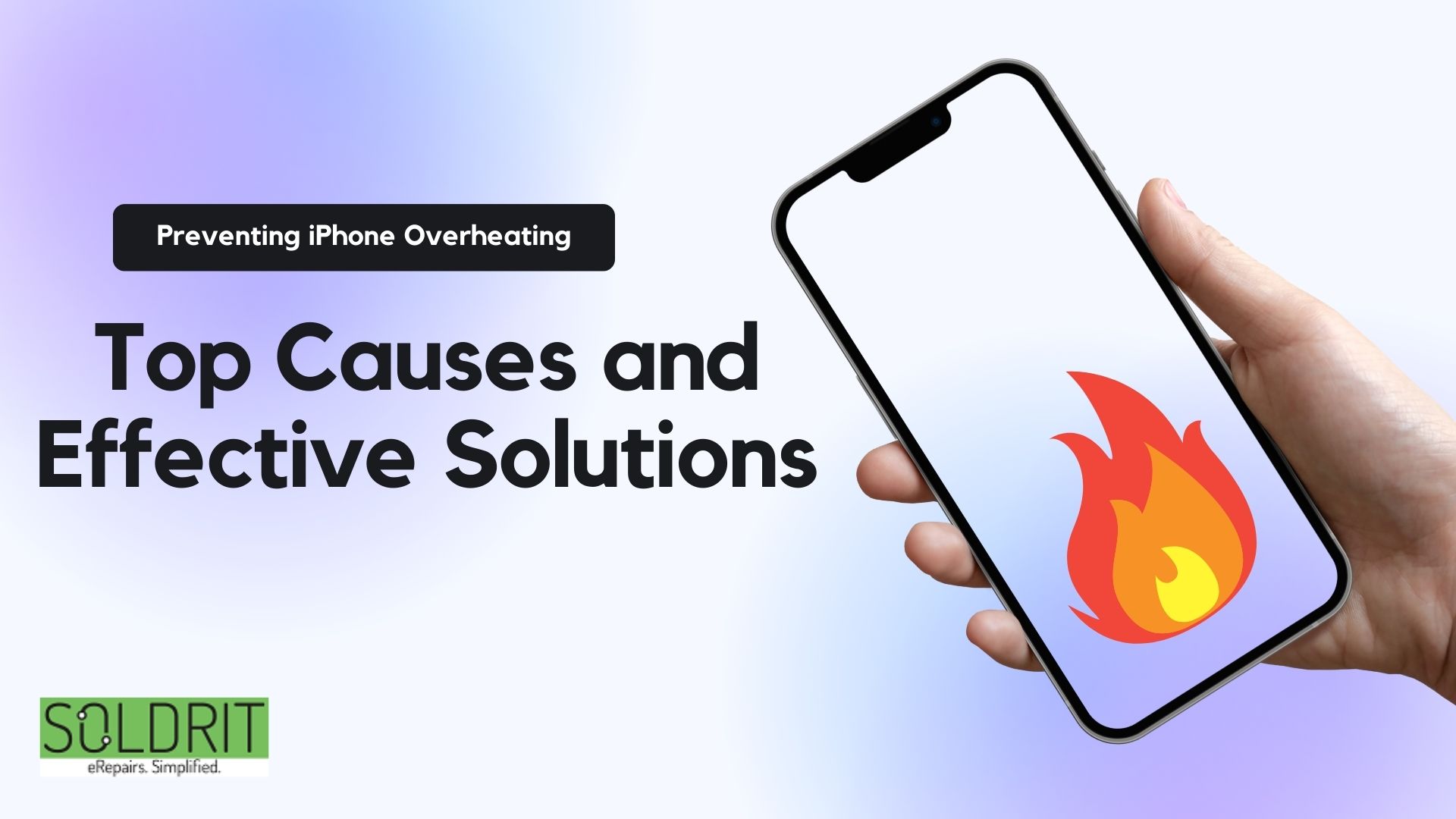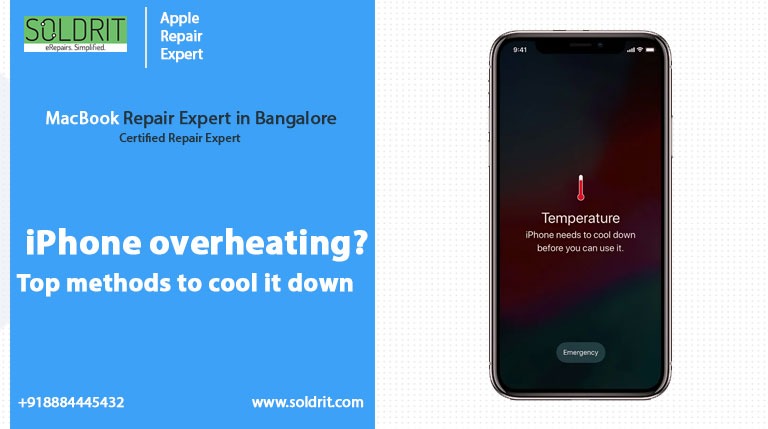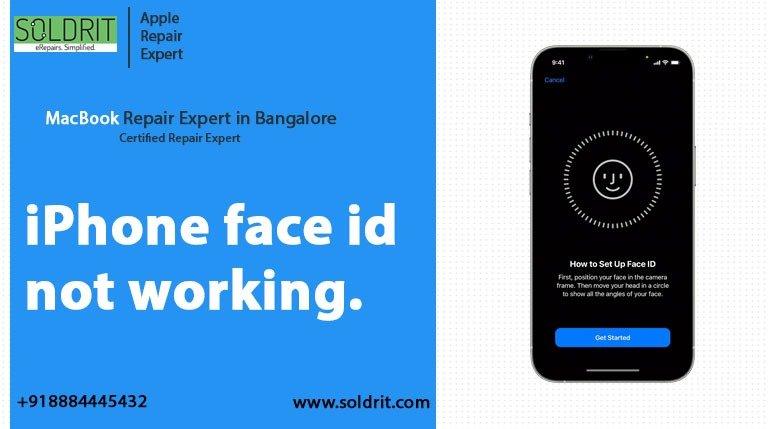Does your iPhone hotspot keep disconnecting? Is it disturbing your daily life? Almost every one of us is addicted to having seamless internet connectivity. The unlimited data options help users to stay connected at all times. This has been beneficial for our personal and professional responsibilities. However, people panic when they do not have a robust Wi_Fi connection. The ideal alternative would be to connect the cellular data using a hotspot.
One of the biggest concerns in this regard is the iPhone hotspot disconnecting issue. This happens for various reasons and can be rectified through a few DIY techniques. Understanding the root cause of MacBook disconnecting from iPhone is imperative. Sometimes, the problem might arise due to specific settings in the device. Also, people might not use this network frequently. Hence the initial step is to ensure the device is compatible. We want to provide some critical insights about the different aspects.
Also Read: WhatsApp Web Not Working on Your iPhone & iPad
What is iPhone Hotspot?
This in-built application allows us to utilize mobile data as a Wi-Fi connection. People generally use data through both Wi-Fi and cellular data. Though the former would be beneficial when working from a fixed location, it would not be ideal for connectivity during travel. They might have cellular data additionally to support them in these circumstances.
Leading telecom service providers have various packages for the benefit of the users. People use the hotspot feature in the device to use this data. This process is known as tethering. It is also imperative to understand the nuances of connecting to this network.
How to set up a personal hotspot on your device?
The below steps can achieve this.
- Enable Bluetooth and Cellular data on both devices
- Enable the hotspot option available in Settings > Mobile Data
- Users can add a password if this is the first time enabling the feature. This will prevent unauthorized third-party usage of the device
- The application also has the position to allow multiple users to connect to the network. It is advisable to limit it to two or three users.
- Now activate Wi-Fi on Mac to connect to the Hotspot. Users can connect it once, allowing the devices to remember the connections for future usage.
- People can also use the USB cable to connect two devices. They will have to change the setting in the USB menu.
- When Mac keeps disconnecting from your iPhone’s personal Hotspot, it is essential to troubleshoot them.
Here are a few techniques that have been known to restore connectivity
Turn off Low Data Mode
This feature restricts the usage of the data, especially when it is in mobile data mode. Some applications tend to use more data than others. When the gadget is in Low Data mode, this will help users to save users. However, this might also cause iPhone hotspot disconnecting issues. People can turn off this feature by
- Click on the Apple logo to open the Menu
- Select system setup> Wi-Fi
- Connect Hotspot by choosing the join option on the relevant network
- Click on the hotspot description to access the submenu
- Turn off low data mode
Disable Low Power Mode
The Hotspot fluctuation can also happen due to low power mode. These features are designed to optimize battery performance. People might not be aware of these options unless and until they interfere with their daily functionalities. People can check this feature by
Scroll down on the home screen
- Choose Battery
- Toggle off Low power mode
Though this could ensure smooth connectivity, it could increase battery usage.
Disable Auto Lock
The auto lock is the feature when the device locks itself to preserve battery and data. The users can configure this option by using the device’s time to stay unlocked with no activity. However, one of the downsides is that it can cause iPhone 11 hotspots to keep the disconnecting problem.
Reconnect Hotspot
Users can try reconnecting the Hotspot by asking the device to forget the connection and reconnecting it. This would eliminate any bugs in the system.
Check data availability
The mobile data must be sufficient to handle the connectivity. If the data bandwidth is low, establishing a proper connection might not be easy.
Update iOS version
Sometimes, the device might not find it feasible to connect to the Hotspot. This can happen due to software issues or compatibility problems. Users can address this problem by updating the software. For example, users can restore the previous version to ensure connectivity if the Mac keeps disconnecting from their iPhone’s personal Hotspot after an update.
Reset Network Configuration
Resetting the network setting can help people to address the issue.
Open Setting> General> Transfer or Reset iPhone> Reset> Reset Network settings.
The device might ask for a password or other authorization information to proceed. It is important to be careful while executing this step because people might accidentally delete essential details. If these techniques do not work, they seek assistance from reliable service providers.
Similar blog: iPhone not charging. Here are some ways to fix it. [Updated]