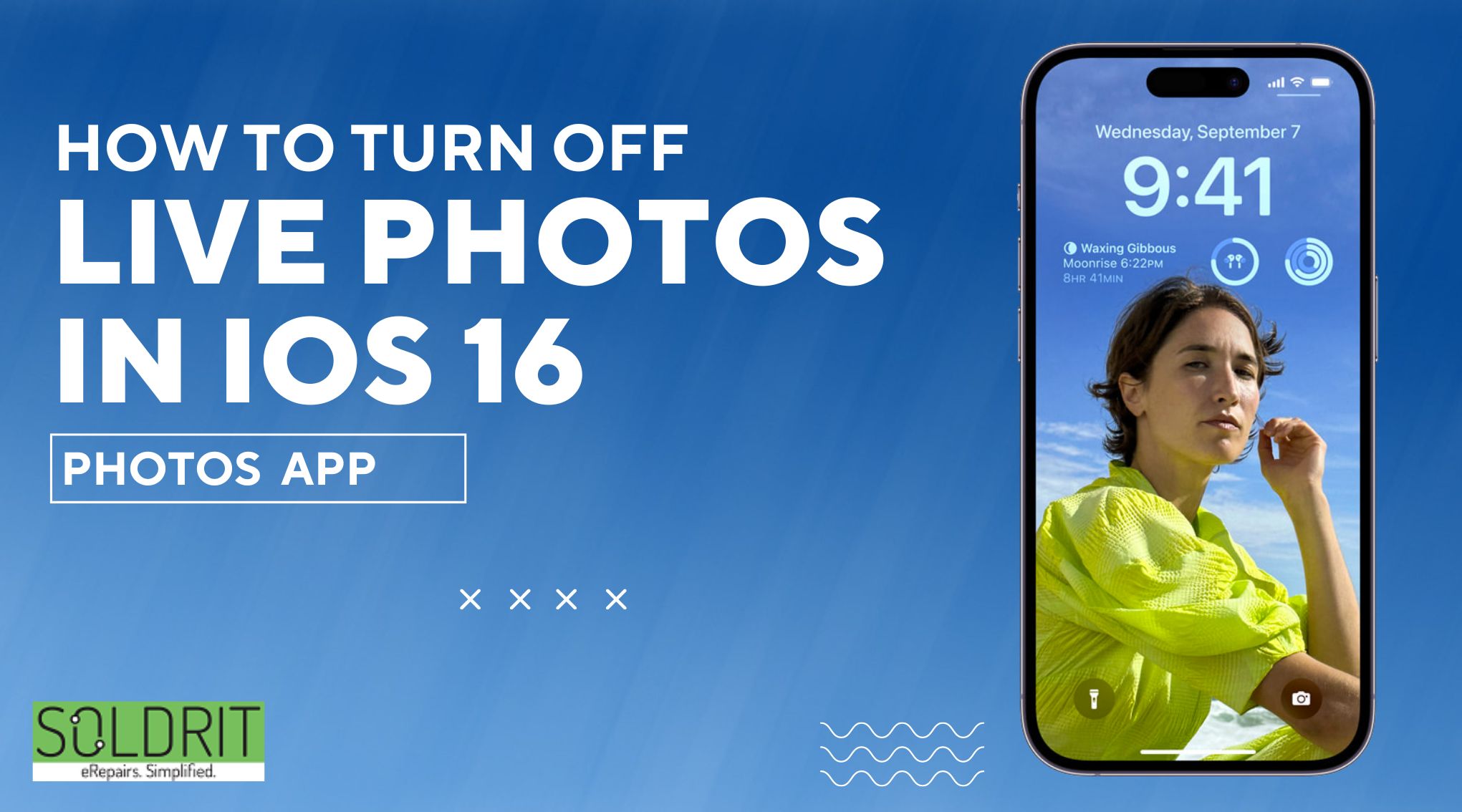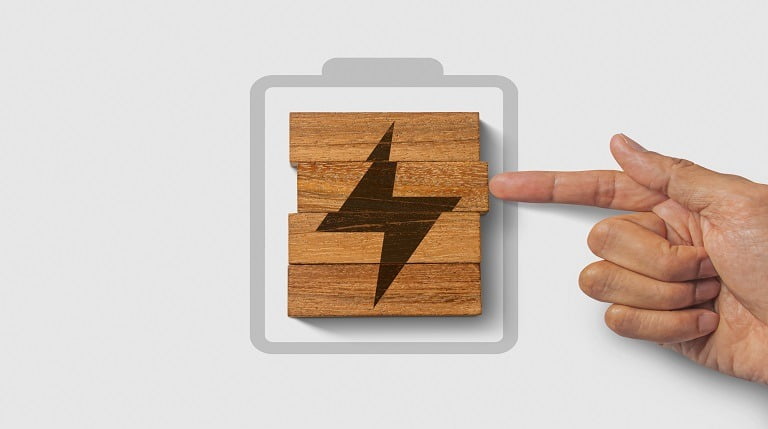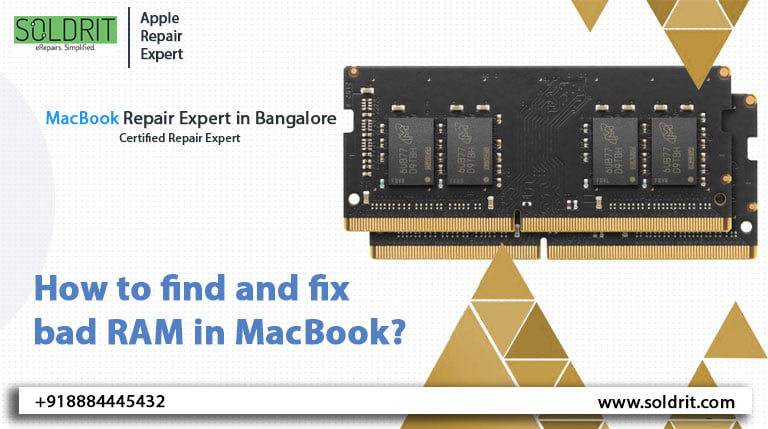Live photos can be confusing for some people. Not everyone realizes that you can make moving “photos” as well as still photographs and that you can capture both the sound and the moments before and after taking a photo- All they want is a standard shot, but they don’t know how to disable the feature.
In others’ eyes, Live photos are a cool but unnecessary feature of the Apple iOS camera app. They are excellent for bringing a particular photo to life, as well as making GIFs from them. However, they also consume a lot of storage space. File sizes for these photos are usually twice as large as for stock photos. Due to the fact that Apple automatically keeps Live Photos on, that can be problematic for your iPhone photo storage.
It’s relatively easy to turn off the iPhone Live photo feature and you can also temporarily turn it back on if you want to take a specific shot as a Live photo. We’ll first show you how to prevent your camera app from automatically taking Live photos iPhone. Next, we’ll show you how to share Live photos with other iOS 16 users as regular photos.
Also Read: How To Fix iPhone 13 Pro Max Camera Not Working?
Here’s how you can turn off Live Photos on iOS
You can use this for sharing older Live Photos that you took before you became aware of the information above. When you send a Live Photo, you can simply disable all its bells and whistles. After you’ve done that, sending it will look just like sending a regular photo. The following steps will guide you through the process.
- Go to photos and select the Live Photo you wish to disable. Tap on it to turn it off.
- Tap the Live menu in the upper left corner of the image
- You can turn off Live photos by selecting Off from the dropdown menu. You can also choose between Loop, Bounce, and Long Exposure effects for Live Photos.

How to turn off Live Photos in iOS 16 Photos app
When you tap on the live menu option, the iPhone photo will be turned off, but the live menu option will still appear. You will no longer be able to activate the Live photo effect by pressing and holding the photo. When Live is selected, the image will play from start to finish. The following are descriptions of the other Apple iPhone photo options:
Loop: The playback is repeated continuously
Bounce: playback loops backward, then forward, over and over, as soon as it reaches the end.
Long exposure: The effect of blurring.
Here’s everything you need to know about how to turn off iPhone Live Photo. For a refresher, here’s how to avoid taking Live photos in the first place.
In the iOS camera app, how to turn off live photos
- Hold the phone in portrait mode while tapping and holding the circle icon in the upper right corner. According to how you hold your Apple iPhone, the icon will appear either in the upper left corner or in the lower right corner in landscape mode.
- When you tap and hold that icon, Live photos will be disabled and a message will appear in the viewfinder. Besides the slash, the icon will also have a circle around it.
- The feature can be turned back on by tapping the icon again. There will be a yellow message flashing in the viewfinder.

How to turn off Live Photos in iOS 16 Photos app
We hope that our article on how to disable Live Photos in the iOS 16 Photos app will assist you and resolve all your iPhone problems. In the iPhone 6s, live photos were made available for use in iPhone photography. It will take a second and a half for a live photograph to capture the sound and movement of music before and after the shot is taken. This is achieved by adding a brief video clip at the beginning and the end of each picture. Please let us know if you have any questions in the comments below.
Similar Blog: How to create custom icons for your iPhone iOS 14