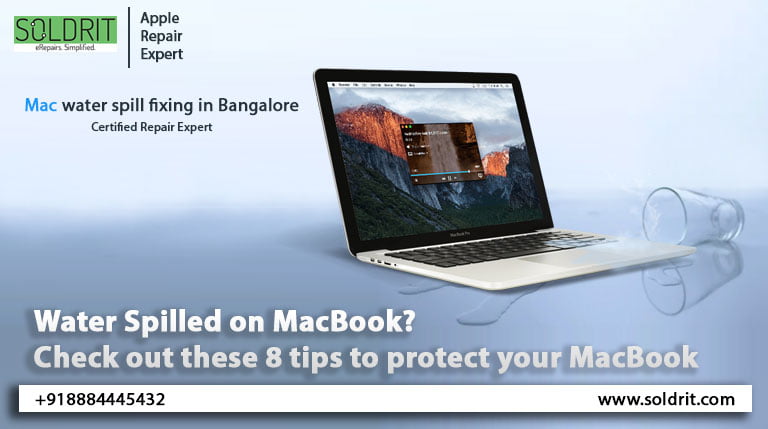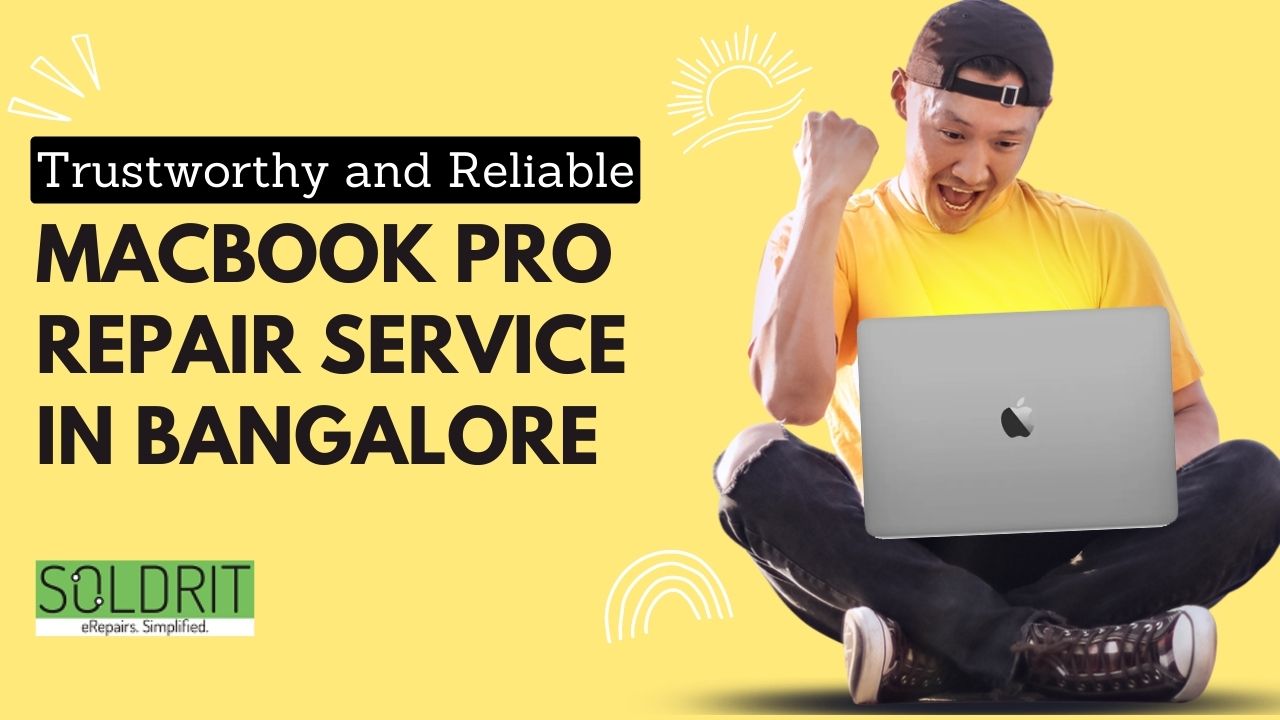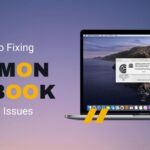Accidentally Water spilled in your MacBook? You aren’t the most effective person who loves to sip on something whilst operating on their MacBook, Water damage is a more common occurrence than you might think, There are many people all over the world who face this issue and successfully repair their laptops without spending hundreds of dollars on new For a second opinion, we recommend you take your system to a Macbook repair shop after following the instructions:
- Disconnect the charger from your Mac
- You should turn your MacBook off immediately
- Disconnect all peripherals
- Make sure that water doesn’t seep in
- Remove the battery if you have the tools
- Make certain the MacBook is absolutely dry for 48 hours
- If the Basic Tricks don’t work, visit the Macbook Repair Center
- Avoid these mistakes
1. Disconnect the charger from your Mac:
When water and electricity mix, it can be very dangerous, If your MacBook is connected to a power source, you should unplug it immediately, Although it’s tempting to try to fix a water damaged MacBook yourself, don’t turn it on, boot it up, or connect it to power while it’s still wet.
2. Turn off your MacBook immediately:
You don’t have time to worry about losing your unsaved work, so press and hold your MacBook’s power button. If you have a non-conductive object on hand, like a pencil, you may want to use this to press the power button. When holding the power button does not turn off the water-damaged MacBook, the MacBook keyboard has already stopped working, and the keyboard cannot send the software level command “Force Shutdown” to the logic board. Don’t panic, you still have different ways to shut down the Macbook laptop. Use tissue paper to absorb the liquid on your Mac keyboard, touchpad and screen, then close the lid immediately. By doing this, you prompt the hardware-degree sleep sensor. When the logic board detects the sleep sensor signal, it will turn off the power to your CPU, screen, SSD drive, and most of your supporting circuits.
3. Disconnect all peripherals:
Ensure the safety of any connected peripherals such as hard disks, external SSDs, hard drives, pen drives, keyboards, mice, or Bluetooth receivers by disconnecting them. This ensures that water will not clog the pores or seep inside the MacBook.
4. Make sure that water doesn’t seep in:
Avoid moving your MacBook, and stop the water from falling into the vents located between the keyboard and the screen, The easiest way to absorb water or liquid from your MacBook is to wipe it down with a paper towel or cotton cloth. For the MacBook screen, use a microfiber towel to avoid damaging it. Use a cotton swab to clean every nook and cranny, especially around the keyboard and in the ports where water gets trapped. Make sure not to mistakenly turn up the power by pressing the power button.
5. Remove the battery if you have the tools:
Modern unibody MacBooks can also be unplugged; but to do so, you need the right tools. Unplugging the battery prevents current from flowing throughout the wet board, potentially preventing further (severe) damage. To remove your MacBook’s back cover, you will need a Phillips or Pentagon screwdriver. Once the back cover is removed, use your fingernail or an opening tool to remove the battery connector from the logic board.
6. Make sure the MacBook is completely dry for 48 hours:
While it may be hard to leave your MacBook in a tent position for a few days, leaving your MacBook at this position lessens the impact of water damage. You might be tempted to turn your MacBook back on to assess the damage, however, this can result in a current flowing through damp components, which may cause more damage. Let your Mac sit for as long as you can for it to completely drain.
It is higher to permit your MacBook to take a seat down for as long as possible, however, 48 hours is absolutely the minimum to assist the drying process, you may want to place your Mac in a warm place, such as an airing cupboard, or near a source of heat, such as a Once your MacBook is completely dry, it’s time to test it. Turn your MacBook back on and see if it works – if it does, then test the trackpad, all the keys, Internet and Bluetooth connectivity, along with any other features you use regularly. Hopefully, your quick thinking has saved your MacBook – or at least limited the damage!
7. If the Basic Tricks don’t work, visit the Macbook Repair Center:
When it comes to treating MacBook water damage, all the tips, tricks, hacks, and workarounds mentioned above are basic in nature. If any and all of the above tricks fail, then it is highly likely that the hardware of your MacBook has been damaged and will require professional help to be repaired or replaced. When you need to fix your MacBook water damage, it is best to contact a reliable and well-known MacBook or Apple repair center. Rapid Repair, with its super techies and years of experience in treating broken and damaged Apple devices, can fix your MacBook water damage for a cost-effective price.
8. Avoid these mistakes:
As In case the water got inside your Mac, you might be better off not doing certain things rather than doing others. Of course, everyone relies upon whether or not you spilled water in your MacBook display screen or keyboard, or whether or not you simply dropped some drops at the top, however for all instances expect the water were given internal and also you want to get your pc serviced.
- It may seem like you’re in panic mode and are desperate to find out if your MacBook is toast. However, turning your MacBook back on too soon is the worst thing you can do. Electricity can cause more damage, and it may even be dangerous. While it may be difficult, avoid powering up your MacBook until it’s completely dry.
- Trying to dry the wet computer will not only cause your Mac to heat up and possibly melt some of the electronics inside, but the airflow from the hairdryer could move the water around the inside of your Mac and cause more damage.
- Another DIY method that might not be the most effective way to handle spilled water on your Mac is shaking it. Just like the hairdryer, shaking the Mac can cause water to spread throughout the machine. Your water damage repair bill for your laptop could be even larger if the water manages to reach more of the laptop’s internal components, damaging them as well. This could potentially kill the device.
- There is a giant assumption that rice will draw moisture from devices. Rice may work for your phone, but applying it to your MacBook isn’t going to pull moisture away from its core components.
Do your best to avoid spilling liquid on your MacBook in the future:
Because MacBooks are not waterproof, you must do your best not to spill liquids on them. For instance, do not put your glass of juice next to your MacBook on the same table.
Try getting a rubber keyboard cover for your MacBook if you often have open liquids in your vicinity. You can also use a capped water bottle instead of an open glass on your desk if you tend to have open liquids around the office.
In most cases, the Apple Store will erase your device’s data, So, having a backup is valuable. Backing up your Mac regularly with Time Machine ensures that your valuable data is safely stored even in unfortunate circumstances.
Conclusion:
“I spilled water on my Apple Mac keyboard” this might be the second most dreaded issue that ever happened, right behind. I dropped my iPhone on the concrete pavement”, which is why you should keep your beverages and your electronics away from each other. The moment an accident occurs, unplug your Mac from a power source, turn it off, and move it away from a source of water, then bring it to a MacBook. We Soldrit, to assess the damage and make repairs, if necessary.
Similar Blog: What steps to take immediately after spilling liquid on your MacBook?