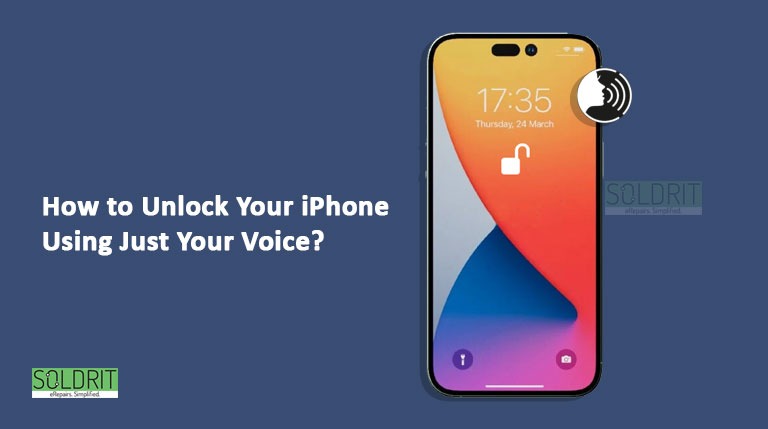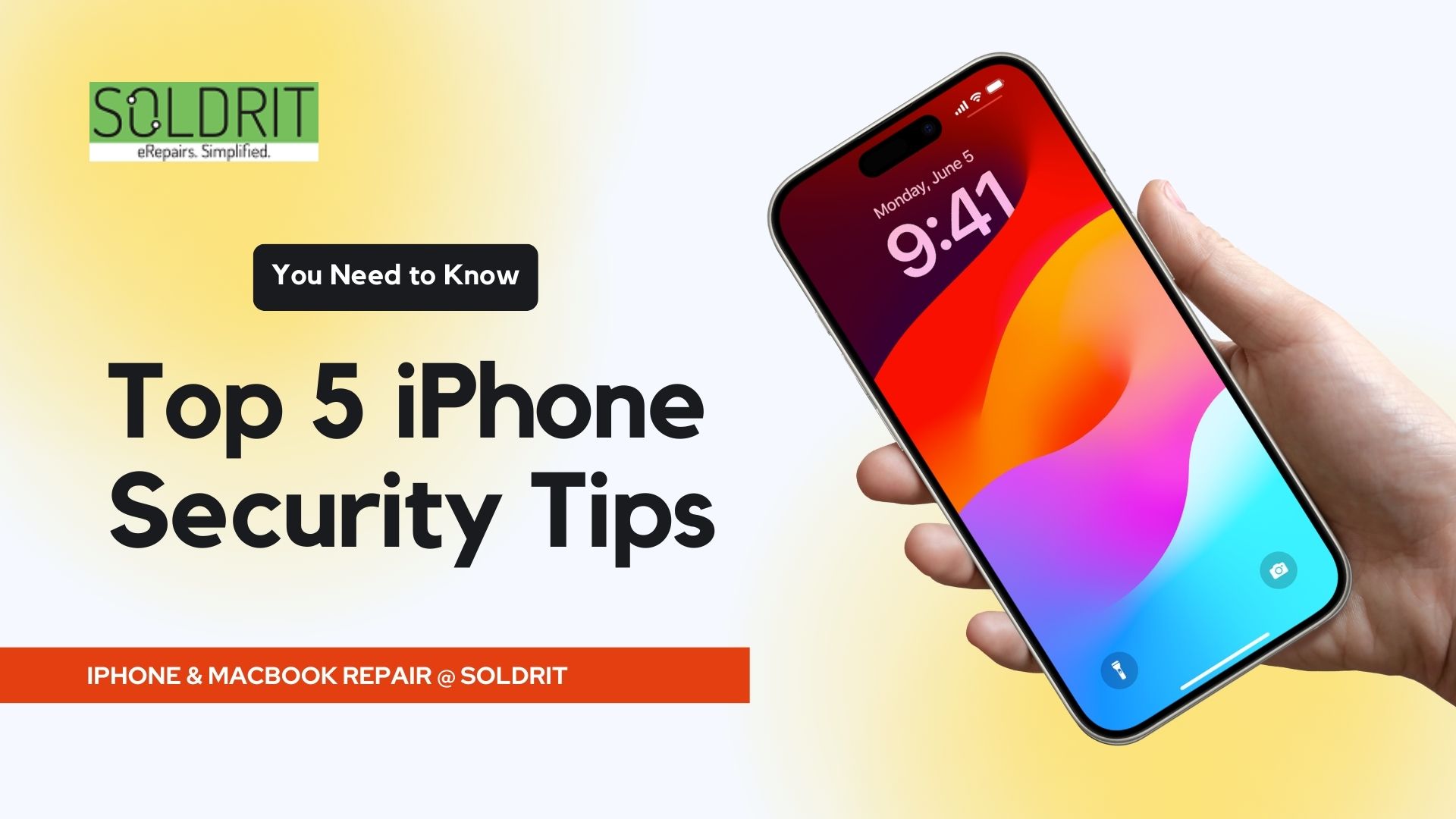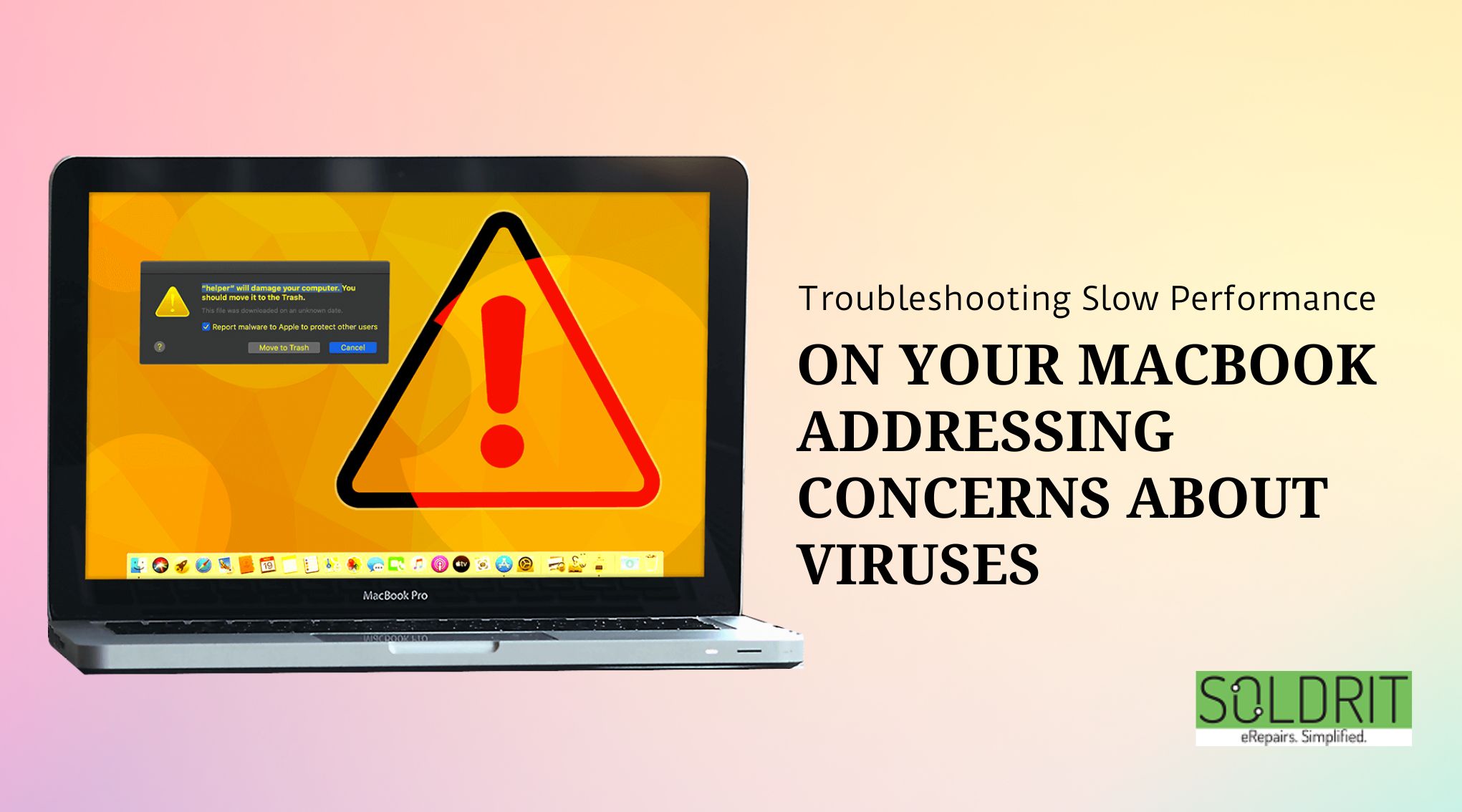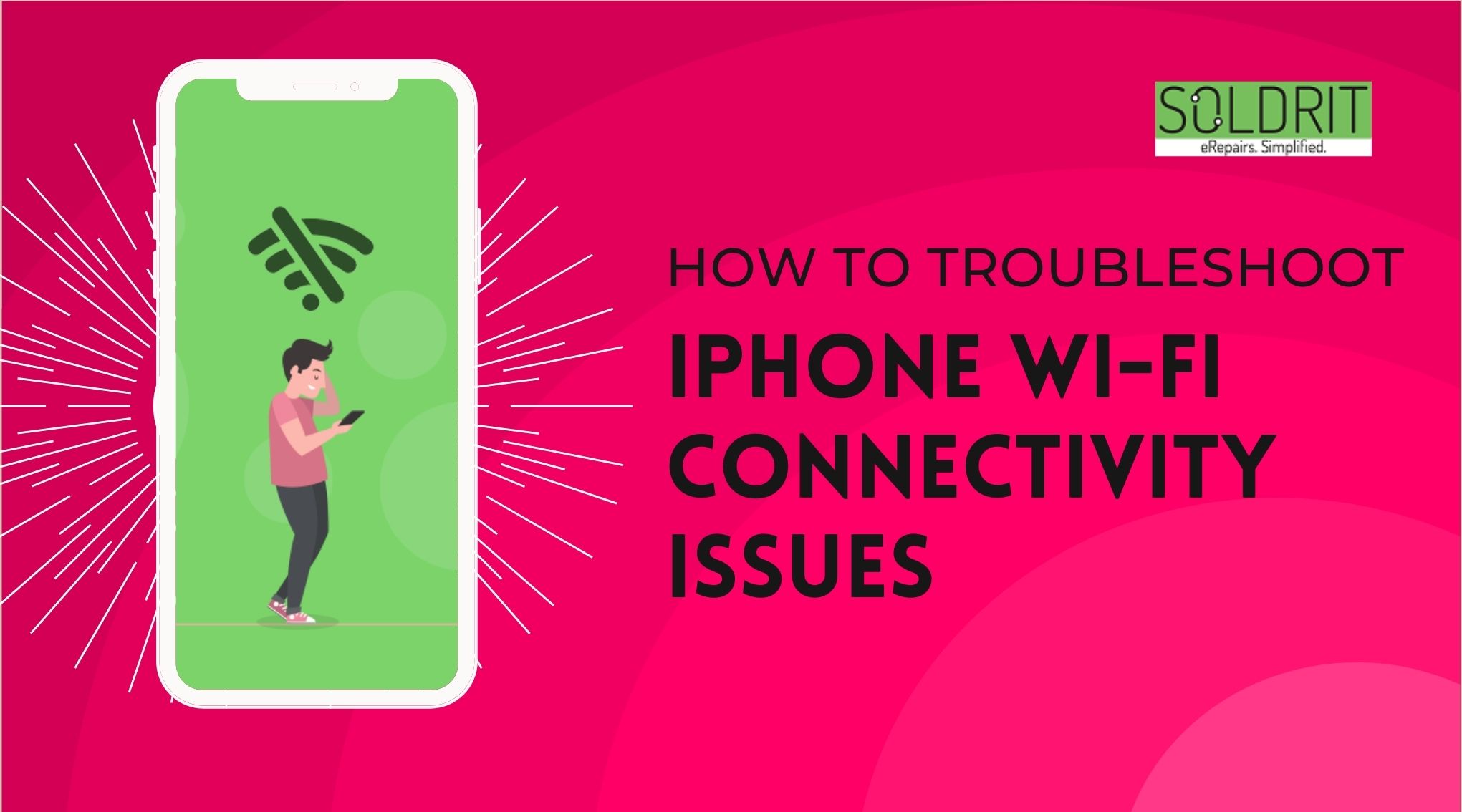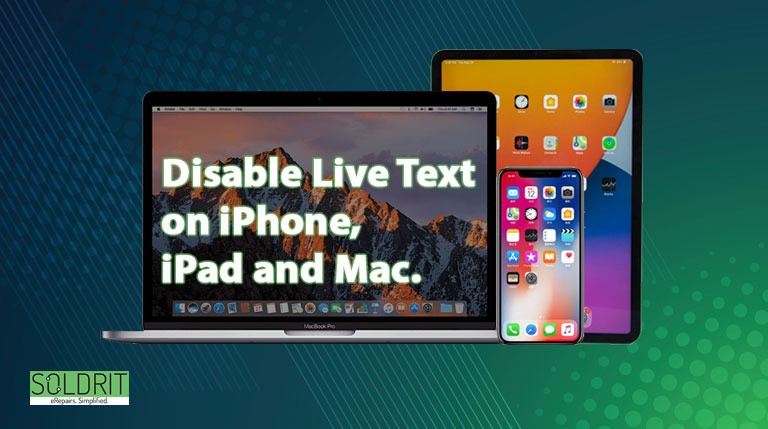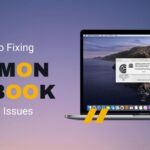When you unlock your iPhone, you usually use Face ID or Touch ID or enter the correct apple passcode. As an additional feature, the iPhone’s accessibility settings allow you to unlock the iPhone with your voice. For unlocking and getting inside the iPhone, all you have to do is set up the voice command in the voice control feature.
Voice control iPhone has been around for years, so you might already be familiar with it. For those who are unaware, you can use voice to do many different things on your iPhone. Until now, however, there were some limitations to the feature. It was not possible to enter your iPhone passcode and unlock your iPhone when you were on the lock screen, for example. From iOS 14.6 onwards, Apple is bringing voice control to the lock screen as well. Interested in using it? Continue reading to learn how to unlock an iPhone with voice.
Also Read: How to open hidden apps on iPhone?
Voice unlocking on iPhone: how does it work?
There is a simple theory behind unlocking your iPhone through voice commands. Once you say the voice phrase, your iPhone will enter the passcode automatically instead of using your fingers on the lock screen.
Voice control iPhone allows you to create commands that mimic finger tapping. Using this command, your iPhone will automatically tap the exact places on the screen where the correct iPhone passcode digits are located. As a result, the correct apple passcode is triggered by a virtual robot without an arm tapping at the right spots on the apple iPhone screen from within.
What is the point of doing this?
Your fingers might be dirty, and you don’t want to touch your Apple iPhone to read the transcription of your newest voicemail. If you cannot use Face ID or Touch ID to unlock your iPhone or are not within arm’s reach, you may not want to use it. If you are playing some major game that requires both your hands and face to be engaged, you might just want to listen to what your last message was.
This could be useful in many situations, but it’s also just freaking awesome to be able to do this no matter what. Wouldn’t it be cool if people knew you could unlock their apple passcode-locked iPhones without even holding them or looking at them?
Note: After restarting or powering down the iPhone and turning it back on again, this trick will still work on the iPhone passcode screen in iOS 14.6 and later. The reason for this is that the voice control iPhone is still actively listening when the phone is rebooted. Since Siri actions are still active during those states, you can only use these iPhone tricks after Face ID or Touch ID is disabled or when using Siri actions before iOS 14.6.
Using voice control to unlock your iPhone
For this functionality to work, your device needs to be running iOS 14.6 or later. Before you follow the steps below, make sure your device is updated:
- The first thing you need to do is enable “voice control” on your iPhone. You can do this by going to your iPhone’s settings.
- Scroll down and “tap Accessibility” in the settings menu
Under the physical and motor section, you will now find the voice control option. Continue to the next step by tapping it.
- The toggle to “enable or disable voice control” can be found at the top of the menu. Your iPhone will be locked once the feature is turned on
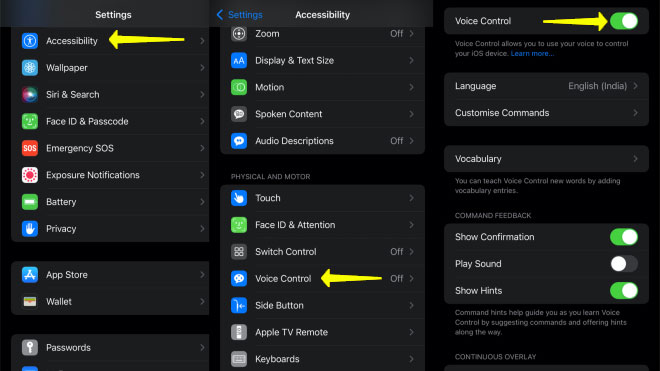
enable or disable voice control
- The list of available voice commands will appear when you select “customize commands”. To create a new command, tap the new command button.
- Enter the phrase you want to use to unlock the iPhone in the phrase text box. Be sure to use a phrase that you can say and avoid generic commands like “unlock iPhone” or “open iPhone”.
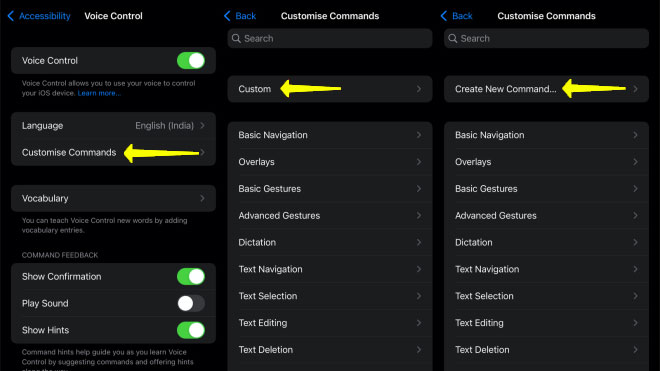
unlock the iPhone
- Once you’ve chosen the phrase, tap action and then choose “Run custom gesture”
Afterward, a gesture setup screen will appear, and you must tap the exact location on the screen in the right order of your passcode. For example, if your iPhone passcode is “4580”. In order to enter your passcode, you should tap at the location where 4 normally appears. The remaining digits of your Apple passcode should be entered in the same manner. If you are not familiar with custom gestures, it might take you a few tries to set them up correctly.
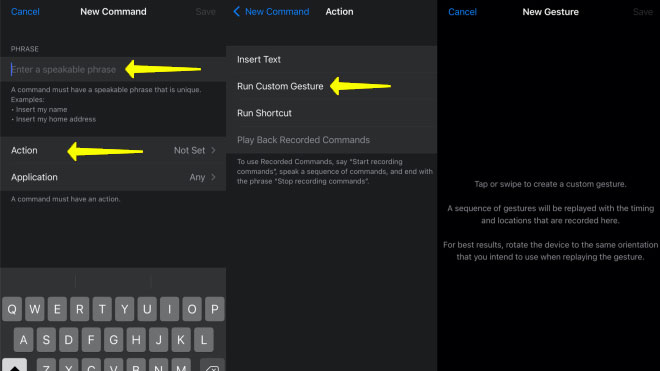
Apple passcode should be entered in the same manner
- To avoid swiping up the whole screen, you can add a swipe-up gesture before the passcode digits.
- When you have created your gesture, tap Save and then go back to the New command screen and tap Save again.
You won’t be able to unlock your iPhone with a voice command if you have Face ID enabled since it will unlock it before you can speak it. After establishing the custom voice command, it’s recommended that you disable Face ID instead. By speaking a short phrase, you can easily unlock your iPhone.
Pros
- Voice commands simulate finger tapping, so you don’t have to enter the passcode every time
- You can use it when you don’t have access to the screen passcode
- This is a very interesting trick.
Cons
- It is possible for others to unlock your iPhone using the secret phrase and access your personal information as well
- If your iPhone’s microphone is on, it will drain the battery more quickly.
Conclusion
I hope you enjoy the new feature of being able to unlock your iPhone with voice. It has its pros and cons, so make sure you read the above content before you use voice control commands to unlock your iPhone.
Using this feature might be helpful if you need to enter a password to unlock your iPhone and go to the home screen after restarting it. In this case, you can unlock your iPhone without using Face ID or manually entering a passcode if it is sitting on the desk.
Are you using voice control to unlock your iPhone? Would you like to share your thoughts on this feature? Please share your thoughts in the comments section below.
Similar Blog: How to Manage Your iPhone Battery Health?