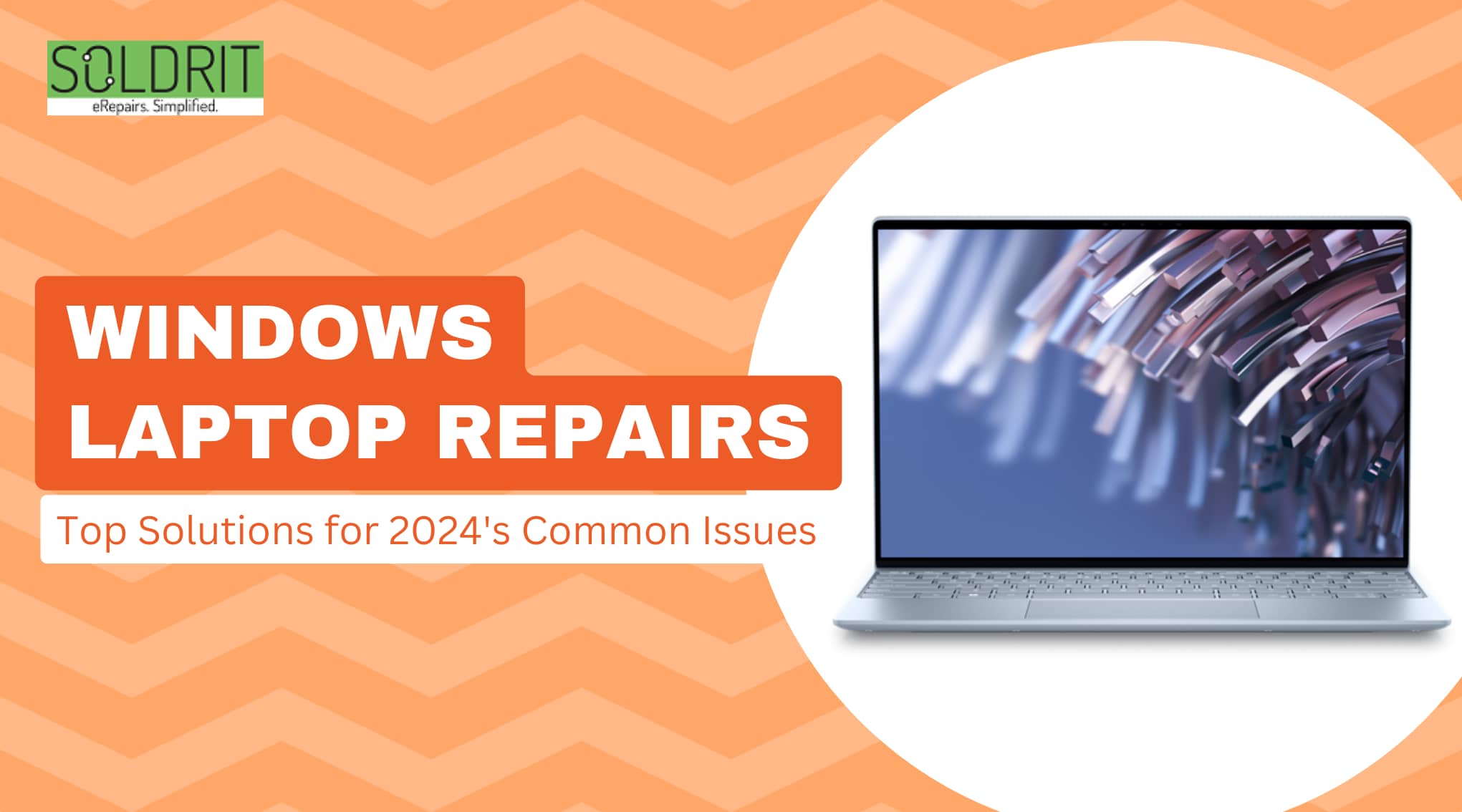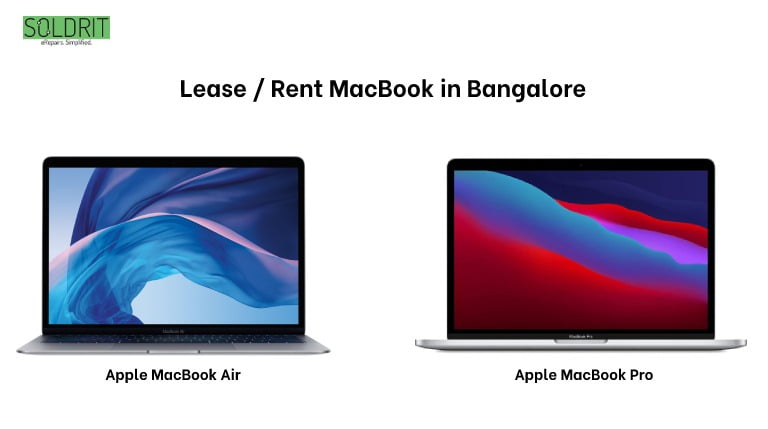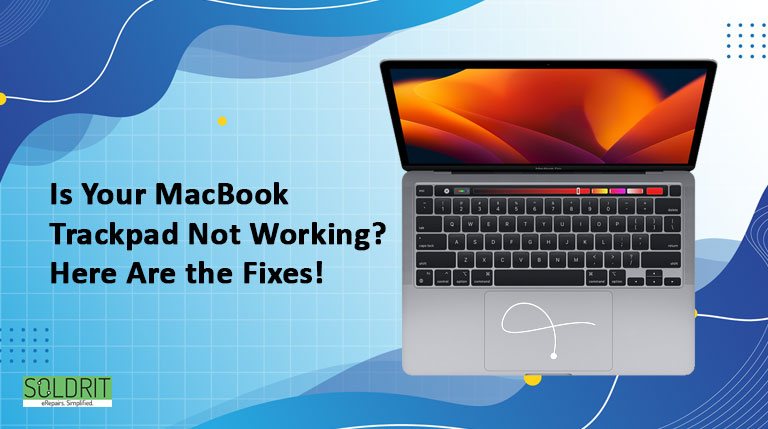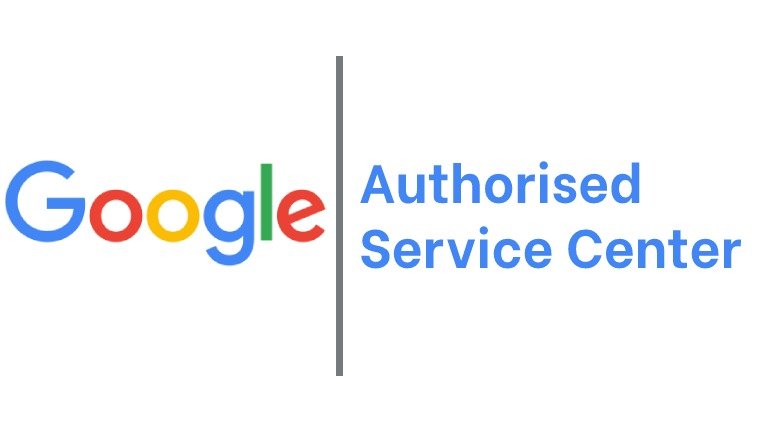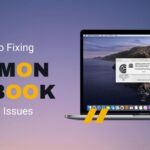Windows laptops are among the most popular devices in the country. A fair percentage of people choose this device for its brand credibility and value for money. However, when the device encounters issues that hinder its performance, it might irritate the users. Most people might be concerned about whether to solve these issues with DIY solutions or professional assistance. However, a few DIY techniques might help resolve the common Windows laptop problems. This will be inclusive of.
Also Read: How to Use Windows 10’s Built-in Troubleshooting Tools on Your Laptop
Battery issues
It is one of the common issues. Some common battery problems are battery draining too fast, inability to charge the device, and the battery overheating quickly.
Solutions
Check power settings –
Make sure that the laptop’s power settings enhance battery efficiency.
Update Drivers –
Outdated battery drivers can cause battery issues. You can update battery drivers on manufacturer’s website.
Calibrate battery –
Sometimes, battery calibration can be misaligned. You can calibrate the battery by following the instructions provided by the manufacturer or using dedicated calibration tools.
Replace Battery –
If your battery is physically damaged or has attained lifespan, it needs a replacement. Contact a professional laptop repair company like Soldrit for assistance.
Overheating / Noise
Overheating hinders the performance of the laptop and may cause physical damage. Noisy fans indicate that overheating is due to the collection of dust and debris in the internal components.
Solutions
Clean vents and fan –
To avoid building up dust, regularly clean the vents and fans using a can of compressed air.
Check the cooling system –
You may need to service or replace the cooling system. This cannot be done through DIY solutions and requires professional assistance.
Adjust power settings –
To minimize heat generation, adjust power-saving modes.
Avoid demanding tasks –
Avoid continuously using challenging tasks such as editing videos and gaming. Always use the device in a calm and clean place.
Slow Performance/ Freezing
A sluggish laptop hinders workflow and productivity.
Solutions
Free up Space:
Erase unnecessary files, unwanted apps and temporary data to free up space.
Upgrade RAM:
Low RAM can hinder the performance of the laptop. Upgrade RAM if your computer permits it.
Switch to SSD:
To improve performance, replace HDDs with SSDs
Run an antivirus scan:
Viruses / Malware can corrupt your system. Install a proper antivirus package to scan and remove virus.
Restart regularly:
Frequently rebooting your laptop helps to clear temporary files and speeds up the process of the system.
Connection issues
This prevents you from using the internet and connecting external devices.
Solution
Check Network Adapters:
Enable network adapters and update drivers. You can update the drivers from the manufacturer’s website.
Restart Network Devices:
To reset your network connections, restart your laptop, router and modem.
Check physical connections:
Check whether all cables are correctly plugged in and not damaged. Also, ensure that the ports are not damaged.
Try different connection methods:
If the Wi-Fi is not connecting, use an Ethernet for a wired connection.
Software related issues
Software bugs and application errors can cause issues with the device’s performance.
Solution
Troubleshoot specific problems –
If any error message is displayed, search for its solution
Reinstall Problematic Software –
If any application is creating the problem, then delete and reinstall it
Updates –
Keep your operating system and applications updated to resolve minor software bugs
Run System File Checker (SFC) –
SFC is a tool that aids you scan and repair corrupt system files.
Hardware Issue
There are various hardware issues such as damaged display and problematic touchpad. This will have to be resolved using professional assistance.
Solutions
Identify hardware components:
First, determine which is causing the problem.
Check Connections:
Ensure that hardware components are not damaged and are connected correctly.
Update Device Drivers:
Update the device drivers of the problematic hardware on the manufacturer’s website.
Professional help:
To handle complex repairs, seek professional assistance. Consult an authorized service centre like Soldrit.
What are some Preventive Measures?
For safety measures, follow the below tips
- Handle the laptop with care. Avoid accidental dropping of laptops.
- Do not expose the laptop to hotter temperatures
- Periodically clean your laptop
- Regularly back up all important data and files to prevent data loss in case of unexpected failure
- Install a proper antivirus package
- Regularly update your software, apps and device drivers
Similar Blog: The Best Windows Laptop Brands of 2023