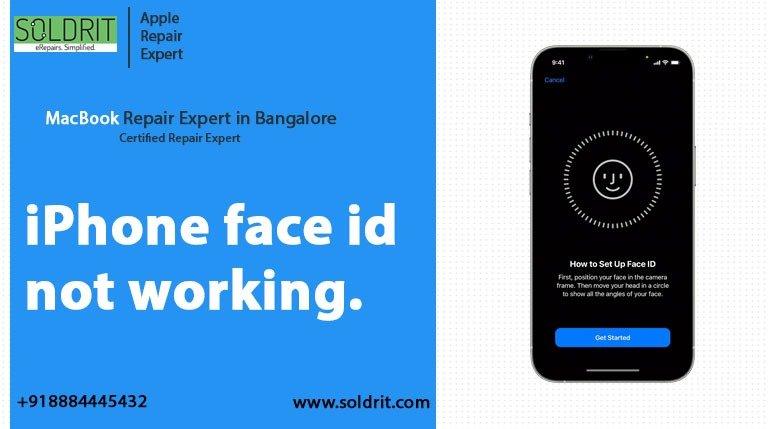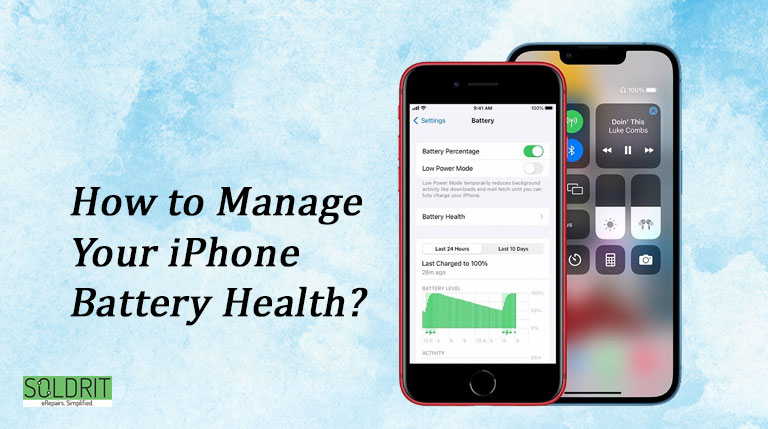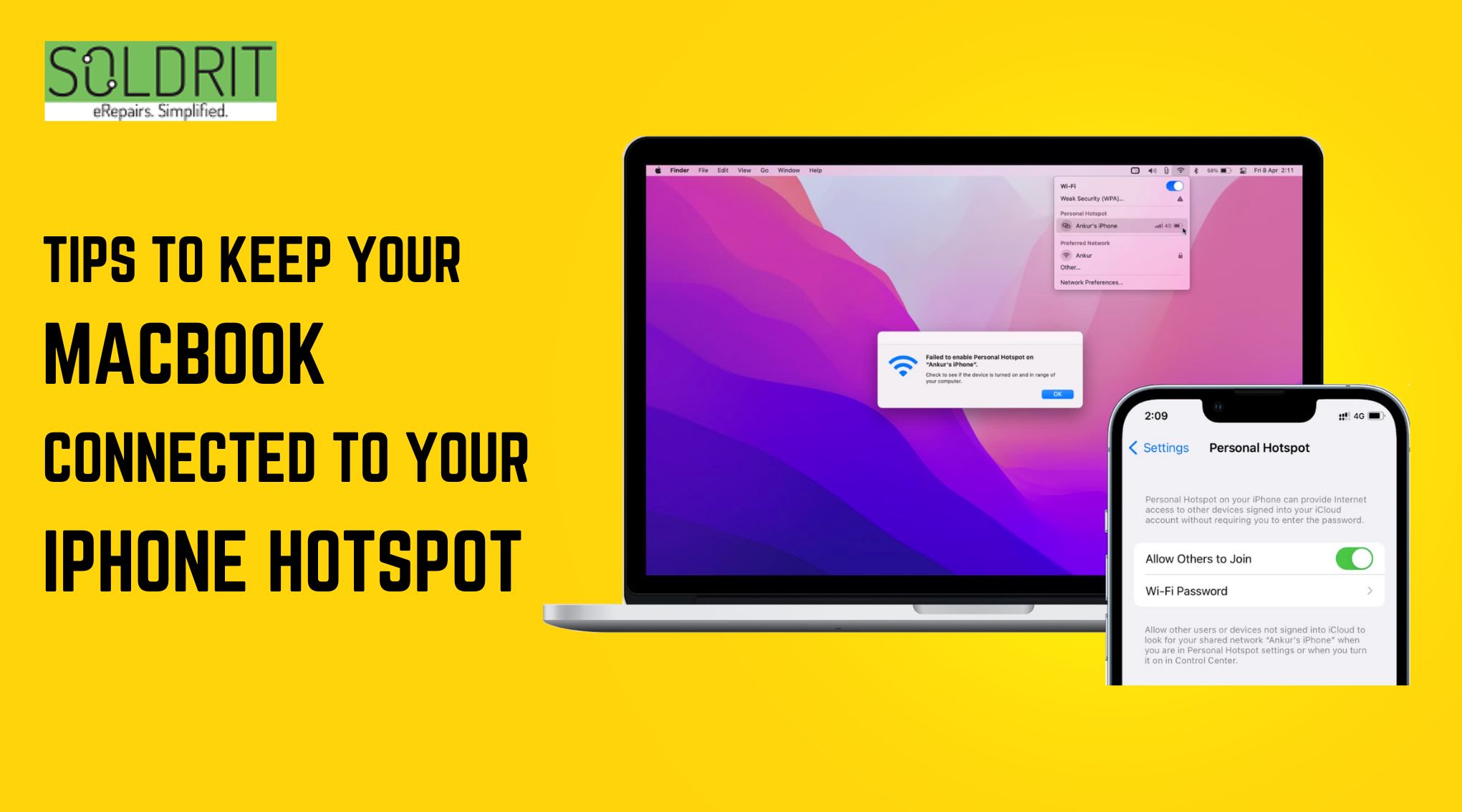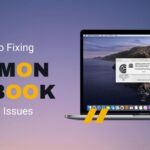Apple’s button-free iPhone X has introduced a number of exciting features, including Face ID. Since the iPhone 5s through the iPhone 8 series, Touch ID has been replaced with this feature. With Apple Face ID, you simply hold the phone up to your face and the sensors recognize you, unlocking the iPhone X, XS, XS max, XR Max, XR and iPhone 11 series. If Face ID works properly, it can detect whether a user is wearing glasses, a hat, makeup, or even a beard.
Face ID is easy to take for granted unless it doesn’t work properly on your iPhone, if that’s the case, here’s how you can fix it.
These solutions will assist you in fixing Face ID problems when it is not available or not working. Face ID allows you to unlock your phone, authenticate downloads, make purchases, and more.
Follow these troubleshooting steps if you cannot set up Face ID on your iPhone, if Face ID is unavailable, or if Face ID has stopped working randomly and no longer recognizes your face. Everything from the iPhone X to the iPhone 13 and onwards has face ID, so these solutions apply to them all.
Also Read: How to Record FaceTime Calls on MacBook
Table of contents:
- The reasons why Face ID sometimes fails
- How to fix a problem with Face ID
1. Why is my Face ID not working
What would cause Apple Face ID to stop working suddenly? There are several reasons why Face ID does not work in iPhone X or any other iPhone, which generally fall into the following categories:
- You may not be able to get it to work after you switch on or restart the device
- If you have not unlocked your iPhone within 48 hours,
- In 6 1/2 days, if you do not unlock with Face ID within 4 hours, a passcode will be generated once you try to unlock with Face ID a second time
- When you receive a remote command on your iPhone X
- Faces that do not match five times will be rejected
- When the device is powered off or you click emergency SOS by holding the volume control and side button simultaneously for two seconds
- When your iPhone charge is 10% or below.
After knowing the reasons why Apple Face ID doesn’t work, can the iPhone face ID be repaired? You may have this question in your mind. Yes! you can repair the Face ID iPhone directly by yourself. In this article, we will provide several solutions to the problem of iPhone Face ID not working in detail.
2. Solutions for Face ID not working properly
Here’s what you need to know:
Method 1: Turn off and on the Face ID
Restarting Face ID will always help fix an iPhone Face ID not working issue, So here’s how to restart Face ID to fix the problem.
Step 1: Open the settings on your iPhone, select Face ID and Passcode, and then choose Disable iPhone to unlock.
Step 2: Hold down the side button and either volume button until the apple logo appears on your screen. Push the side button until the apple logo appears.
Step 3: In Settings, choose Face ID and Passcode, and enable unlocking with Face ID
You should now be able to use Face ID on most occasions now. The next method follows if it does not move forward.
Method 2: Reset Face ID
Next, you can reset Face ID if it malfunctions in order to troubleshoot the problem. Using this method will erase all previous scans you’ve made of your face to unlock your iPhone, which means you’ll have to do it all again. There are many users who swear that this method works wonders when they encounter Face ID problems. Starting all over again might seem drastic, but if it gets your Face ID working again, it might be worth the effort.
In your settings app, access Apple Face ID and passcode, then tap “reset Face ID.” Your phone will prompt you to set up facial recognition once again; when you are done setting it up, try it again; it should work correctly now.
Method 3: Reset all settings
If you reset all the iPhone settings, you do not lose any of your personal data, such as photos, videos, apps, music, etc. However, all the settings you have ever changed or added, like wifi, Bluetooth, phone layout, VPN, and keyboard settings, are removed and reset to defaults.
Resetting all your iPhone settings may be helpful if your Face Id feature doesn’t work. In settings, go to general, then transfer or reset your iPhone, then reset, then reset all settings. Set up Face ID again after the process is complete, and it should now work perfectly.
Method 4: Clean your Face ID sensors
Is your iPhone not working with face ID at all? Often when holding the phone on your ear for too long, body oils and dirt can stick to the Face ID sensor, causing it to stop working. To fix that, wipe the top part of the device with a soft, dry cloth to make sure the sensor is clean.
Consider removing the Face ID sensors from your phone if a rugged case or thick screen protector covers them even slightly.
Method 5: Update your iPhone
Known bugs and issues are fixed by Apple through software updates, so if your iPhone face ID isn’t working or repeatedly fails to unlock your device, it may be at the deeper software level. If you want to fix this, update your iPhone to the latest iOS version.
Conclusion
If you have followed all of these steps and nothing has worked, especially if there is a message on your device that states “Face ID is not available“ or “unable to activate face ID on this phone“, then you might have a hardware issue. We will help you to resolve your problem, and also we will give you suggestions regarding your iPhone issue. You should contact Soldrit, an iPhone repair service center in Bangalore, and explain everything that you have tried. If you would like to get in touch with us directly, you can visit our store or you can do so online.
Similar Blog: Trick to Take Screenshots Without Pressing a Button on iPhone