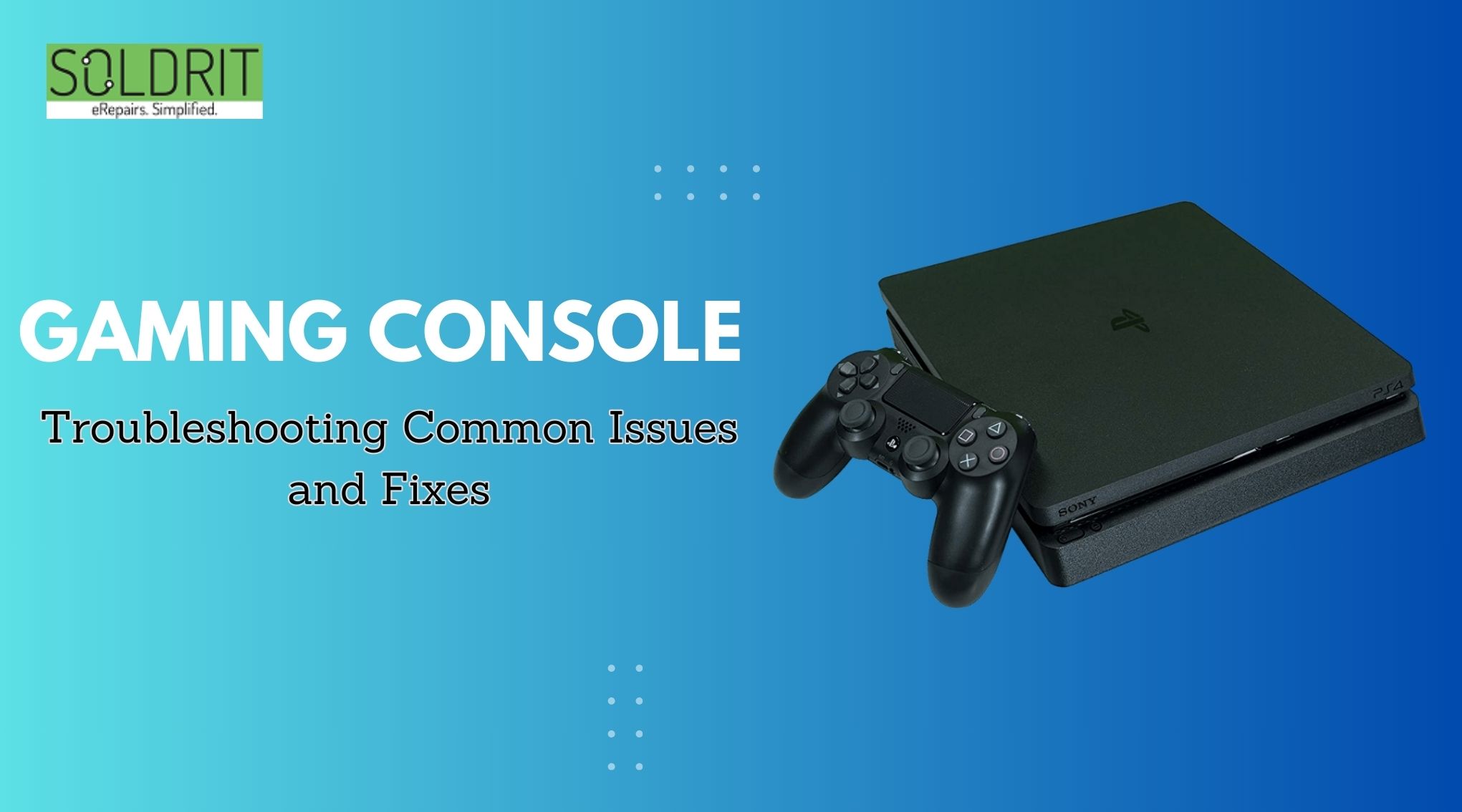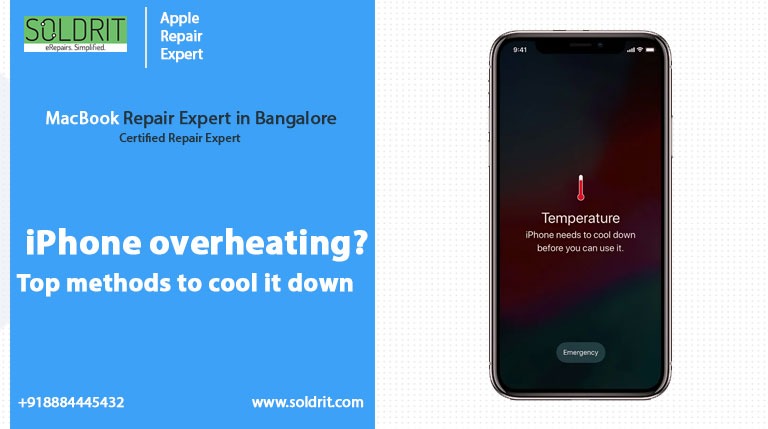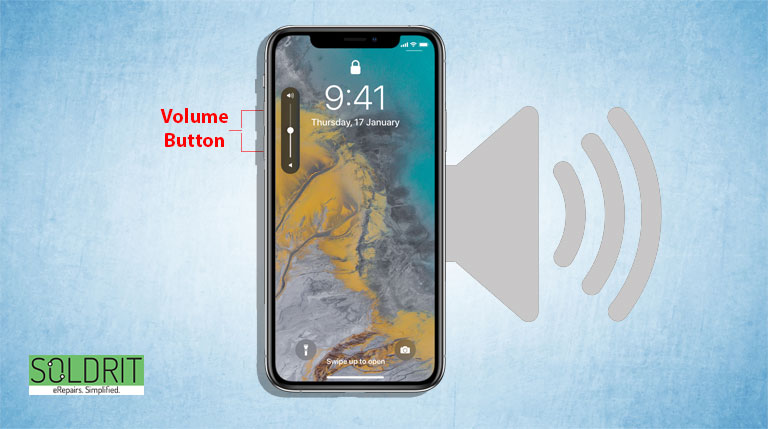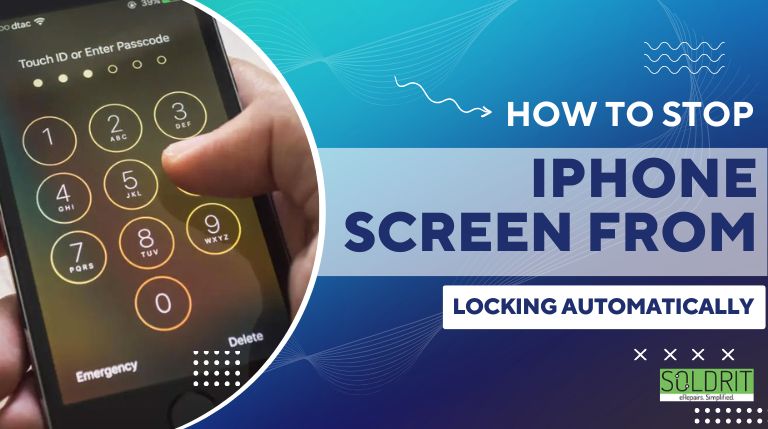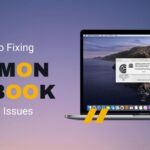Are you a professional gamer? If you actively use a game console, you are no stranger to its issues. Most consoles tend to cause various problems due to multiple reasons. This can be stressful if you use the device for professional or stress-relief purposes. Though it is advisable to seek expert assistance, it does not hurt to know a troubleshooting technique or two. This will help them to undertake the necessary measures and restore the console functionality. Here are some of the common issues and the methods to fix them. If the console does not respond to these fixes, it would be prudent to seek assistance from reputed game console companies like Soldrit.
Also Read: The Dos and Don’ts of Windows Laptop Maintenance
General Game Console Issues
Overheating
Game consoles overheat due to poor ventilation and accumulation of dust. This can also happen due to excessive usage. This causes the game console to shut down unexpectedly and perform poorly.
Solutions
- Always place your console in a ventilated area
- Clean the vents properly so that there is no blockage in airflow
- You can use a cooling stand to control overheating
- Take proper breaks and allow the system to cool.
Game Console Freezes
This occurs due to software bugs, inadequate storage space, or hardware problems.
Solutions
- Restart the game and console
- Free storage by erasing unwanted files and cache
- Always update the console and game’s software
- If the problem persists, try reinstalling the games
Controller issues
This is a common issue that gamers face. This includes buttons not working, stick drifting, or controllers not connecting.
Solutions
- Change the batteries of the controller
- Reconnect the controller and the console
- Check whether the controller has any physical damage
- Regularly update your controller’s firmware
If the problem is not resolved, then connect with a reputed game console service centre.
Disc Read Errors
This occurs due to software bugs, dirty/ scratched discs or laser lens issues.
Solutions
- Wipe the disc with a soft microfiber cloth
- Use the disc in a different console to find out whether the problem is with the disc or the console
- If the issue continues, then call our experts for assistance.
Network problems
The gamers may find difficulty connecting to the internet. This could be due to inadequate internet connectivity or issues in the device.
Solutions
- Reset the router or modem
- Connect the console and router using an Ethernet cable
- Place the router closer to the console
- Verify the network settings of the console
Audio /Video Issues
This occurs when there is no audio or video output. People can also notice strange sounds during the game.
Solutions
- Restart both the console and TV
- Inspect whether the HDMI/AV cable has any damage. If so, replace it
- Ensure that all cables are correctly connected
- Try connecting the console to a different device
The console will not Turn ON
If the console does not turn on, then try the below steps
- Ensure you have plugged in the power cable
- Try connecting to a different outlet
- Check whether there are loose or damaged connections
- Unplug the game console and replug it after 30 seconds
Slow Performance
To speed up the performance of the game console, close background apps and games that drain too much power. Upgrade to a faster hard drive or SSD.
Physical Damage
The accident spilling liquid can cause damage to it. The internal components may be damaged. It requires professional help to rectify the problem.
Hard reset
If your game console is unresponsive, then perform a hard reset (applicable to only specific models). A hard reset erases all data in internal storage. Plug out the game console, hold the power button for a few seconds and plug back the console. Read the console’s user manual for specific instructions. However, it is advisable to undertake this responsibility with professional guidance.
Similar Blog: How to Uninstall Unnecessary Programs on Your Windows Laptop